DLPU102C December 2020 – July 2024
- 1
- Trademarks
- 1Read This First
- 2DLP LightCrafter Dual DLPC900 EVM Overview
- 3Quick Start
-
4Operating the DLP LightCrafter Dual DLPC900 EVM
- 4.1 DLP LightCrafter Dual DLPC900 Control Software
- 4.2 PC Software
- 4.3 System Common Controls
- 4.4 System Settings
- 4.5 Video Mode
- 4.6
Pattern Modes
- 4.6.1 Menu Bar
- 4.6.2 Creating a Pattern Sequence in Pattern On-The-Fly Mode
- 4.6.3 Creating a Pattern Sequence in Pre-Stored Pattern Mode
- 4.6.4 Reordering a Pattern Sequence using the Edit LUT Feature
- 4.6.5 Creating a Pattern Sequence in Video Pattern Mode
- 4.6.6 Creating a Pattern Sequence With DMD Block Load
- 4.6.7 Pattern Settings
- 4.7 Batch Files
- 4.8 Peripherals Panel
- 4.9 Firmware
- 4.10 Reprogram Controller Board for a Different Supported DMD
- 4.11 Flash Device Parameters
- 4.12 JTAG Flash Programming
- 4.13 Programming an EDID
- 4.14 Intel (Altera) FPGA Programming
- 5Connectors
- 6Power Supply Requirements
- 7Safety
- 8Revision History
4.2 PC Software
Upon execution of the DLP LightCrafter DLPC900 GUI application, the panel shown in Figure 4-1 is displayed. The GUI panel contains the following three sections:
- System common controls and status on the left.
- System feature controls buttons on the top.
- Feature control panels in the center.
In any of the GUI sections, clicking a Get button reads the current settings of that particular subsection. Clicking the Set button programs the settings into the respective subsection. Note that some commands can require additional steps before the GUI display is updated.
 Figure 4-1 DLP
LightCrafter DLPC900 GUI
Figure 4-1 DLP
LightCrafter DLPC900 GUINote: The GUI looks best when scaling is
set to 100%. If the text in the GUI does not display correctly, then change the DPI
settings. Right click on the executable and select Properties. On the
Compatibility tab select the Change high DPI settings button.
Change your settings as shown in High DPI Settings.
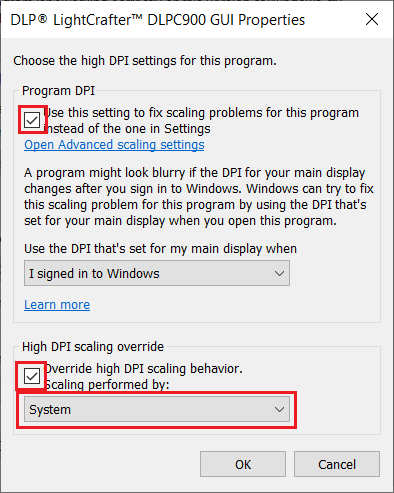 Figure 4-2 High DPI Settings
Figure 4-2 High DPI Settings