SBAU206B april 2015 – may 2023 ADS1262 , ADS1263
- 1
- Abstract
- Trademarks
- 1EVM Overview
- 2Getting Started With the ADS1263EVM
-
3Analog Interface
- 3.1
Analog Input Options
- 3.1.1 ADS1263 Integrated Input Functions
- 3.1.2 Analog Sensor Connections
- 3.2 ADC Connections and Decoupling
- 3.3 Clocking
- 3.4 Voltage Reference
- 3.1
Analog Input Options
- 4Digital Interface
- 5Power Supplies
- 6Software Installation
- 7EVM Operation and GUI
- 8Bill of Materials, PCB Layout, and Schematics
- 9Revision History
7.1 Connecting the EVM Hardware
After installing the EVM software, connect the EVM as shown in Figure 7-1 and as described in the following steps:
- Physically connect P2 of the PHI to J1 of the ADS1263EVM. Install the screws to provide a robust connection.
- Connect the USB cable from the computer to the PHI.
- LED D5 on the PHI lights up, indicating that the PHI is powered up.
- LEDs D1 and D2 on the PHI start blinking to indicate that the PHI is booted up and communicating with the PC. Figure 7-1 shows the resulting LED indicators.
- Start the software GUI as shown in Figure 7-2. The LEDs blink slowly as the FPGA firmware is loaded on the PHI. This loading takes a few seconds and then the AVDD and DVDD power supplies turn on, as indicated by LEDs D1, D2, and D3 on the ADS1263EVM.
- Connect external sensors to terminal blocks J3-J6 in accordance with the examples given in Section 3.1.2.
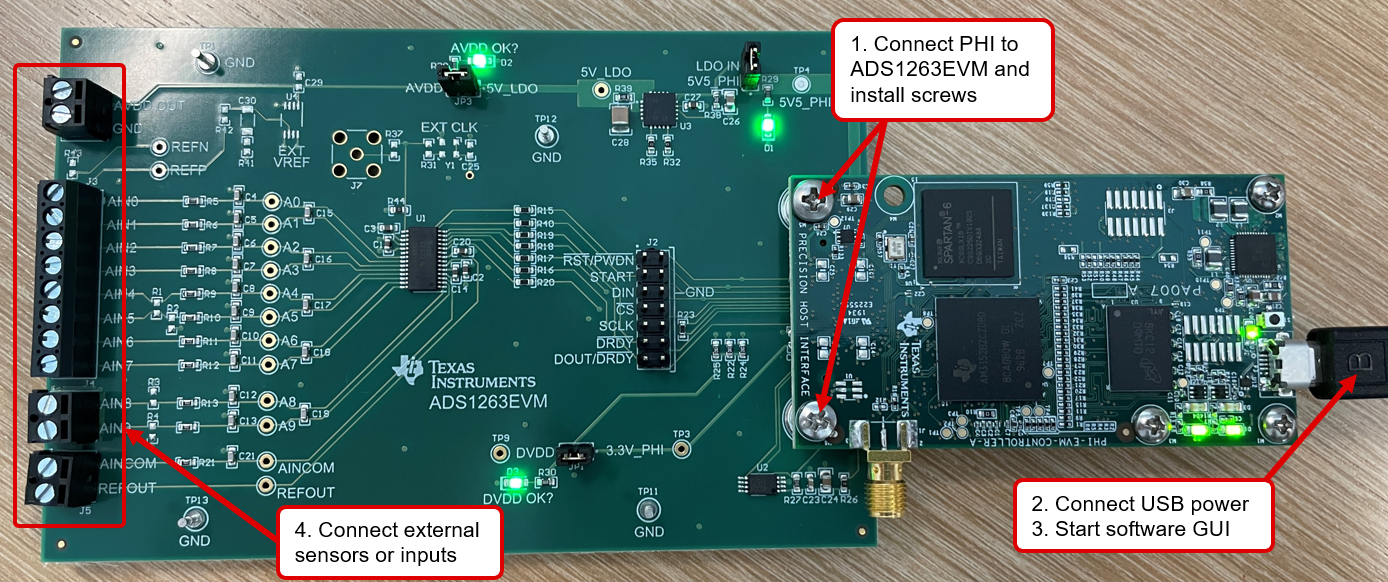 Figure 7-1 ADS1263EVM Hardware Connections
Figure 7-1 ADS1263EVM Hardware Connections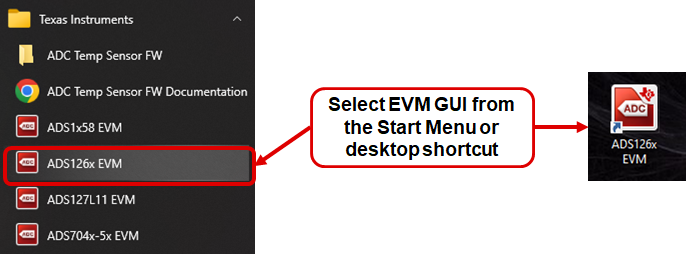 Figure 7-2 Launch the EVM GUI Software
Figure 7-2 Launch the EVM GUI Software