SBAU351 April 2021
5 ADS127L11EVM Software Installation
Download the latest version of the EVM GUI installer from the Tools and Software folder of the ADS127L11 EVM and run the GUI installer to install the EVM GUI software on your computer.
Manually disable any antivirus software running on the computer before downloading the EVM GUI installer onto the local hard disk. Depending on the antivirus settings, an error message may appear or the installer.exe file may be deleted.
As shown in Figure 5-1, accept the license agreements and follow the on-screen instructions to complete the installation.
 Figure 5-1 Software Installation and Prompts
Figure 5-1 Software Installation and PromptsAs a part of the ADS127L11 EVM GUI installation, a prompt with a Device Driver Installation appears on the screen, as shown in Figure 5-2. Click Next to proceed.
 Figure 5-2 Software Installation and Prompts
Figure 5-2 Software Installation and PromptsThe ADS127L11 EVM requires the LabVIEW™ run-time engine and may prompt for the installation of this software, as shown in Figure 5-3, if not already installed.
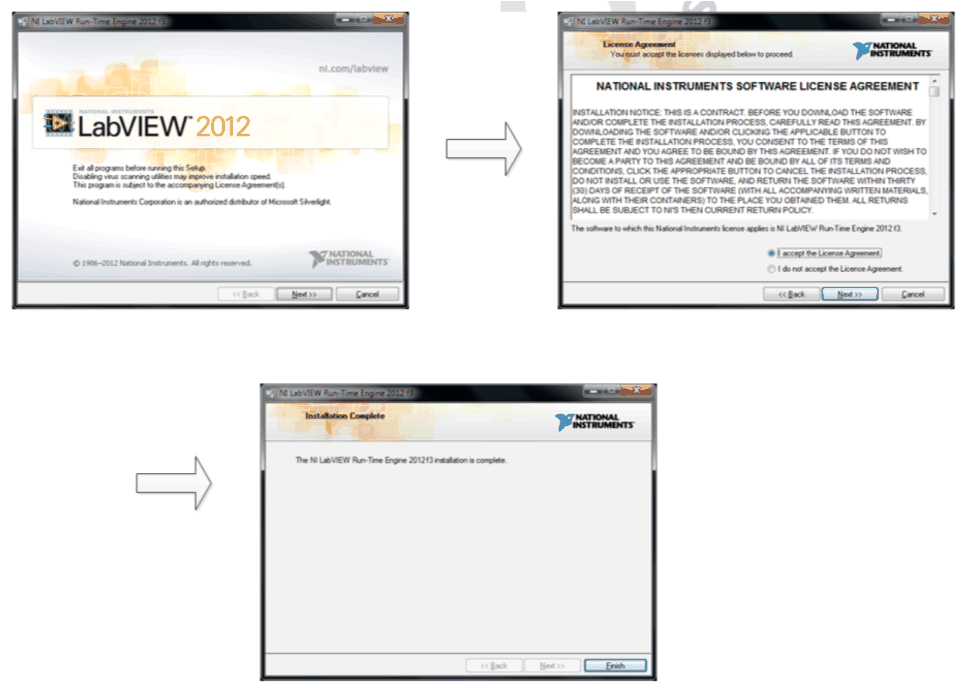 Figure 5-3 LabVIEW Run-Time Engine Installation
Figure 5-3 LabVIEW Run-Time Engine Installation