SBAU361 December 2020 ADC3664
4.2.2 HSDC Pro: Real Decimation Mode
After pressing "Configure" within the ADC35xx GUI perform the following steps to setup HSDC pro:
- Launch HSDC Pro.
- Select the TSW1400 and click OK.
- Click OK for the no firmware loaded prompt.
- Select “ADC3664_2W_14bit” to load
firmware, and click Yes.
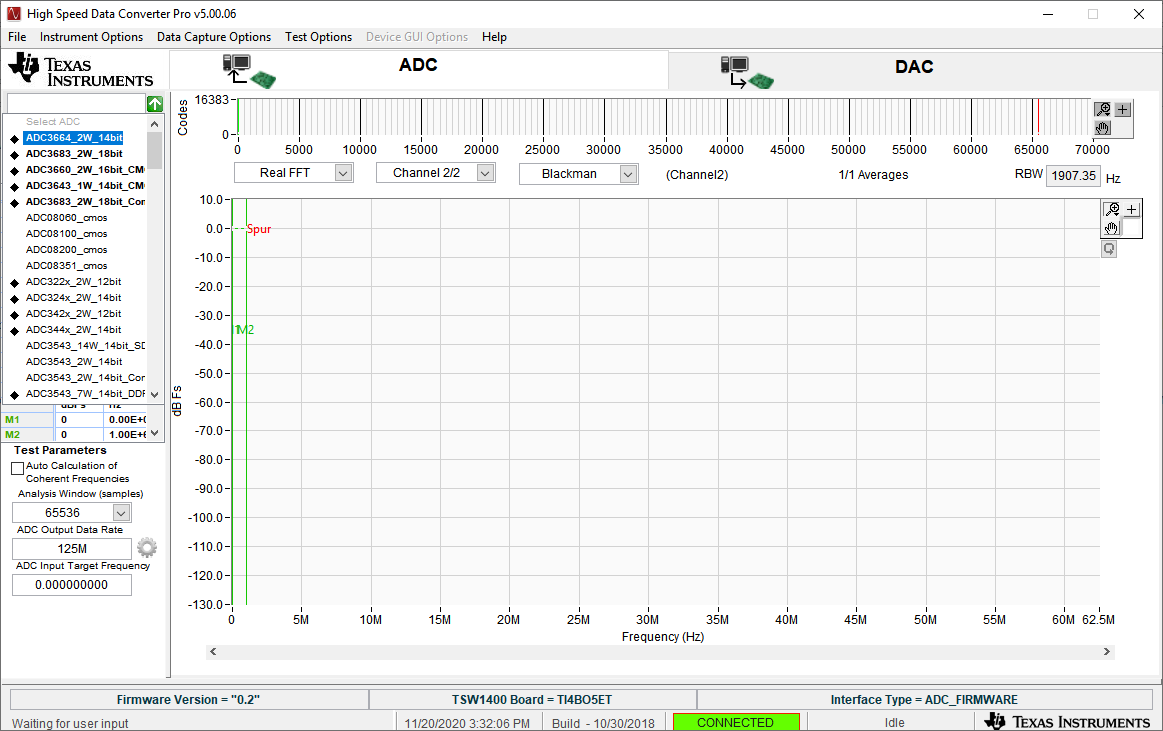 Figure 4-6 HSDC Pro: ADC3664EVM Real
Decimation Ini File
Figure 4-6 HSDC Pro: ADC3664EVM Real
Decimation Ini File - Click on the
cog next to “ADC Output Data Rate”.
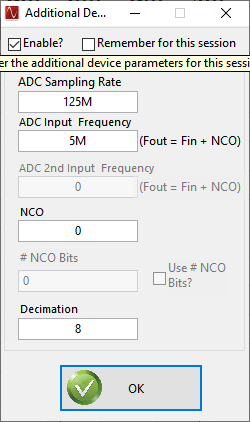 Figure 4-7 Real Decimation Mode HSDC
Pro Parameters
Figure 4-7 Real Decimation Mode HSDC
Pro Parameters - In the new dialogue box, enter "125M" in “ADC Sampling Rate”.
- Enter "5M" in “ADC Input Frequency”.
- Enter "8" in “Decimation”.
- Click Ok.
- Click the "Capture" button.
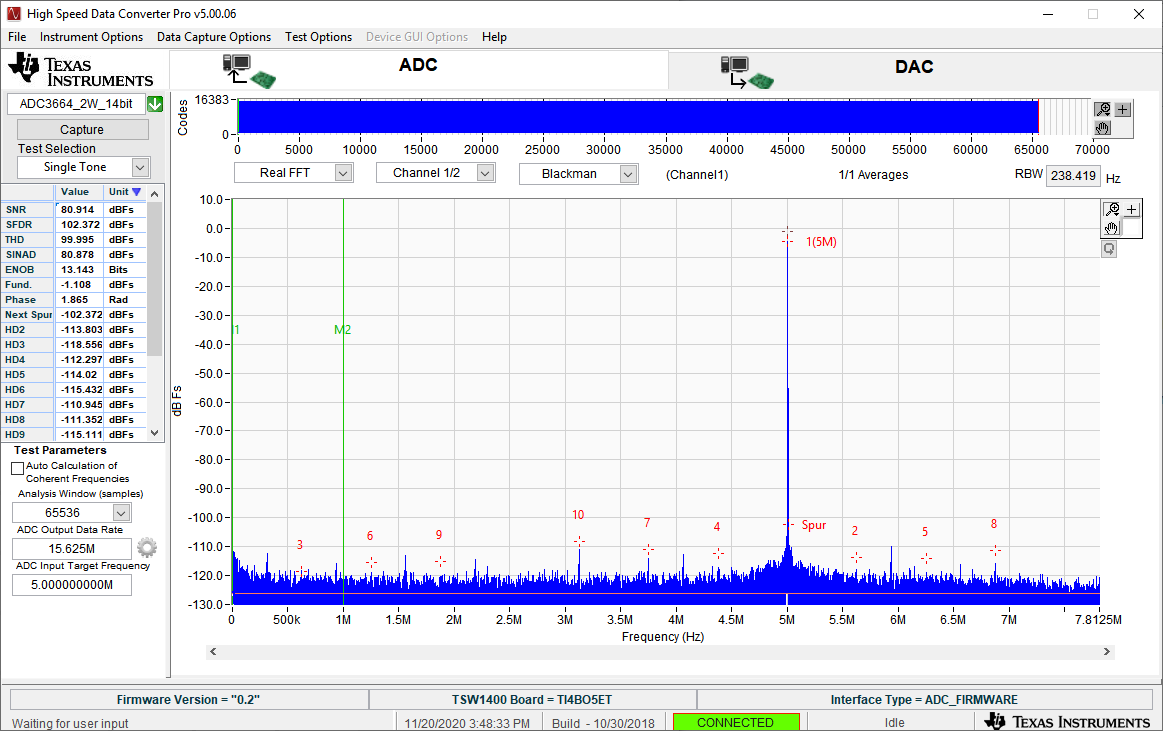 Figure 4-8 HSDC Pro: ADC3664EVM 8x
Real Decimation
Figure 4-8 HSDC Pro: ADC3664EVM 8x
Real Decimation