SBAU388C September 2021 – February 2024 TMAG5170 , TMAG5170-Q1
4.2.1.3.1 Initial Setup
To set up the GUI the first time, follow the below instructions:
- Make sure that the above mentioned driver was installed successfully to ensure that everything works properly and that the GUI can update the EVM firmware, if necessary.
- With the EVM/TI-SCB Controller unit plugged to the PC, go to the GUI link provided above.
- To launch the GUI from the web
browser, click the GUI Composer application to open the GUI
Composer window (see Figure 4-4).
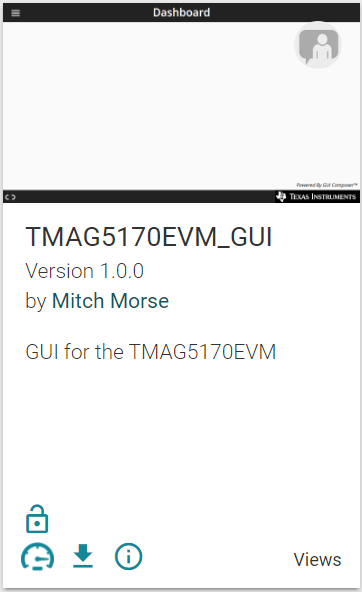 Figure 4-4 GUI Composer
Application Window
Figure 4-4 GUI Composer
Application Window- For first-time GUI
Composer setup, follow the prompts to download the TI Cloud
Agent and browser extension shown in Figure 4-5.
These prompts will appear after you close the README.md dialog.
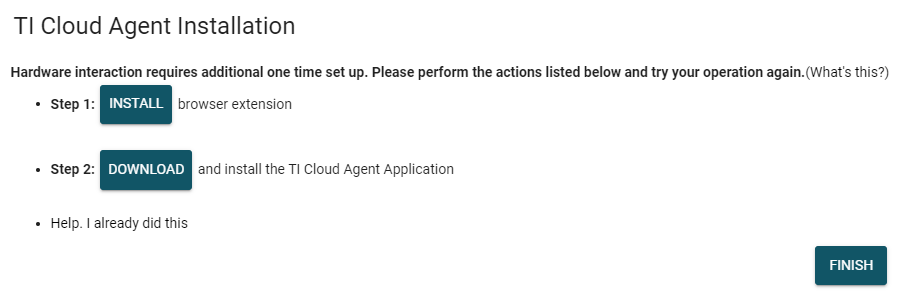 Figure 4-5 TI Cloud
Agent
Figure 4-5 TI Cloud
Agent
- For first-time GUI
Composer setup, follow the prompts to download the TI Cloud
Agent and browser extension shown in Figure 4-5.
These prompts will appear after you close the README.md dialog.
- Optionally, the GUI can be
downloaded for offline use by clicking the
 icon in
the GUI Composer window shown in Figure 4-4.
icon in
the GUI Composer window shown in Figure 4-4.