SBAU413A october 2022 – may 2023
- Abstract
- Trademarks
- 1EVM Overview
- 2Analog Interface
- 3Digital Interface
- 4Power Supplies
- 5ADS131B26Q1EVM-PDK Initial Setup
- 6ADS131B26Q1EVM-PDK Software Reference
- 7ADS131B26Q1EVM-PDK Bill of Materials, PCB Layout, and Schematics
- 8Revision History
5.2 EVM Graphical User Interface (GUI) Software Installation
Download the latest version of the EVM GUI installer from the Tools and Software folder of the ADS131B26Q1EVM-PDK and run the GUI installer to install the EVM GUI software on your computer.
Accept the license agreements and follow the on-screen instructions shown in Figure 5-2 to complete the installation.
 Figure 5-2 ADS131B26-Q1 Software Installation Prompt
Figure 5-2 ADS131B26-Q1 Software Installation PromptAs part of the ADS131B26-Q1 EVM GUI installation, a prompt with a device driver installation (as shown in Figure 5-3) appears on the screen. Click Next to proceed.
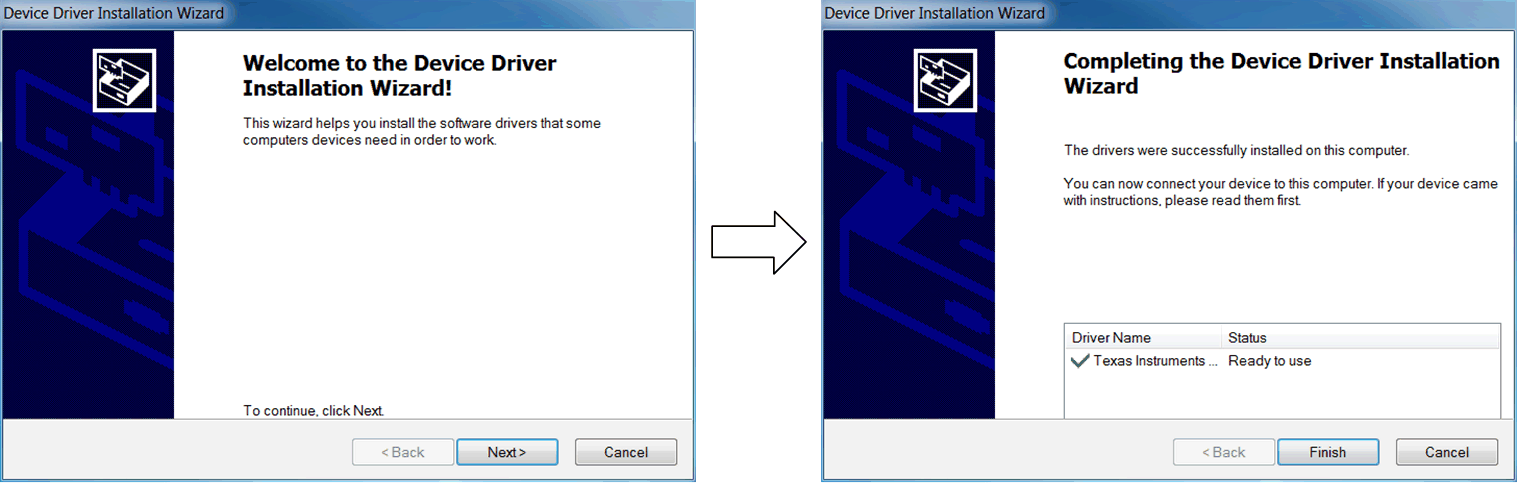 Figure 5-3 Device Driver Installation Wizard Prompts
Figure 5-3 Device Driver Installation Wizard PromptsThe ADS131B26Q1EVM-PDK requires the LabVIEW® run-time engine and can prompt for the installation of this software, as shown in Figure 5-4, if not already installed.
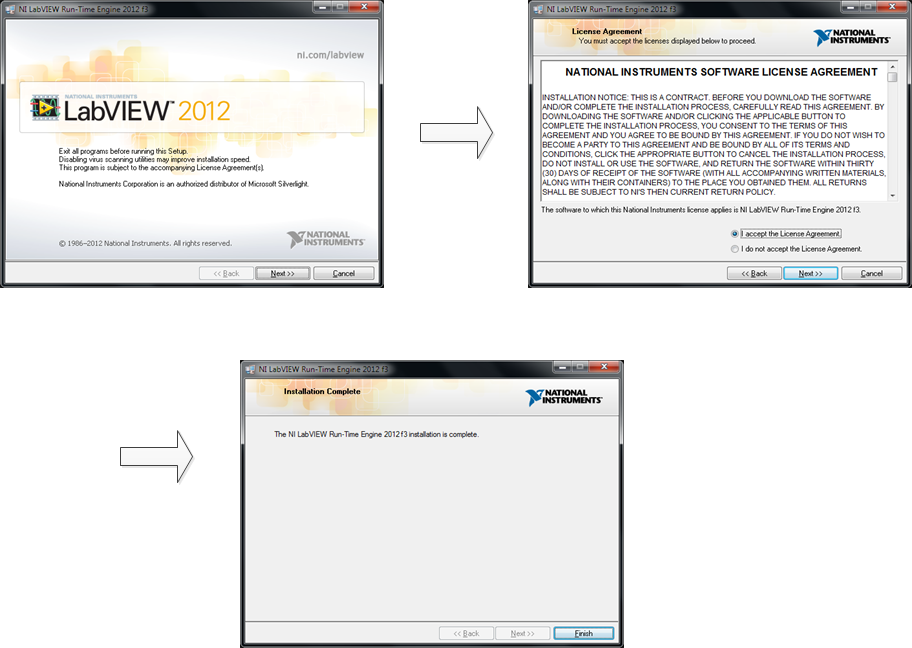 Figure 5-4 LabVIEW Run-Time Engine Installation
Figure 5-4 LabVIEW Run-Time Engine InstallationVerify that C:\Program Files (x86)\Texas Instruments\ADS131B26Q1EVM-PDK is available after these installations.