SBAU443 November 2023
3.2.3 Saving a Configuration
To save a configuration, as shown in Figure 4-14, click the upper left corner of the PPC3 window and select Save. The configuration is saved as a .ppc3 file. To load a saved configuration, click the upper left corner of the PPC3 window and select Open. Navigate to the location of the saved .ppc3 file, and click Open.
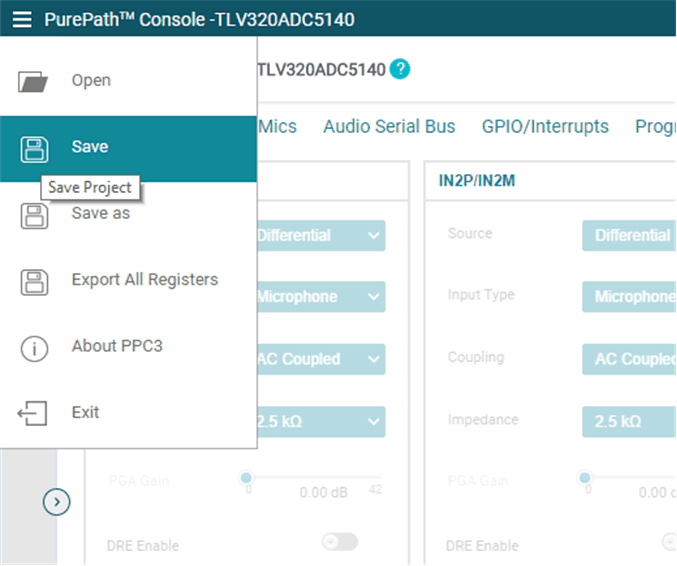 Figure 3-14 Saving a Configuration in PPC3
Figure 3-14 Saving a Configuration in PPC3