SBOU128B february 2013 – july 2023 INA231
- 1
- INA231EVM Evaluation Board and Software Tutorial
- Trademarks
- 1Overview
- 2INA231EVM Hardware
- 3INA231EVM (Rev A) Hardware Setup
- 4INA231EVM Software Setup
- 5INA231EVM Software Overview
- 6INA231EVM Documentation
- 7Revision History
4.2 Software Installation
The INA231EVM software is included on the CD that is shipped with the EVM kit. The software is also available through the INA231EVM product folder on www.ti.com. To install the software to a computer, insert the disc into an available CD-ROM drive. Navigate to the drive contents and open theINA231EVM software folder. Locate the compressed file (INA231EVM.zip) and open it using WinZIP® or a similar file compression program; extract the INA231EVM files into a specific INA231EVM folder (for example, C:\INA231EVM) on your hard drive.
After the files are extracted, navigate to the INA231EVM folder created on the hard drive. Locate the setup.exe file and execute it to start the installation. The INA231 software installer file then begins the installation process as shown in Figure 4-1.
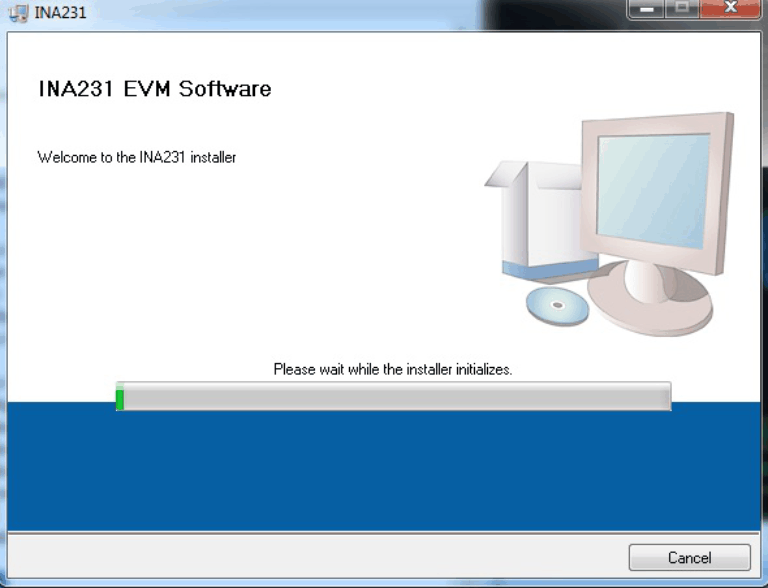 Figure 4-1 INA231EVM Software Installation
Figure 4-1 INA231EVM Software InstallationAfter the installation process initializes, the user is given the choice of selecting the directory in which to install the program; the default location is C:\Program Files\INA231\ and C:\Program Files\National Instruments\. Following this option, two license agreements are presented that must be accepted, as shown in Figure 4-2. After accepting the Texas Instruments and National Instruments license agreements, the progress bar opens and shows the installation of the software (see Figure 4-3). When the installation process is complete, click Finish.
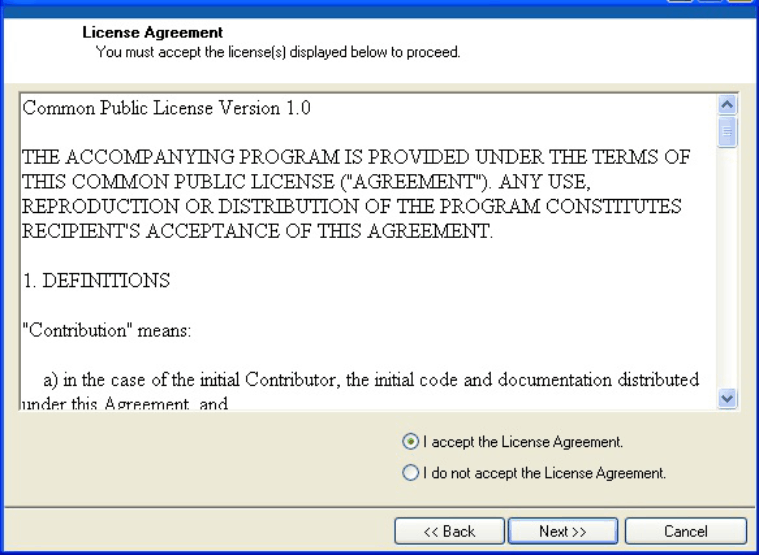 Figure 4-2 INA231EVM License Agreements
Figure 4-2 INA231EVM License Agreements Figure 4-3 INA231EVM Software Installation Progress
Figure 4-3 INA231EVM Software Installation Progress