SBOU128B february 2013 – july 2023 INA231
- 1
- INA231EVM Evaluation Board and Software Tutorial
- Trademarks
- 1Overview
- 2INA231EVM Hardware
- 3INA231EVM (Rev A) Hardware Setup
- 4INA231EVM Software Setup
- 5INA231EVM Software Overview
- 6INA231EVM Documentation
- 7Revision History
5.2.5 Configuring the Alert Pin
The Alert Pin from the INA231 allows the user to set limits that monitor the registers and trigger a flag when they are exceeded. The user can change the register that is monitored by selecting the desired alert configuration as shown in Figure 5-8. The value considered is compared to the Alert Limit box. This Alert Limit box modifies the functionality based on the selected configuration. It is important to note that the INA231 Alert pin is set to active low by default.
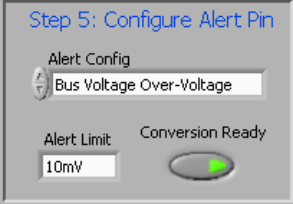 Figure 5-8 Configuring the Alert Pin
Figure 5-8 Configuring the Alert PinIn addition to the INA231EVM software alert configuration, the Alert Configuration box includes the Conversion Ready button that allows for a special functionality on the Alert pin. When the INA231 completes the conversions for its current operation, the device triggers the Alert pin and notifies the user that another conversion can be performed. In most cases, the INA231 conversion ready flag is not visible because of the speed of the INA231 conversion process.