SBOU293E November 2022 – August 2024
- 1
- Description
- Features
- 4
- 1Evaluation Module Overview
- 2Hardware
-
3Software
- 3.1
OPTEVM Software
- 3.1.1 Hardware Requirements
- 3.1.2 Software Installation
- 3.1.3 Typical OPTEVM Hardware Setup
- 3.1.4 Launching the OPT300x/4xxxEVM Software
- 3.1.5 OPTEVM Software Operation
- 3.1.6 Controls
- 3.1.7 OPTxxxDTSEVM Variants
- 3.1.8 Scripts Window
- 3.1
OPTEVM Software
- 4Hardware Design Files
- 5Additional Information
- 6Related Documentation from Texas Instruments
- 7Revision History
3.1.4 Launching the OPT300x/4xxxEVM Software
With the OPTEVM properly connected, launch the Latte OPTEVM GUI software from the Windows Start menu. The software launches with a screen similar to that shown in Figure 4-11. The exact GUI screen varies based on the EVM variant. This section describes the following devices.
| Supported Devices |
|---|
| OPT4001EVM |
| OPT4001DTSEVM |
| OPT3005DTSEVM |
| OPT4048DTSEVM |
| OPT4001DNPQ1EVM |
| OPT4003DNPQ1EVM |
|
OPT4060DTSEVM |
|
OPT4041DTSEVM |
Details on additional variants are covered in the following section though the software operation is the same for each variant.
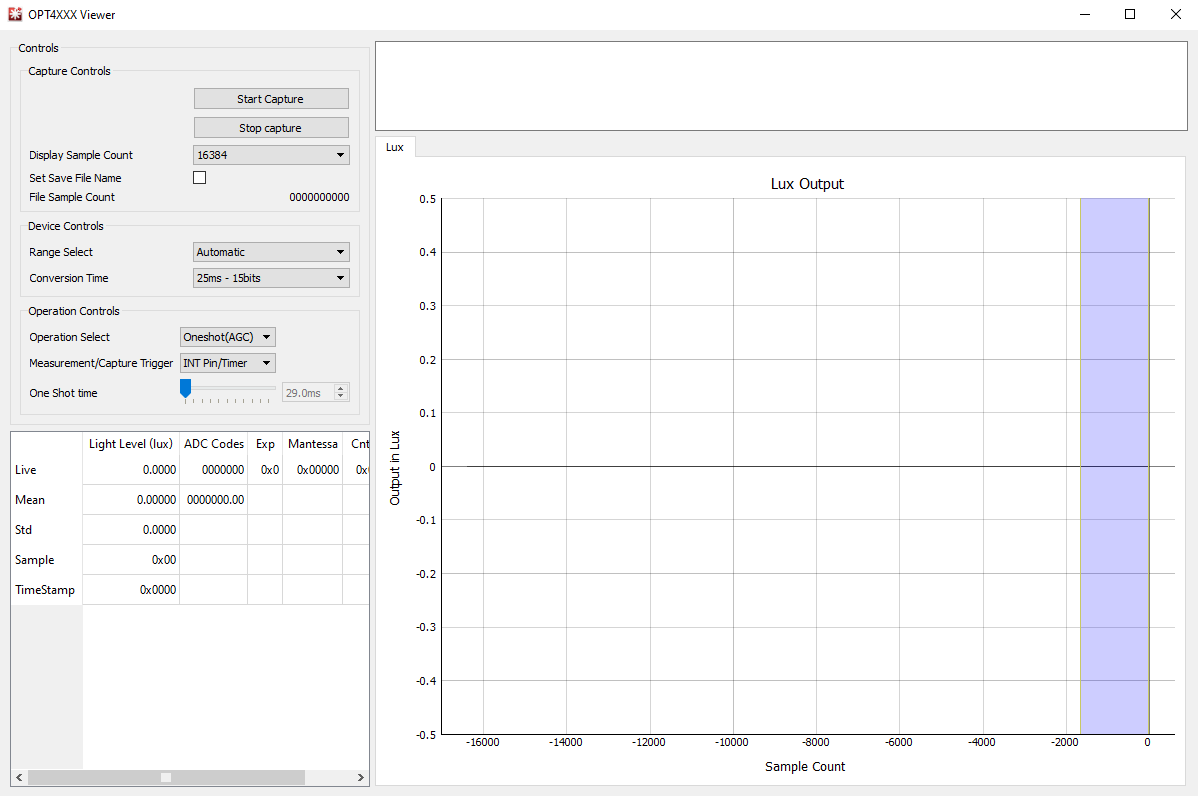 Figure 3-11 OPTEVM Main Operation Screen
Figure 3-11 OPTEVM Main Operation ScreenIf the message shown in Figure 4-12 appears when the OPTEVM GUI software is launched, then this means that the OPTMB EVM board was not detected. The device name varies according to the OPTEVM selected. Check the USB connection and that the OPTMB EVM board appears in the device manager as shown. A green light appears on the motherboard if the motherboard is receiving power from the PC and the GUI Start Capture button has not been clicked.
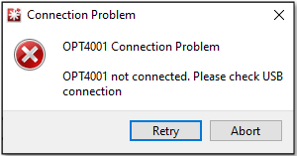 Figure 3-12 Hardware Error Message
Figure 3-12 Hardware Error Message