SBOU293E November 2022 – August 2024
- 1
- Description
- Features
- 4
- 1Evaluation Module Overview
- 2Hardware
-
3Software
- 3.1
OPTEVM Software
- 3.1.1 Hardware Requirements
- 3.1.2 Software Installation
- 3.1.3 Typical OPTEVM Hardware Setup
- 3.1.4 Launching the OPT300x/4xxxEVM Software
- 3.1.5 OPTEVM Software Operation
- 3.1.6 Controls
- 3.1.7 OPTxxxDTSEVM Variants
- 3.1.8 Scripts Window
- 3.1
OPTEVM Software
- 4Hardware Design Files
- 5Additional Information
- 6Related Documentation from Texas Instruments
- 7Revision History
3.1.8 Scripts Window
When Latte is launched, the GUI window appears front and center. However, there is a second window that is minimized at launch. This is the scripts window and exposes some more advanced features of the Latte platform. See Figure 4-20.
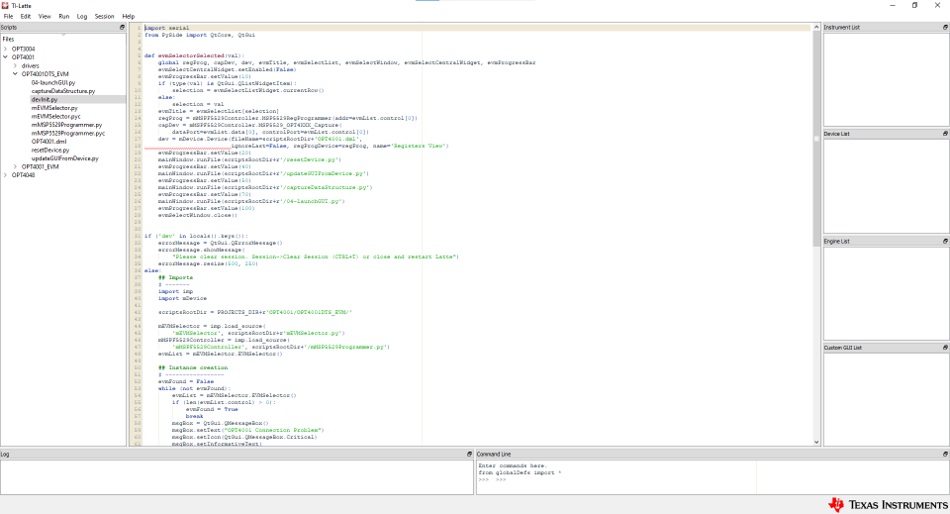 Figure 3-20 Latte Scripts Window
Figure 3-20 Latte Scripts WindowThe scripts window also provides access to the device registers view that displays the stored value of the device registers and is able to be changed directly. Launch the registers view by double-clicking on the Registers View button under the Device List box on the right side of the screen.