SBOU293F November 2022 – December 2024
- 1
- Description
- Features
- 4
- 1Evaluation Module Overview
- 2Hardware
-
3Software
- 3.1
OPTEVM Software
- 3.1.1 Hardware Requirements
- 3.1.2 Software Installation
- 3.1.3 Typical OPTEVM Hardware Setup
- 3.1.4 Launching the OPT300x/4xxxEVM Software
- 3.1.5 OPTEVM Software Operation
- 3.1.6 Controls
- 3.1.7 OPTxxxDTSEVM Variants
- 3.1.8 Scripts Window
- 3.1
OPTEVM Software
- 4Hardware Design Files
- 5Additional Information
- 6Related Documentation from Texas Instruments
- 7Revision History
3.1.2 Software Installation
The OPTEVM software is available through the light sensor IC Product Folder on the TI web site (www.ti.com). The product folder is named corresponding to the specific device part number. To install the software to your computer, navigate to the OPTEVM software. For example, the OPT4001DTS IC is called OPT4001DTSEVM. Open the installer directory. Launch the installation file, for example: OPT4001DTS_EVM_Latte.exe, as shown in the figure below.
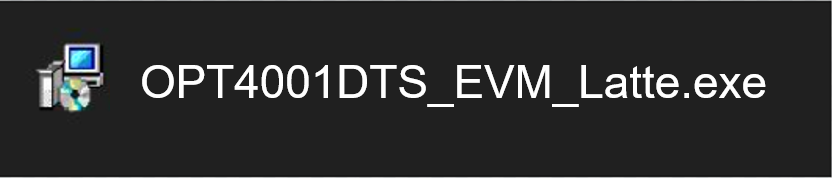 Figure 3-1 OPT3004DTSEVM
Software-Installation File
Figure 3-1 OPT3004DTSEVM
Software-Installation FileThe OPTEVM software then begins the installation process, as shown in Figure 3-2.
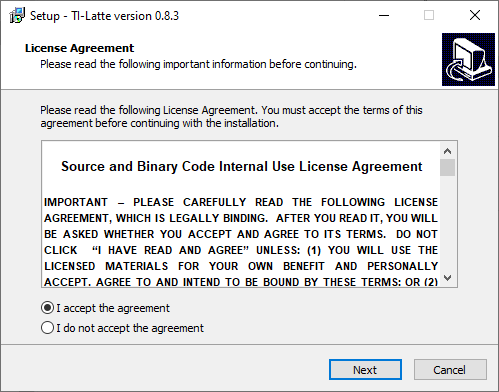 Figure 3-2 OPTEVM Software-Installation Launch
Figure 3-2 OPTEVM Software-Installation LaunchFollow the prompts as shown in Figure 3-3 to Figure 3-8 to install the OPTEVM software.
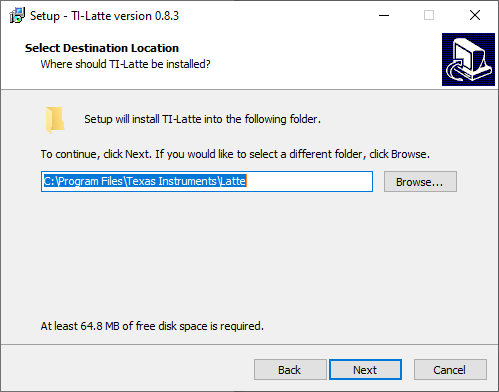 Figure 3-3 OPTEVM Software-Installation
Prompts
Figure 3-3 OPTEVM Software-Installation
Prompts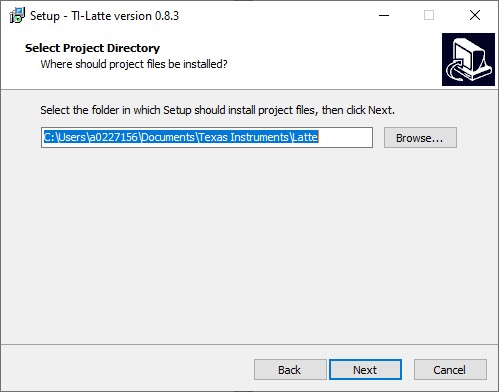 Figure 3-4 OPTEVM Software-Installation Prompts
Figure 3-4 OPTEVM Software-Installation Prompts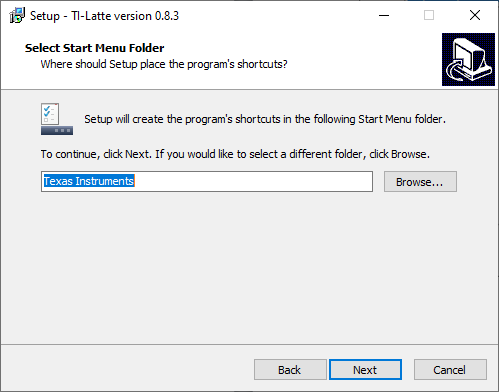 Figure 3-5 OPTEVM Software-Installation Prompts
Figure 3-5 OPTEVM Software-Installation Prompts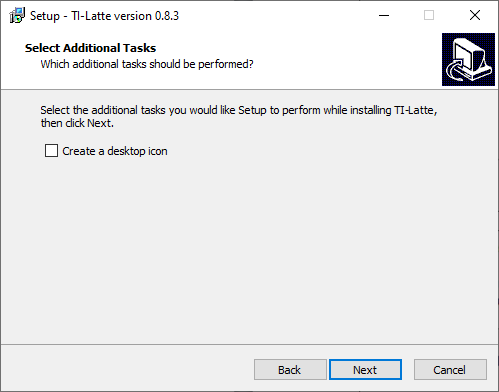 Figure 3-6 OPTEVM Software-Installation Prompts
Figure 3-6 OPTEVM Software-Installation Prompts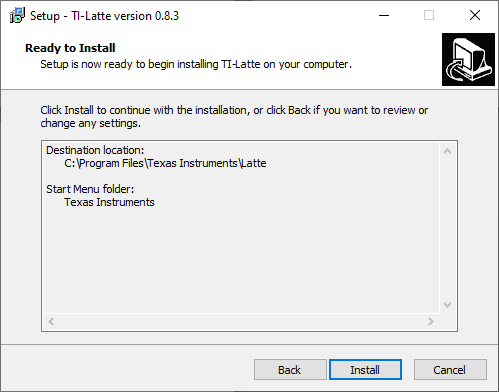 Figure 3-7 OPTEVM Software-Installation Prompts
Figure 3-7 OPTEVM Software-Installation Prompts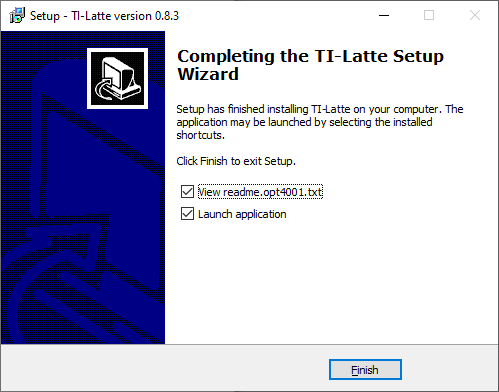 Figure 3-8 OPTEVM Software-Installation Prompts
Figure 3-8 OPTEVM Software-Installation PromptsThe OPTEVM GUI software is now installed.