SBOU293F November 2022 – December 2024
- 1
- Description
- Features
- 4
- 1Evaluation Module Overview
- 2Hardware
-
3Software
- 3.1
OPTEVM Software
- 3.1.1 Hardware Requirements
- 3.1.2 Software Installation
- 3.1.3 Typical OPTEVM Hardware Setup
- 3.1.4 Launching the OPT300x/4xxxEVM Software
- 3.1.5 OPTEVM Software Operation
- 3.1.6 Controls
- 3.1.7 OPTxxxDTSEVM Variants
- 3.1.8 Scripts Window
- 3.1
OPTEVM Software
- 4Hardware Design Files
- 5Additional Information
- 6Related Documentation from Texas Instruments
- 7Revision History
2.1 OPTEVM Hardware Overview
Figure 2-1 shows the system setup for the OPTEVM. The computer runs the graphical user interface (GUI) software that communicates with the OPTMB EVM board over a USB connection. The OPTMB EVM board has a USB Type C port and ships with a USB-C to USB-A cable. The OPTMB EVM board acts as a bridge between the software running on the PC and the OPTCB coupon board. The MSP430 on the OPTMB EVM board receives USB commands from the PC and communicates with the light sensor over I2C.
The OPTCB coupon board consists of the light sensor IC, decoupling capacitor, and 8 pins. The pins create connections for the power, I2C, and an interrupt signal between the OPTCB coupon board and the OPTMB EVM board. For evaluation purposes, the OPTCB coupon board can be removed from the OPTMB EVM board to use with other platforms. The OPTMB EVM board also has an unpopulated 5-pin header footprint for easy access to the supply, ground, I2C, and interrupt lines.
The EVM ships with the OPTCB coupon board plugged into the motherboard. If not already assembled, then the basic hardware setup for the OPTEVM involves plugging the coupon board into the OPTMB EVM board socket. Take special care to make sure the OPTCB coupon board is oriented correctly as shown in Figure 1-1. Then connect the USB cable. This section presents the details of this procedure.
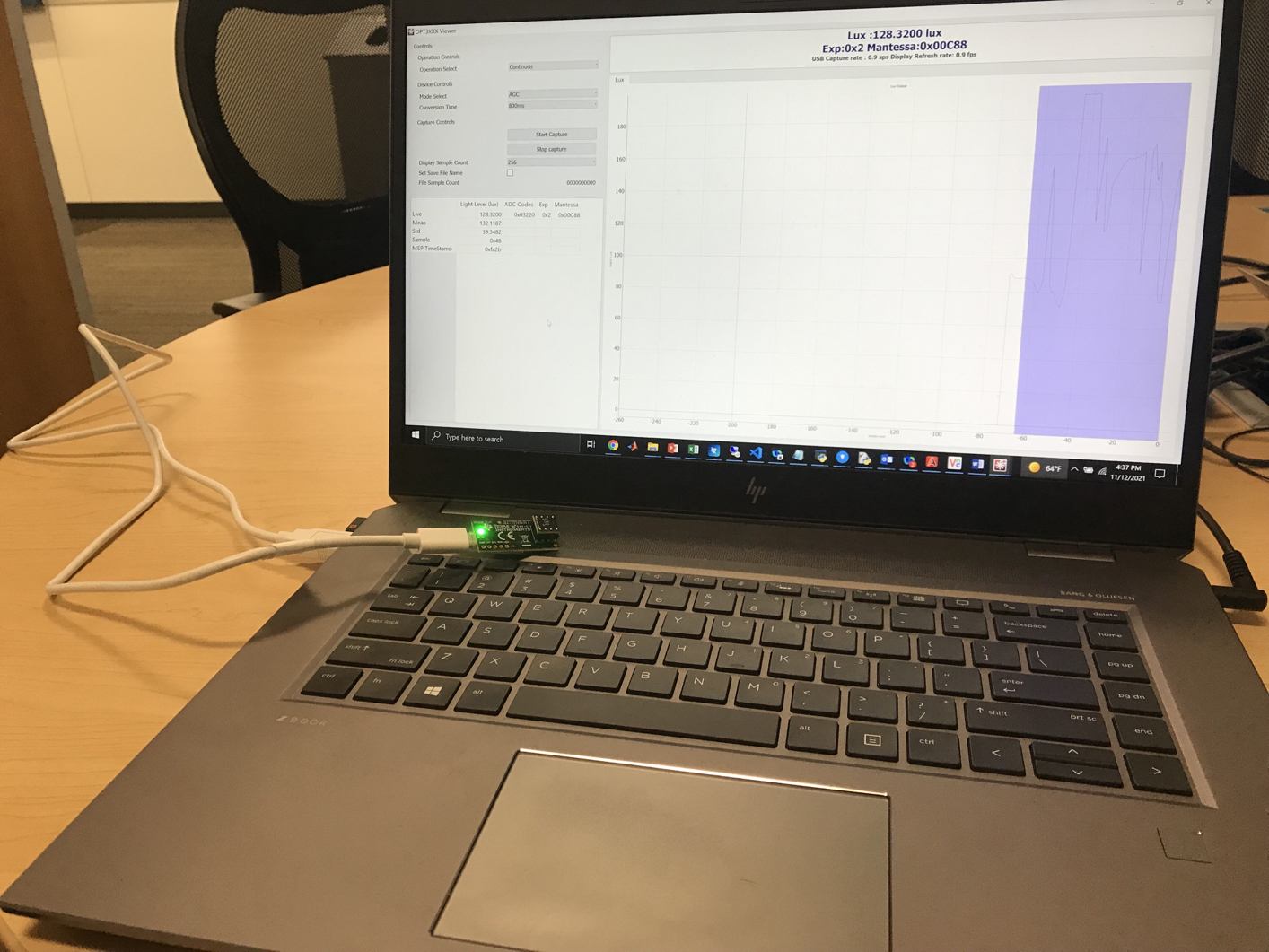 Figure 2-1 OPTEVM Hardware Setup
Figure 2-1 OPTEVM Hardware Setup