SCEU031B August 2024 – October 2024 TPLD801
PRODUCTION DATA
3.2.4 Temporarily Configuring a TPLD Device
This section covers using InterConnect Studio to configure a TPLD801.
When the TPLD is temporarily configured, removing power from the device causes the TPLD to reset and the configured circuit to be erased. The TPLD can be reconfigured multiple times without needing to be reset between configurations.
- Open InterConnect Studio on the computer to which the TPLD-PROGRAM is connected. Under Design, select TPLD801. Under Package:, select DRL (SOT-5X3, 8).
- Select Empty Design to build a custom
circuit, or select one of the premade demo circuits.
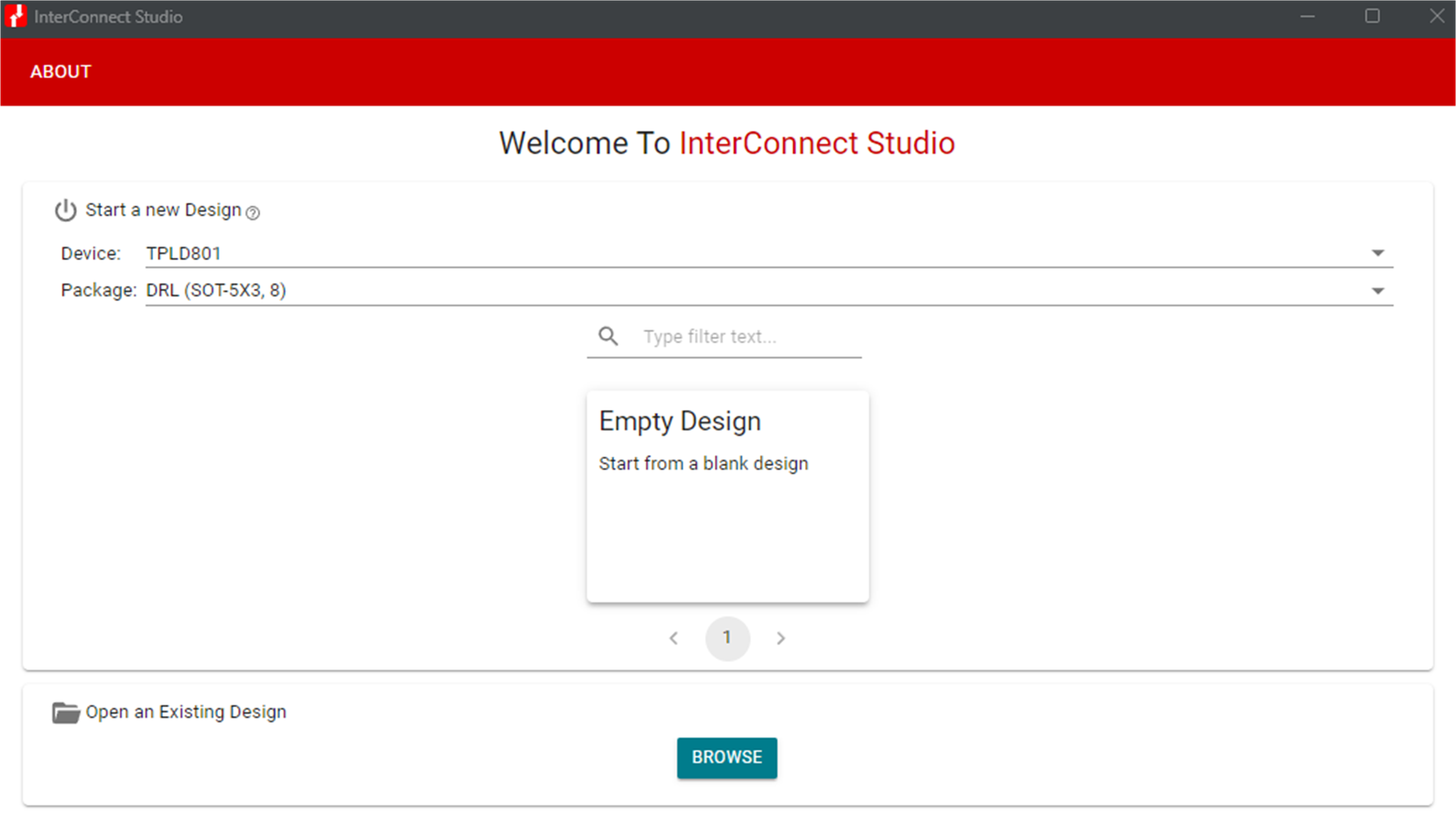 Figure 3-5 Selecting TPLD801DRL
in ICS
Figure 3-5 Selecting TPLD801DRL
in ICS - InterConnect Studio opens the chosen circuit.
- Select the thee dots icon next to Configure TPLD801 and make sure that the Permanently Configure Device is unchecked.
- Select CONFIGURE TPLD801 in the top left corner of InterConnect Studio to configure the TPLD in the socket of the EVM with the circuit shown by InterConnect Studio. Select the serial port connected to the TPLD-PROGRAM, then select OK.
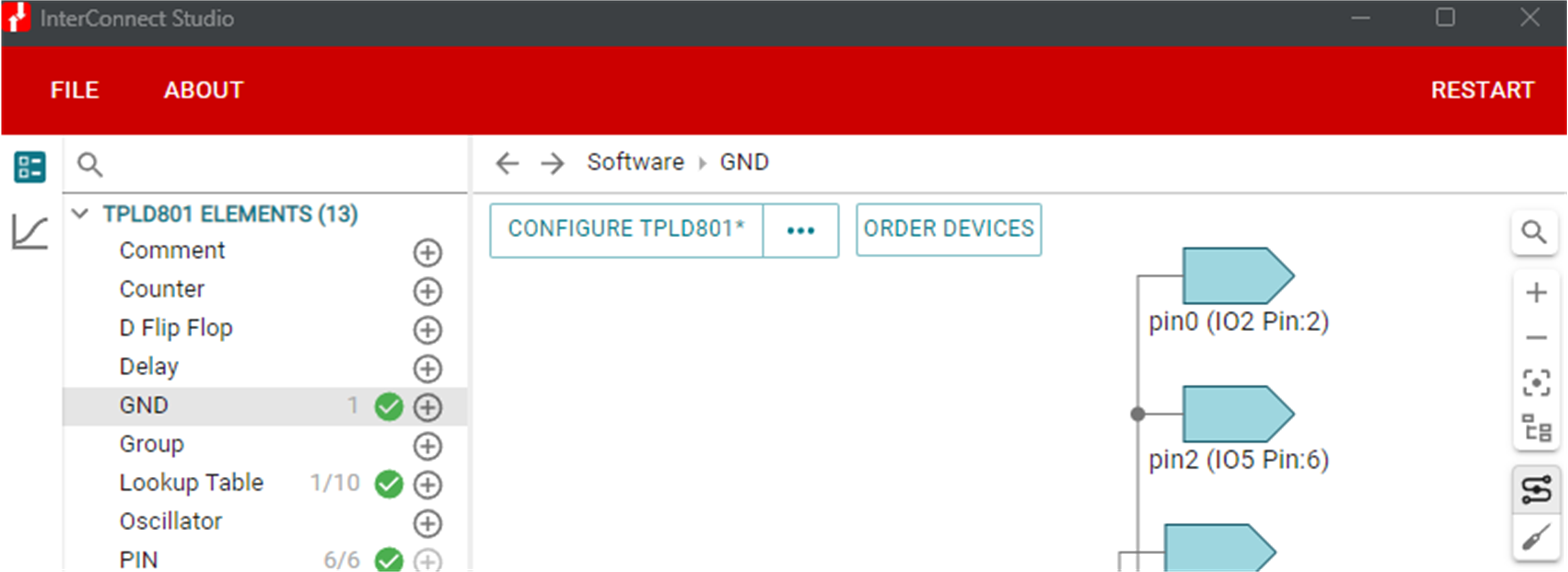 Figure 3-6 Temporarily Configuring in ICS
Figure 3-6 Temporarily Configuring in ICS- Some LEDs on the TPLD801-DRL-EVM can flash during the programming sequence, which is normal.
- If the configuration fails, check the connections between the EVM and the computer, make sure SW8 is ON, check the connection between the TPLD device and the socket contacts, confirm that the shunt setup is correct according to Section 3.2.1 and retry.
Once the programming sequence is completed, the TPLD device on the board is temporarily configured with the circuit built in InterConnect Studio. The configured circuit can be tested using the buttons and LEDs provided on the EVM.