SLAA600E June 2013 – January 2024
- 1
- Abstract
- Trademarks
- 1Introduction
- 2Implementation
- 3Customization of MSPBoot
- 4Building MSPBoot
- 5References
- 6Revision History
4.2.4 Building the Host Project
The host project can be built following the next steps:
- Import the project into CCS. The project files are located in MSPBoot\Host_Examples\Host_Examples_for_<target>_target\<communication interface>\.
- Find the TODO in main.c located above the definition of several addressed including the CRC address
- Update the values to match the addresses defined in the target device linker command file.
- Add the target application C file generated from step 8 of Section 4.2.3 to the excluded TargetApps Folder in the host project
- Find the TODO in main.c located above the definition of the target application files
- Update the name of these files to match the target application C file referenced in step 3.
- Build the host project
- Select the host project
- Select the proper target configuration (single or dual image)
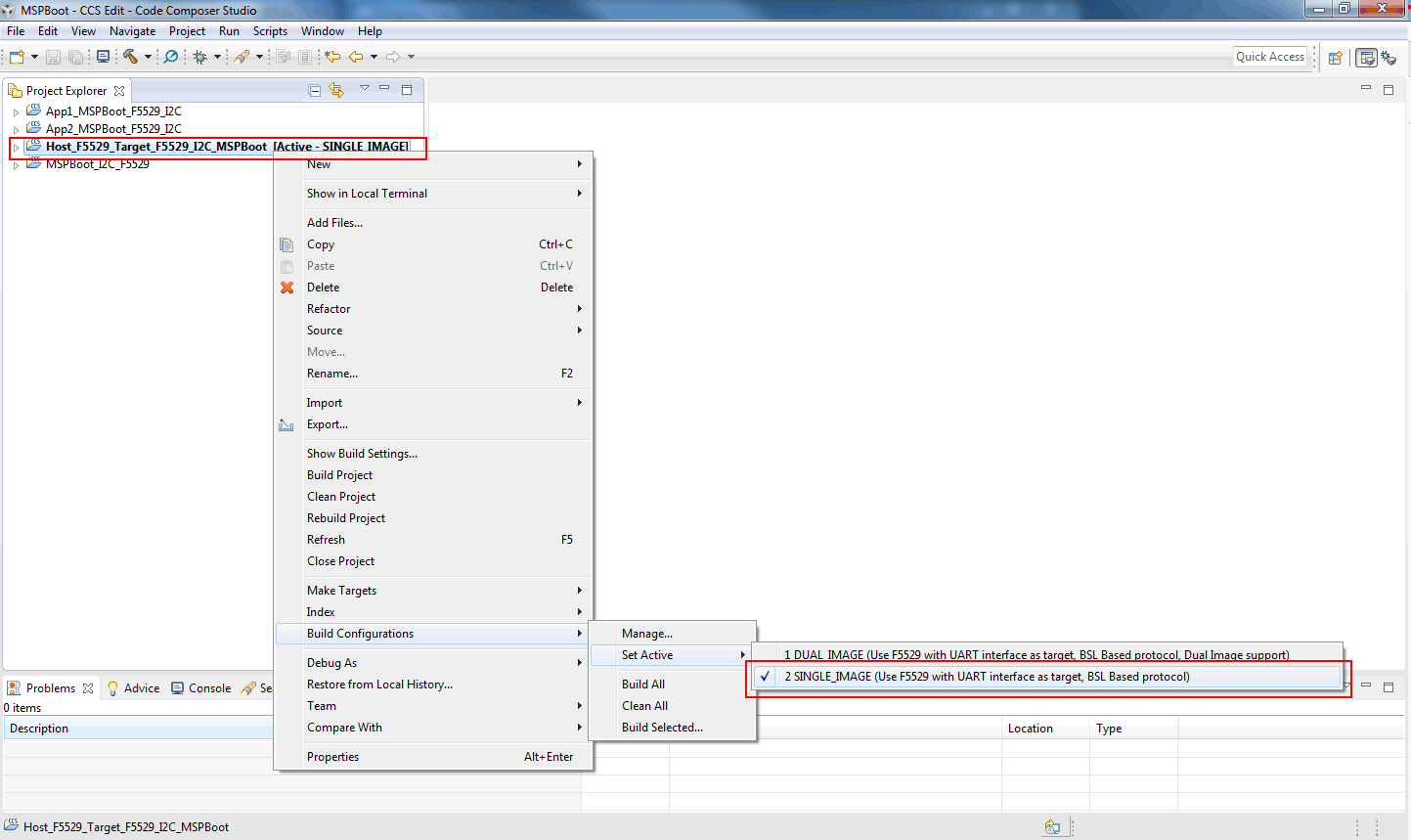 Figure 4-9 Target Selection for Host Project in CCS
Figure 4-9 Target Selection for Host Project in CCS - Build
 and Download
and Download  . Only the host LaunchPad development kit should be connected to the PC.
. Only the host LaunchPad development kit should be connected to the PC.
The project uses the application images located in the following folder:
<Project_Dir>\Target_Apps
Where Project_Dir is the directory where the host project is located. This folder should also be excluded from the host build by default. Prebuilt images are included, but target applications can be replaced or updated by following the procedure described in Section 4.2.3 and Section 4.1.2.1.