SLAU888 may 2023 AFE882H1
3.2.1 Starting the Software
To launch the software, locate the Texas Instruments folder in the All Programs menu, and select the AFE882H1EVM icon.
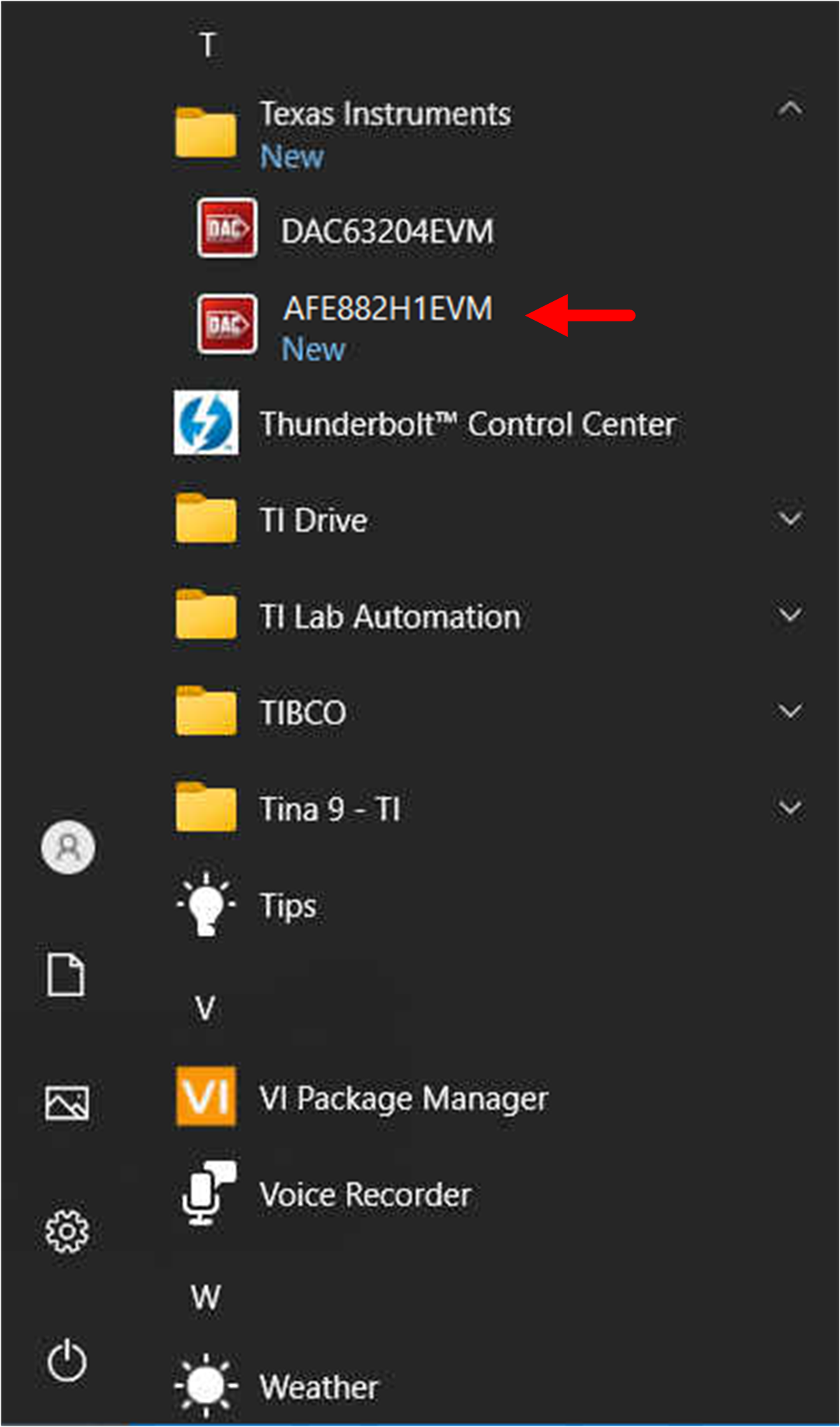 Figure 3-3 AFE882H1EVM Software
Installation Prompts
Figure 3-3 AFE882H1EVM Software
Installation PromptsFigure 3-4 shows that if the onboard FTDI controller is connected correctly, the status bar at the bottom of the screen displays CONNECTED. If the controller is not properly connected or not connected at all, the status displays DEMO. If the graphical user interface (GUI) is not displaying the CONNECTED status while the EVM is connected, unplug and reconnect the EVM, and then relaunch the GUI software.
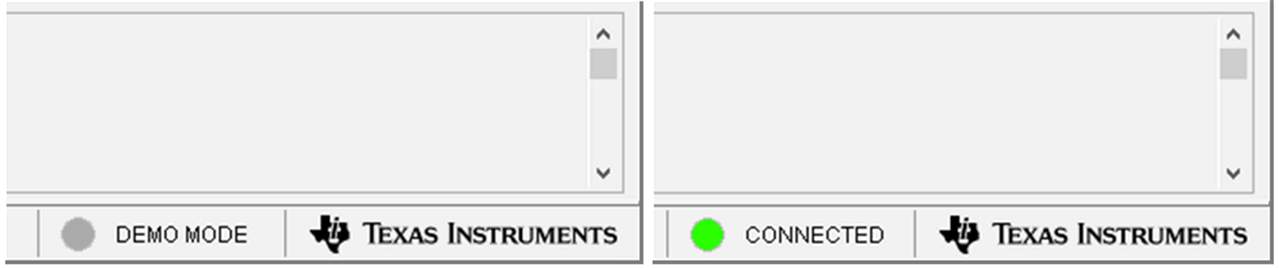 Figure 3-4 AFE882H1EVM GUI Connection
Detection
Figure 3-4 AFE882H1EVM GUI Connection
Detection