SLAU892A March 2023 – June 2024 AFE11612-SEP
3.2.1 Starting the Software
To launch the software, navigate to the Texas Instruments folder in the Start menu, and select the AFE11612EVM icon.
Figure 4-3 shows that if the onboard controller is connected correctly, the status bar at the bottom of the screen displays CONNECTED. If the controller is not properly connected or not connected at all, the status displays DEMO. If the GUI is not displaying the CONNECTED status while the EVM is connected, unplug and reconnect the EVM, and then relaunch the GUI software. If the display continues to display DEMO, uncheck the Demo Mode checkbox (see Section 3.2.2.1, upper-right corner).
 Figure 3-3 AFE11612EVM GUI Connection Detection
Figure 3-3 AFE11612EVM GUI Connection DetectionWhen the GUI starts, the Interface Settings window pops up. Figure 4-4 shows the Interface Settings window. This window contains drop-down menus that select protocol (SPI or I2C), and if I2C protocol is selected, the I2C device address. The menu does not pop up if the GUI starts in Demo mode. In this case, uncheck the Demo Mode checkbox. If the interface must be updated again, toggle the Demo Mode checkbox for the menu to reappear.
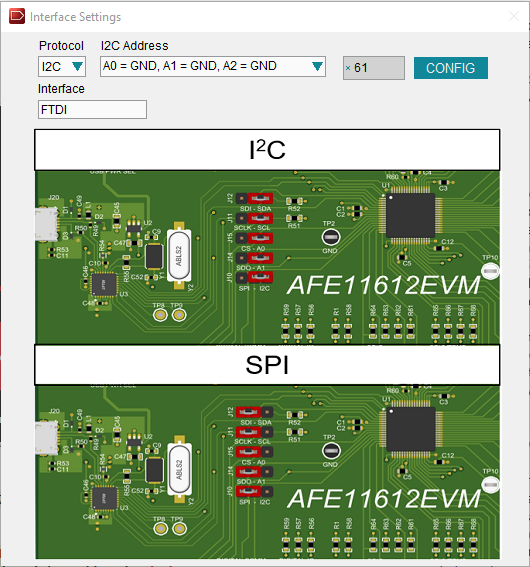 Figure 3-4 Interface Settings
Figure 3-4 Interface Settings