SLAU902A September 2023 – January 2024
- 1
- Description
- Get Started
- Features
- Applications
- 6
- 1Evaluation Module Overview
-
2Hardware
- 2.1 Setup
- 2.2 AC-MB Settings
- 2.3
TAx5x12EVM-K Hardware Settings
- 2.3.1 TAx5x12 EVM Input Hardware Settings
- 2.3.2 TAx5x12 EVM Output Hardware Settings
- 2.3.3 TAx5x12 Headset Connection
- 2.3.4 GPIO1 Hardware Configurations
- 2.3.5 GPIO2 Hardware Configurations
- 2.3.6 GPI1 Hardware Configurations
- 2.3.7 GPO1 Hardware Configurations
- 2.3.8 I2C Address Hardware Configurations
- 2.3.9 Audio Serial Interface Hardware Configurations
-
3Software
- 3.1 Software Description
- 3.2 PurePath Console 3 Installation
- 3.3
TAx5x12 EVM GUI
- 3.3.1 Software Overview
- 3.3.2 Configuration View
- 3.3.3 End System Integration View
- 3.3.4 Register Map View
- 3.3.5 Preset Configuration
- 3.3.6 I2C Monitor View
- 3.4 Configuration Examples
- 3.5 System Overview
- 4Hardware Design Files
- 5Additional Information
- 6References
- 7Revision History
3.3 TAx5x12 EVM GUI
Open the PPC3 application in the directory chosen for the GUI installation in Section 3.2. Figure 4-3 shows the resulting app center window. Click on the TAC5x1x-Q1 app tile.
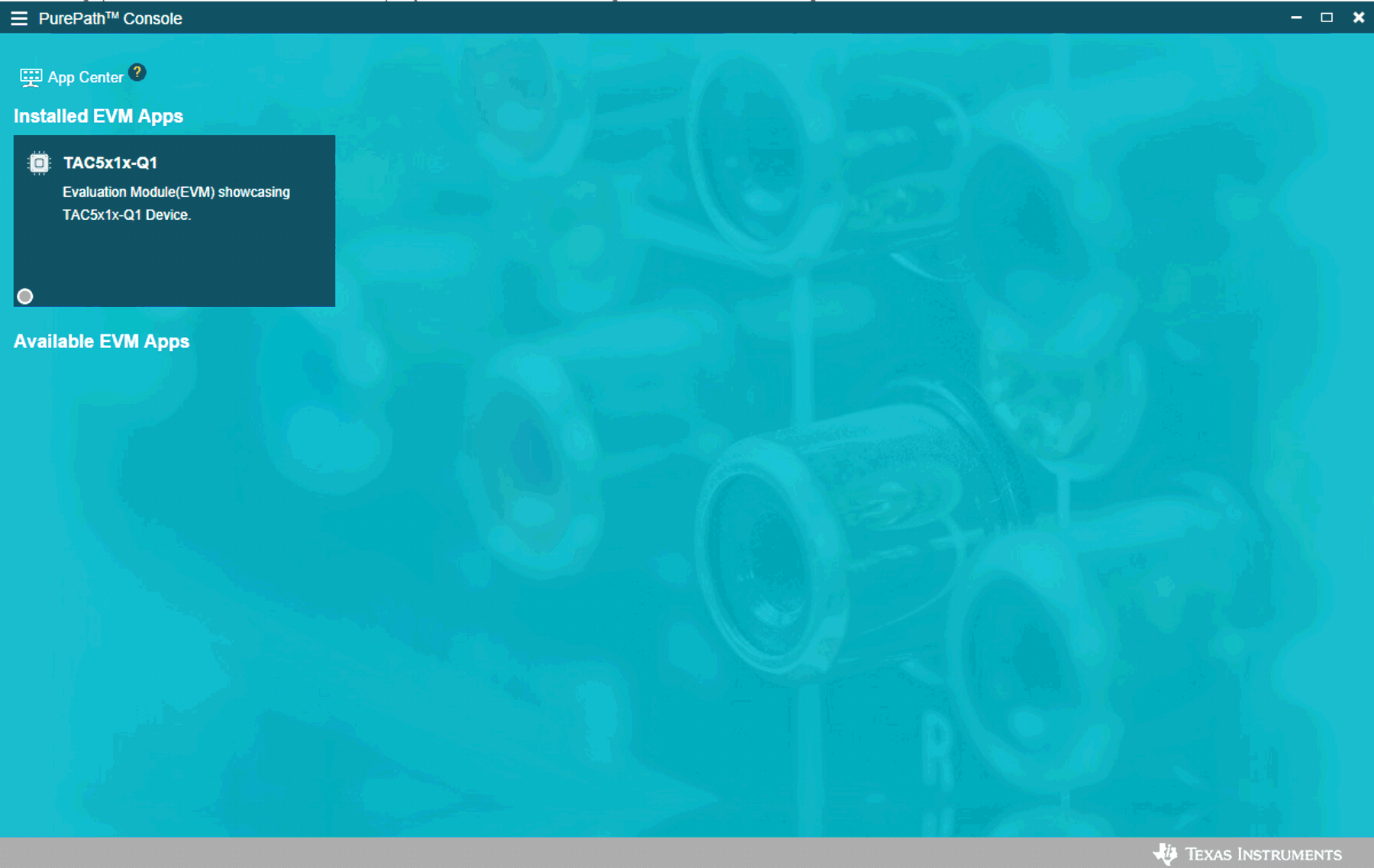 Figure 3-3 PurePath Console 3 App Center
Figure 3-3 PurePath Console 3 App CenterThe TAx5x12 GUI is designed to work with up to four devices at any time. When an EVM is connected, the GUI automatically detects the device, as shown in Figure 4-4. In this example, TAC5212 is detected and subsequent PPC3 Software sections are based on this device. Choose the 1 device radio button and click New.
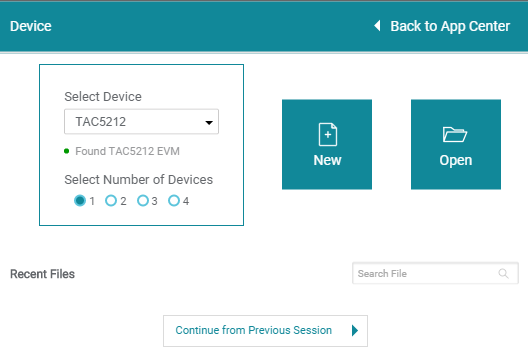 Figure 3-4 Select Device Configuration
Figure 3-4 Select Device ConfigurationThe GUI loads the default configuration and a warning message appears. Choose either to update the GUI with device values or overwrite the device with GUI values; either selection works for the initial setup.
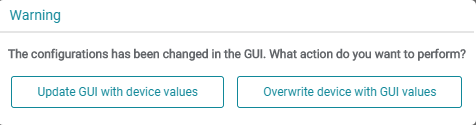 Figure 3-5 Update GUI-Device
Figure 3-5 Update GUI-DeviceThe default tabs of the connected device are displayed as shown below.
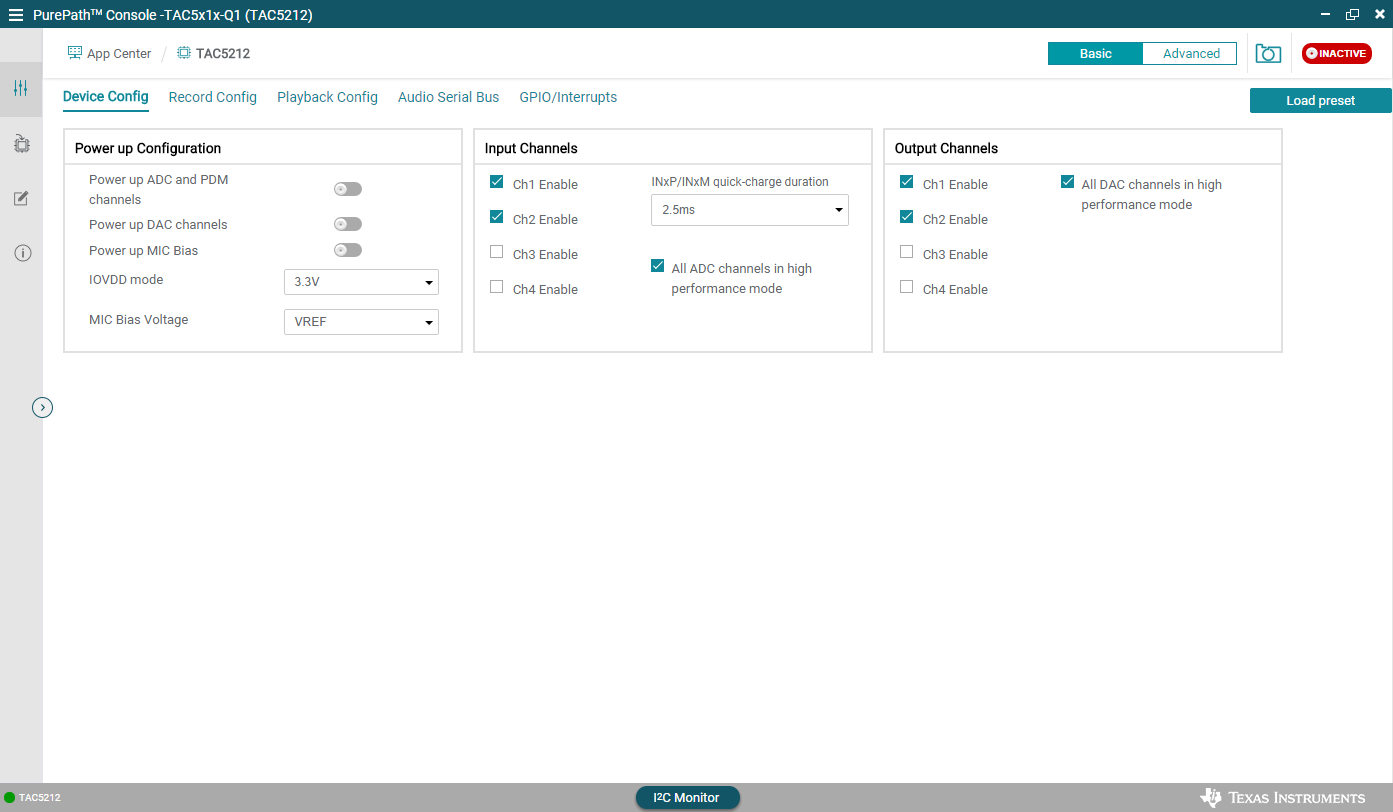 Figure 3-6 Device Config Tab
Figure 3-6 Device Config TabBefore changing any parameters, check the lower left corner of the PPC3 window to verify that the EVM is connected. If no EVM is detected, the text reads TAC5212 - OFFLINE. To connect, plug the USB cable to the computer.
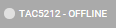 Figure 3-7 Hardware Connection
Figure 3-7 Hardware ConnectionTo activate the GUI, hit the INACTIVE red button to change to ACTIVE green button. The GUI is now in operation. The user can configure the device first, then activate the PPC3. Once the PPC3 is activated, some controls are greyed out until the ACTIVE button is de-activated.
 Figure 3-8 Activate GUI
Figure 3-8 Activate GUI