SLUUCL8A December 2021 – February 2022 TPSM8D6C24
- Trademarks
- 1 Description
- 2 Electrical Performance Specifications
- 3 Schematic
- 4 Test Setup
- 5 EVM Configuration Using the Fusion GUI
- 6 Test Procedure
- 7 Performance Data and Typical Characteristic Curves
- 8 EVM Assembly Drawing and PCB Layout
- 9 Bill of Materials
- 10Using the Fusion GUI
- 11Revision History
10.10 Monitor
When the Monitor screen (Figure 10-10) is selected, the screen changes to display real-time data of the parameters that are measured by the device. This screen provides access to:
- Graphs of Vout, Iout, Vin, Pout, and Temperature
- Start and Stop Polling which turns ON or OFF the realtime display of data
- Quick access to On/Off Config
- Control pin activation and OPERATION command
- Margin control
- Clear Fault: Selecting Clear Faults clears any prior fault flags.
With two devices stacked together, the Iout reading is the total load supported by both devices. There is also an Iout which shows the current in each phase.
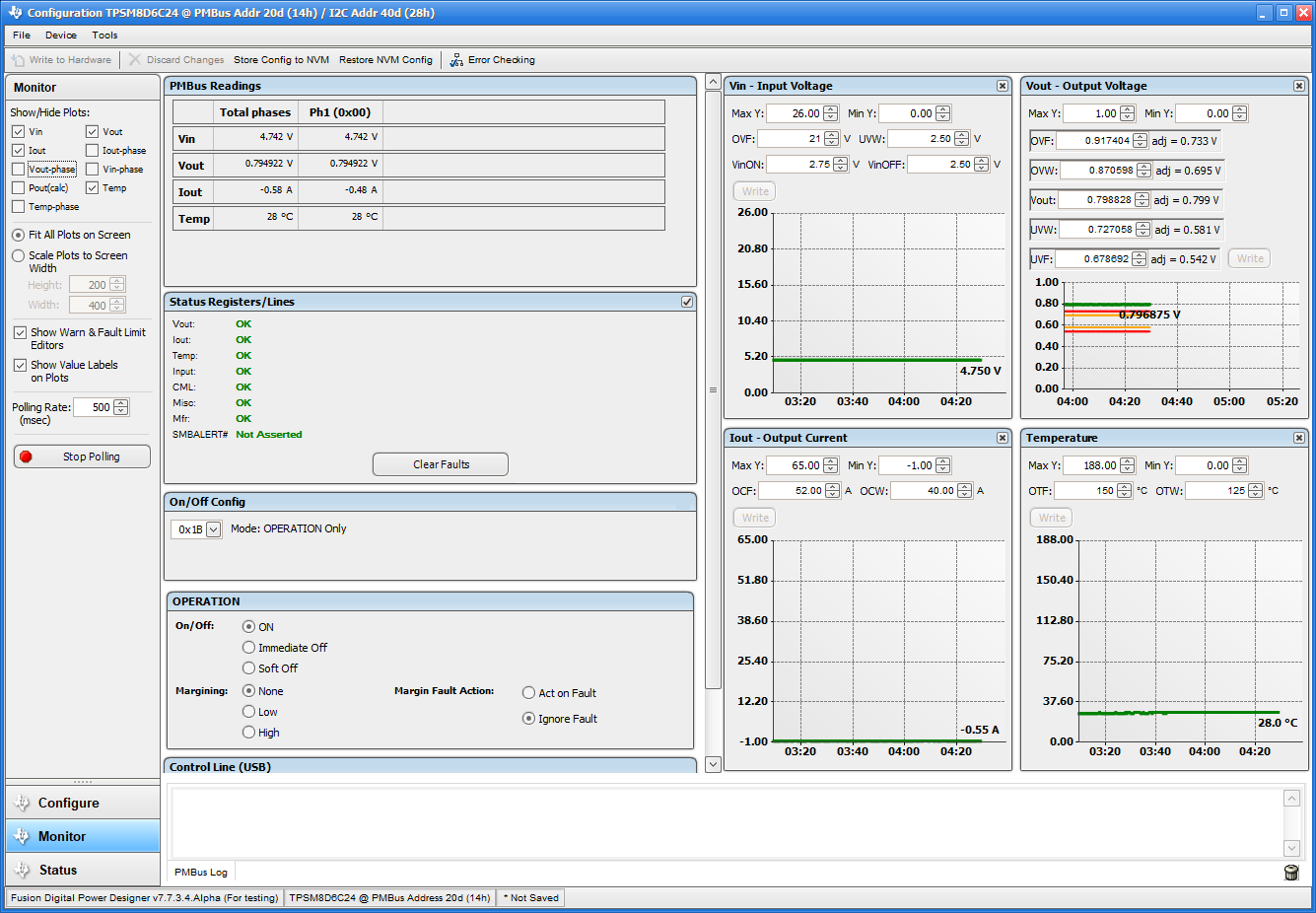 Figure 10-10 Monitor
Screen
Figure 10-10 Monitor
Screen