SLVUCF6 july 2023
- 1
- Abstract
- Trademarks
- 1Introduction
- 2Requirements
- 3TPS65219 Resources Overview
- 4EVM Configuration
- 5NVM Programming
- 6Graphical User Interface (GUI)
- 7Schematics, PCB Layouts, and Bill of Materials
6.3.4 Connecting to the EVM
The README text box helps you connect the EVM board to your computer. If you want to see the README again, you may access it from the Help tab in the top left of the GUI dashboard. Here you also find an About option for information about the GUI version and additional documentation.
After you have dismissed the README message box, the GUI displays the Home page, shown in Figure 6-6. Here you can see an overview of the TPS65219 power structure. The branching sections show what the alternate versions of the TPS65xxx family have to offer for your design.
At the bottom of the Home page you may navigate to the other GUI pages which are described in the subsequent sections. These pages can also be found on the left side of the GUI interface.
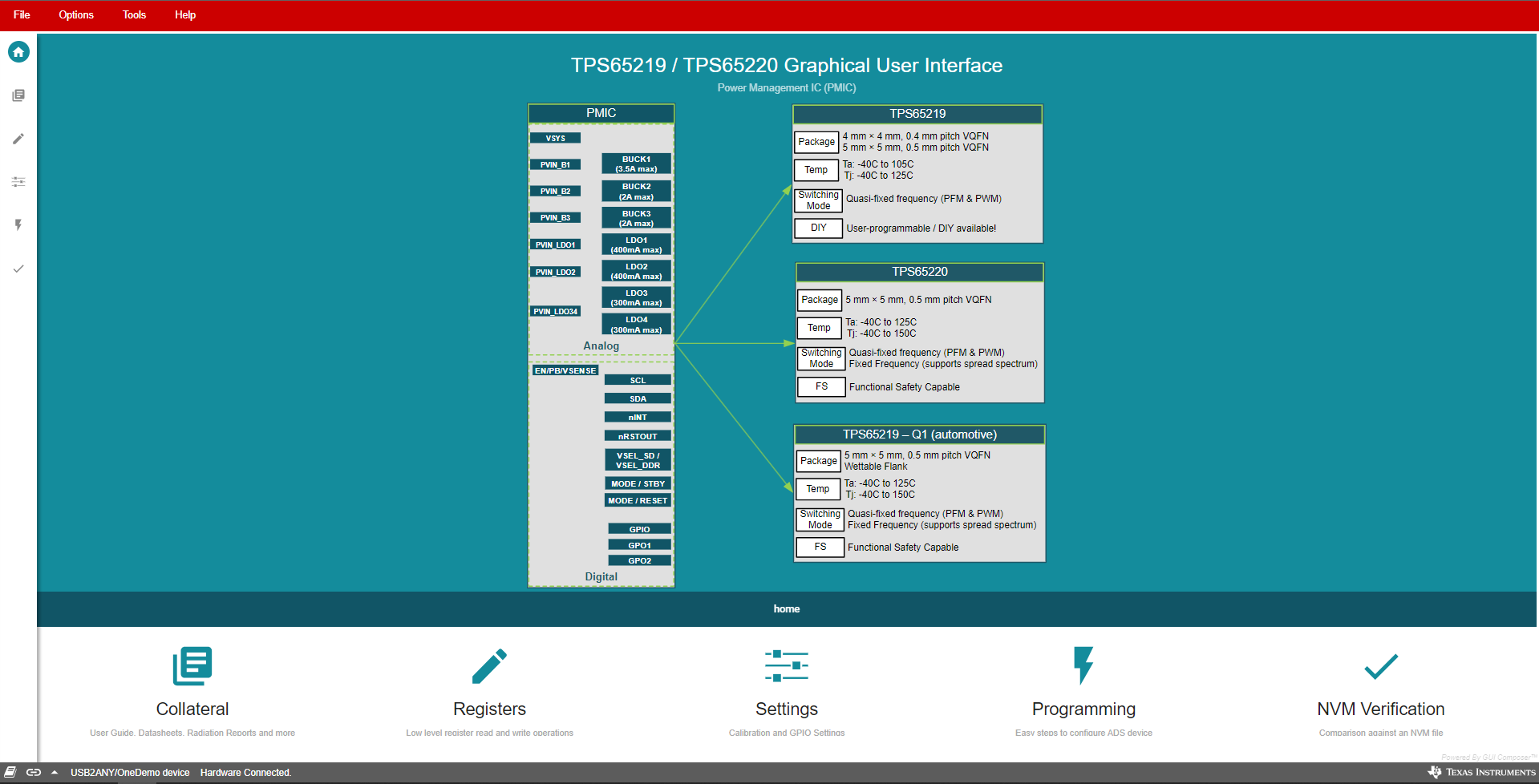 Figure 6-6 GUI Home Page
Figure 6-6 GUI Home Page