SLYU066A October 2023 – June 2024 TMAG3001
3.2.2 Rotate and Push Demo
The TMAG3001EVM comes with the rotate and push 3D print. To use the Rotate & Push Demo, follow these steps:
- Attach the Rotate & Push Module to the EVM (see Figure 4-12 for an example on how this module is connected to the A1 part of the EVM).
 Figure 3-12 Rotate & Push Module on EVM
Figure 3-12 Rotate & Push Module on EVM - In the GUI register page:
- Select the DEVICE_CONFIG_2 register and check the following:
- Make sure the drop-down menu option for the OPERATING_MODE register bits says 0h = Standby Mode
- Make sure the drop-down menu option for the TRIGGER_MODE register bits says 0h = Conversion Start at I2C - DEFAULT
- Click the SENSOR_CONFIG_1 register and select the 3h = Enable X, Y option under the MAG_CH_EN drop-down menu to enable the X and Y channels.
- Click the SENSOR_CONFIG_2 register and set the X_Y_RANGE drop-down menu to one of the below options (note that the same range option shall be selected for the X and Y axes; however, the Z axis range can be set independently of the x and y axes range setting):
- If the TMAG3001A1 part of the EVM is connected to the SCB, select the 1h = ±80 mT option. Note that the demo is not able to work with the 40-mT range because the magnetic flux density produced by the Rotate & Push Module is greater than 40 mT, which is why the 80-mT range is selected.
- If the TMAG3001A2 part of the EVM is connected to the SCB, select the 0h = ±120mT - DEFAULT option. The 240 mT can also be used here instead, but the results using this range is not going to be as accurate as the results with the 120-mT range.
- Optional: Click the SENSOR_CONFIG_2 register and set the ANGLE_EN drop-down menu to 1h = X 1st, Y 2nd. Performing this step enables the TMAG3001’s angle measurement calculation.
Set Device at the top of the register map to the desired EVM on the I2C bus.
- Set the Auto Read at the top of the register map to As fast as possible.
- Select the DEVICE_CONFIG_2 register and check the following:
- Go to the Rotate & Push tab inside the Results Data page (see Figure 4-13).
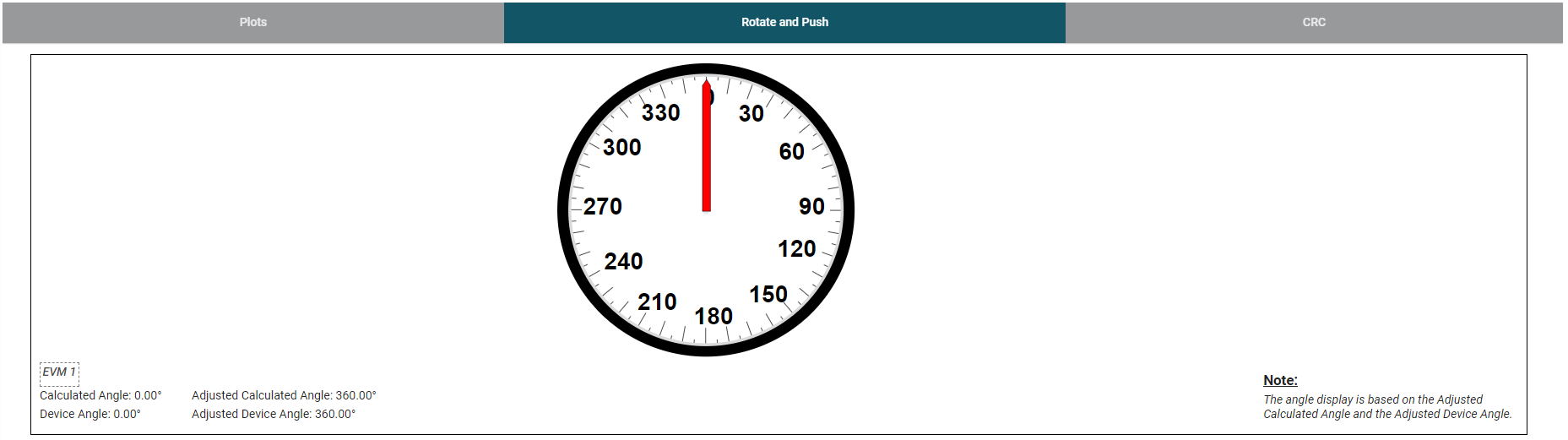 Figure 3-13 Rotate & Push GUI Page
Figure 3-13 Rotate & Push GUI Page - As the user turns the knob on the Rotate & Push Module, the angle displayed on the dial and text below the dial changes accordingly. Click the Plots tab and press Collect Data to see the resulting X and Y channel waveforms (Figure 4-14), Z channel and temperature measurement ( Figure 4-15), and device angle measurement and magnitude ( Figure 4-16) during this process (Note: Pressing Collect Data results in Auto Read being set to Off).
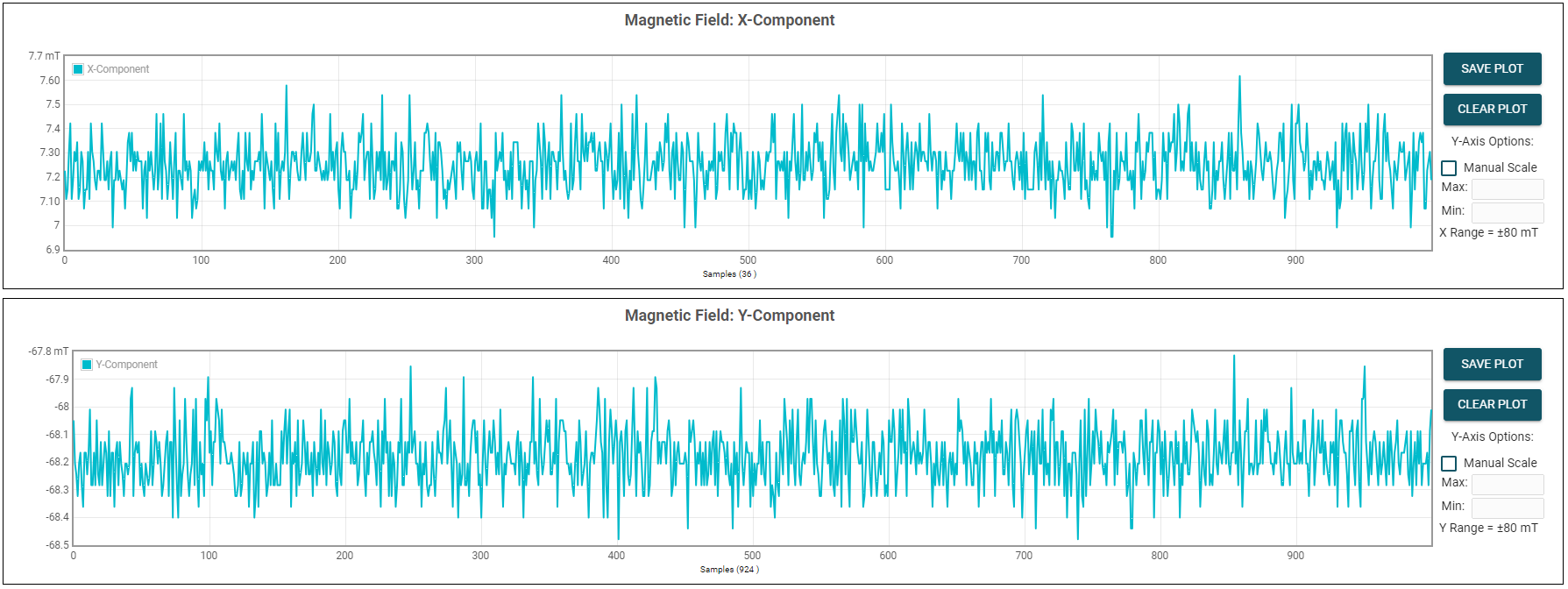 Figure 3-14 X and Y Channel GUI Plots
Figure 3-14 X and Y Channel GUI Plots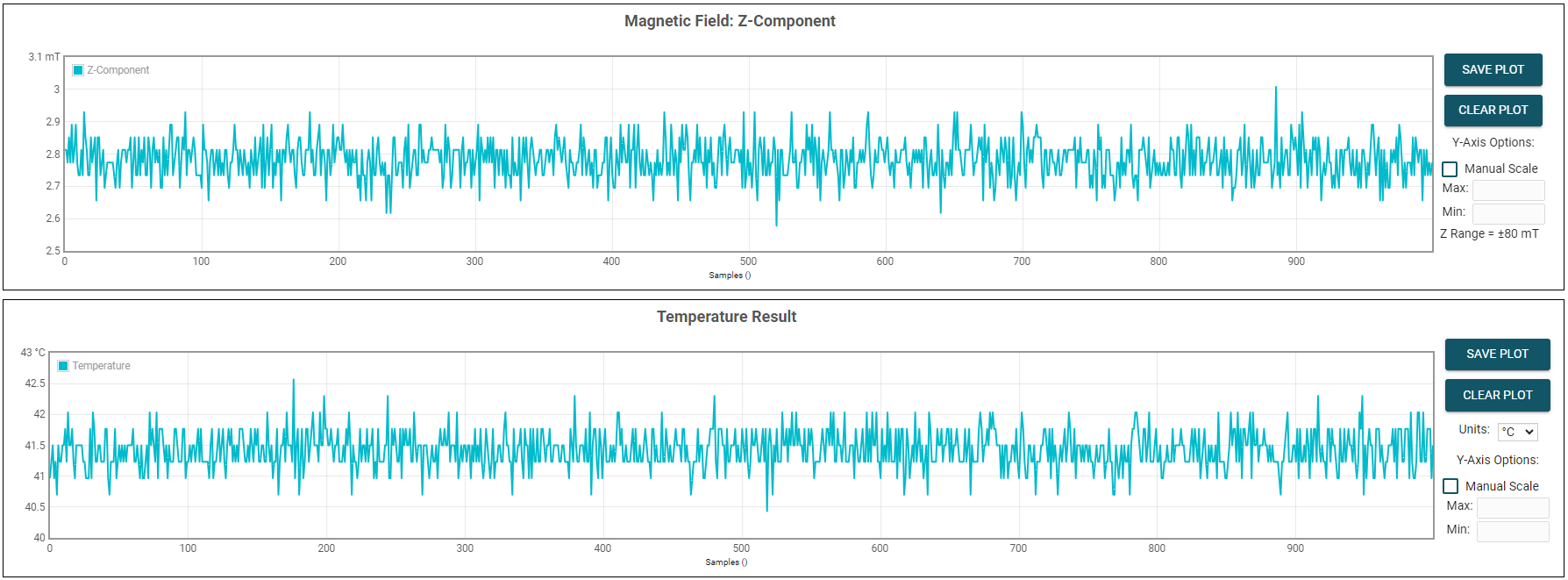 Figure 3-15 Z Channel and Temperature Measurement Plot
Figure 3-15 Z Channel and Temperature Measurement Plot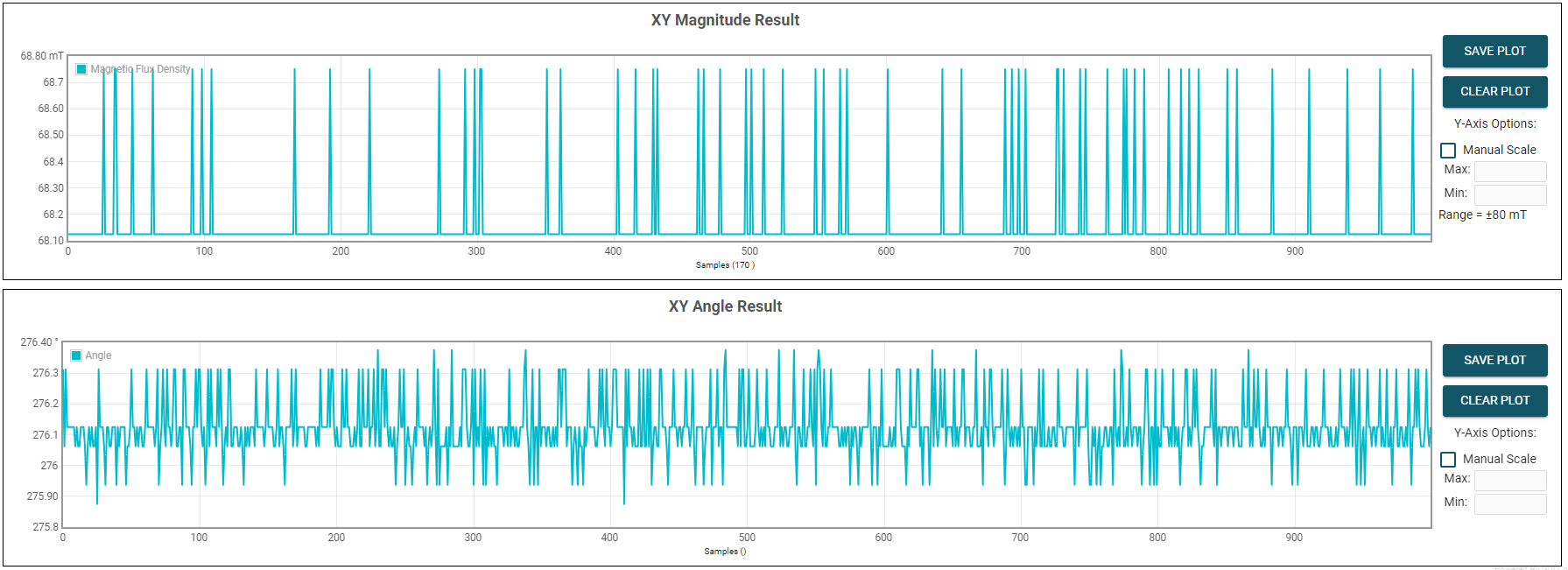 Figure 3-16 Device's Angle Measurement and Device's Magnitude Plot
Figure 3-16 Device's Angle Measurement and Device's Magnitude Plot - Press the STOP COLLECT button to stop collecting data.
- After testing a particular TMAG3001 device variant, make sure to first disconnect the SCB USB cable from the PC before connecting the SCB to another part of the EVM board associated with the other TMAG3001 device variant. After disconnecting the cable, the part of the EVM board associated with the other TMAG3001 variant must be connected to the SCB before reconnecting the SCB USB cable to the PC.