SNAU198A May 2016 – May 2016 TDC7201
4.4 Opening the GUI
- If you haven’t done so, connect the USB cable from the MSP430 Launch Pad to your PC.
- If you haven’t done so, connect the TDC7201EVM to the MSP430 Launch Pad via J1 and J2 as shown in Figure 6.
- Run the TDC720xEVM GUI from the Start Menu. By default, it is located in Programs\Texas Instruments\TDC720xEVM.
- GUI should automatically connect and show the screen depicted in Figure 4.
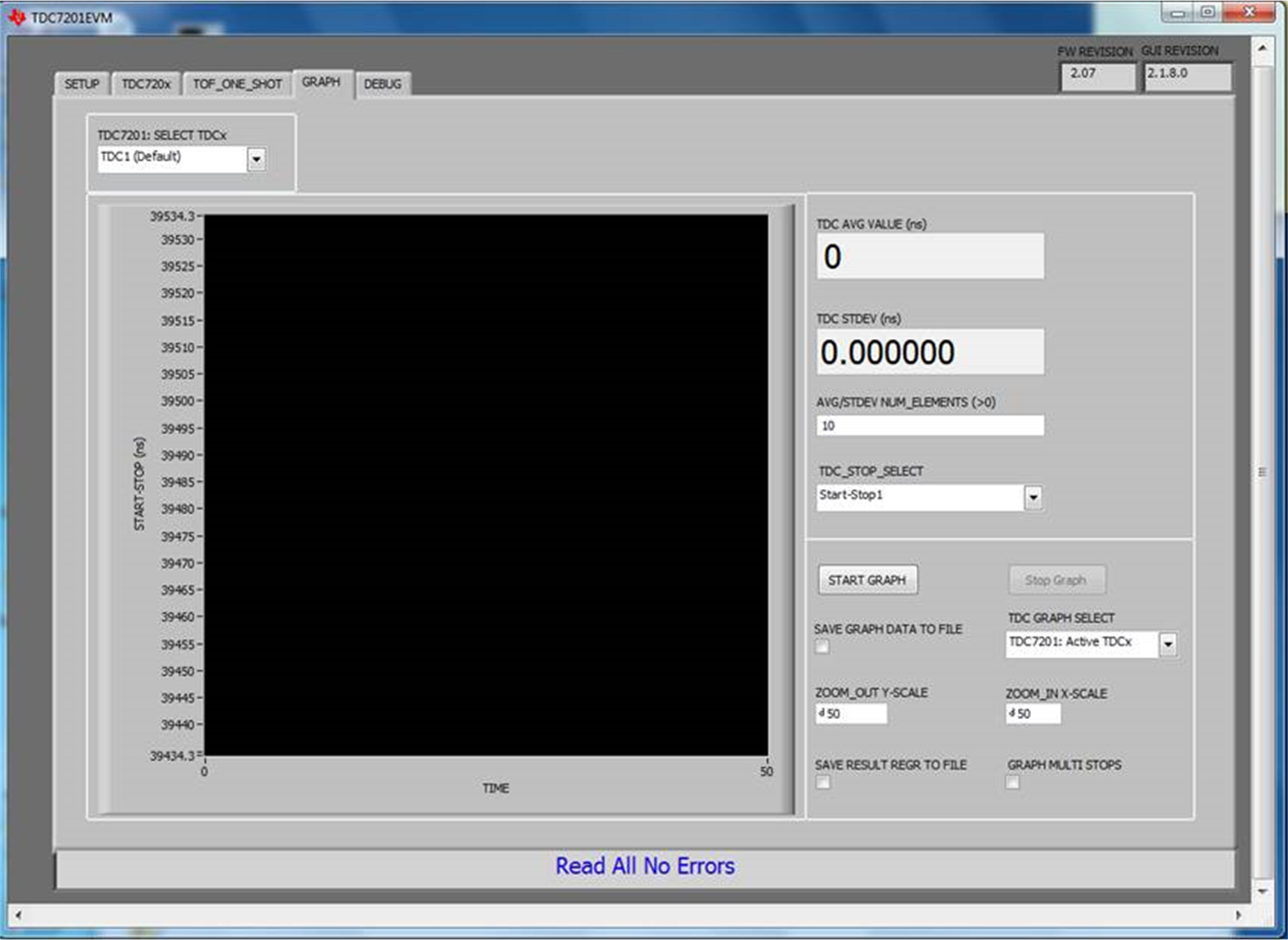 Figure 4. TDC720xEVM GUI
Figure 4. TDC720xEVM GUI