SNAU267A June 2021 – June 2021 HDC3020 , HDC3021 , HDC3022
2 Quick Start
- Click here in Safari, Firefox, or Chrome and select the
HDC3020EVM GUI from the gallery to access the cloud-based GUI. Follow the onscreen
instruction to complete TI Cloud Agent setup.
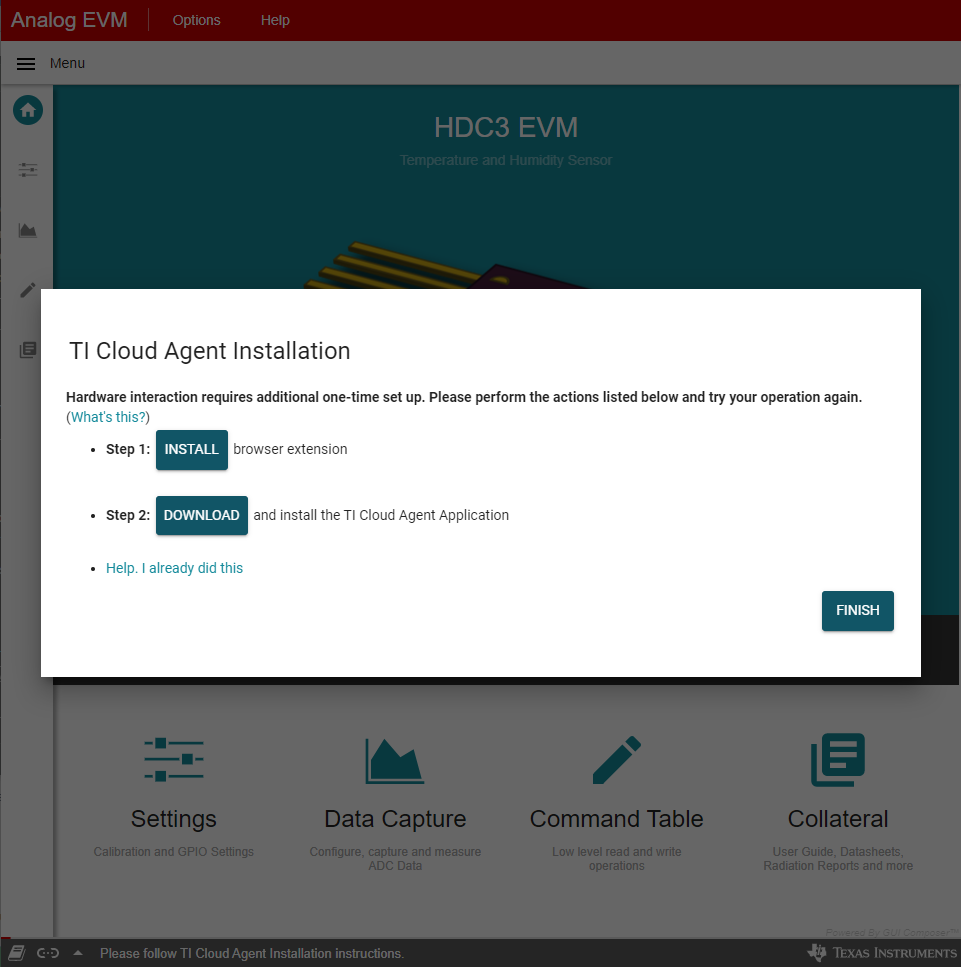 Figure 2-1 HDC3020EVM GUI on First
Start-Up
Figure 2-1 HDC3020EVM GUI on First
Start-Up - Reload the browser window after installation to access the home screen of the HDC3020EVM GUI.
- Connect the HDC3020EVM to the USB port of your computer through the USB. Drivers for the device will install automatically and the GUI will connect to the EVM.
- Temperature and humidity data can be recorded and logged on the Data Capture
tab. Select the
 icon to navigate to this page. You can enable register
auto-read from this page, and initiate a one-shot to take sample data.
icon to navigate to this page. You can enable register
auto-read from this page, and initiate a one-shot to take sample data. - Configure device settings from the Device Configuration tab
 .
.