SPMA080 April 2021 TM4C1292NCPDT , TM4C1292NCPDT , TM4C1292NCZAD , TM4C1292NCZAD , TM4C1294KCPDT , TM4C1294KCPDT , TM4C1294NCPDT , TM4C1294NCPDT , TM4C1294NCZAD , TM4C1294NCZAD , TM4C1299KCZAD , TM4C1299KCZAD , TM4C1299NCZAD , TM4C1299NCZAD , TM4C129DNCPDT , TM4C129DNCPDT , TM4C129DNCZAD , TM4C129DNCZAD , TM4C129EKCPDT , TM4C129EKCPDT , TM4C129ENCPDT , TM4C129ENCPDT , TM4C129ENCZAD , TM4C129ENCZAD , TM4C129LNCZAD , TM4C129LNCZAD , TM4C129XKCZAD , TM4C129XKCZAD , TM4C129XNCZAD , TM4C129XNCZAD
- Trademarks
- 1 Introduction
- 2 Application Examples
- 3 Application Setup
- 4 Download and Import the Ethernet Examples
- 5 How to Create an Ethernet Application for TI-RTOS NDK
- 6 Enet_tcpecho_server_tirtos Example Overview
- 7 Enet_udpecho_server_tirtos Example Overview
- 8 Enet_httpServer_tirtos Example Overview
- 9 Enet_dns_tirtos Example Overview
- 10Enet_sntp_tirtos Example Overview
- 11Enet_tcpecho_client_tirtos Example Overview
- 12Enet_udpecho_client_tirtos Example Overview
- 13Enet_httpget_tirtos Example Overview
- 14References
9.2 How to View the DNS Traffic on Wireshark
If you hook up the MCU device and the PC to the Ethernet switch, you will not be able to view the DNS traffic on Wireshark. The reason is that the DNS traffic is between the DNS server and the device. The switch will not route the traffic to the PC running Wireshark. In order to view the DNS traffic, you either need to have an Ethernet hub which broadcasts all traffic on the network to all ports connected to it or you need to configure the Ethernet switch for “Port Mirroring”. An Ethernet hub is hard to find these days. It is easy to find a Smart Switch that you can configure for Port Mirroring. Figure 9-2 shows where the EK-TM4C1294XL connecting to the switch Port 2 is mirrored onto Port 1 that is connected to the PC. With port mirroring, all traffic to/from Port 2 will be snooped by the Wireshark on port 1. Consult your switch or router data sheet on how to configure port mirroring.
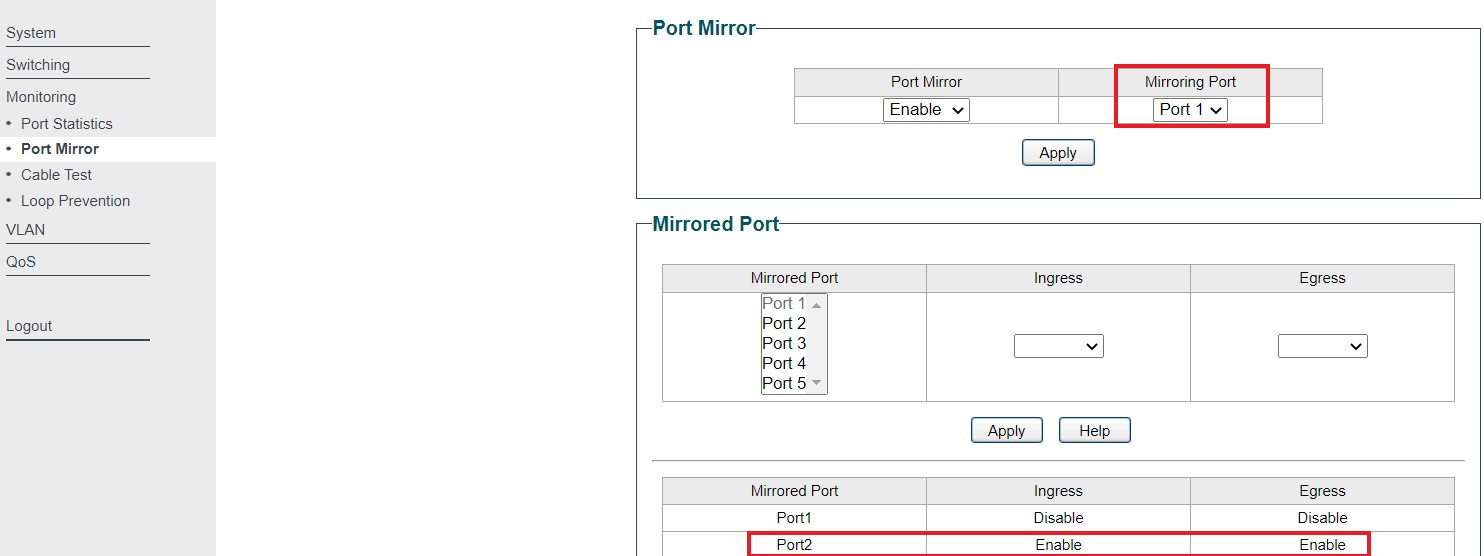 Figure 9-2 Port Mirroring
Figure 9-2 Port Mirroring