SPRUIW8 November 2020
- Trademarks
- 1Board Overview
- 2Software Development
- 3Hardware Description
- 4Board Design
- 5Frequently Asked Questions
- 6References
2.2 F28002x LaunchPad Demo Program
The LAUNCHXL-F280025C includes a TMSF280025CPNS device pre-programmed with a demo program. When the LaunchPad is powered on the demo program begins with an LED blink sequence on LED4 and LED5. After a few seconds the device switches into an ADC sampling mode.
Every 1 second the ADC samples pin ADCINA6 and the sampled value is represented as follows: If the sample is above mid-scale (2048), the red LED4 will illuminate. If the sample is below mid-scale, the green LED5 will illuminate.
In addition to the LED indicators, ADC sample results are also displayed on your PC through the USB/UART connection. To view the UART information on your PC, first determine the COM port associated with the LaunchPad. To do this in Windows open the Device Manager. Look for an entry under Ports (COM & LPT) titled "XDS110 Class Application/User UART (COMX)", where X is a number. Remember this number for when you open a serial terminal.
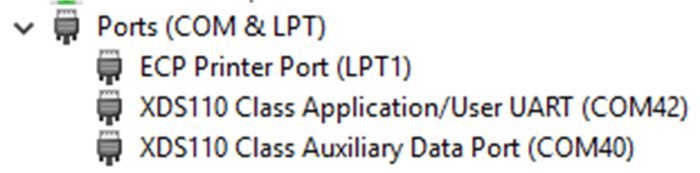 Figure 2-1 LaunchPad XDS110 COM Port
Figure 2-1 LaunchPad XDS110 COM Port115200 Baud, 8 data bits, no parity, 1 stop bit.
After properly opening the serial port in your serial terminal, reset the LaunchPad by pressing the S1 reset button and observe the serial terminal to see the TI logo in ASCII art.
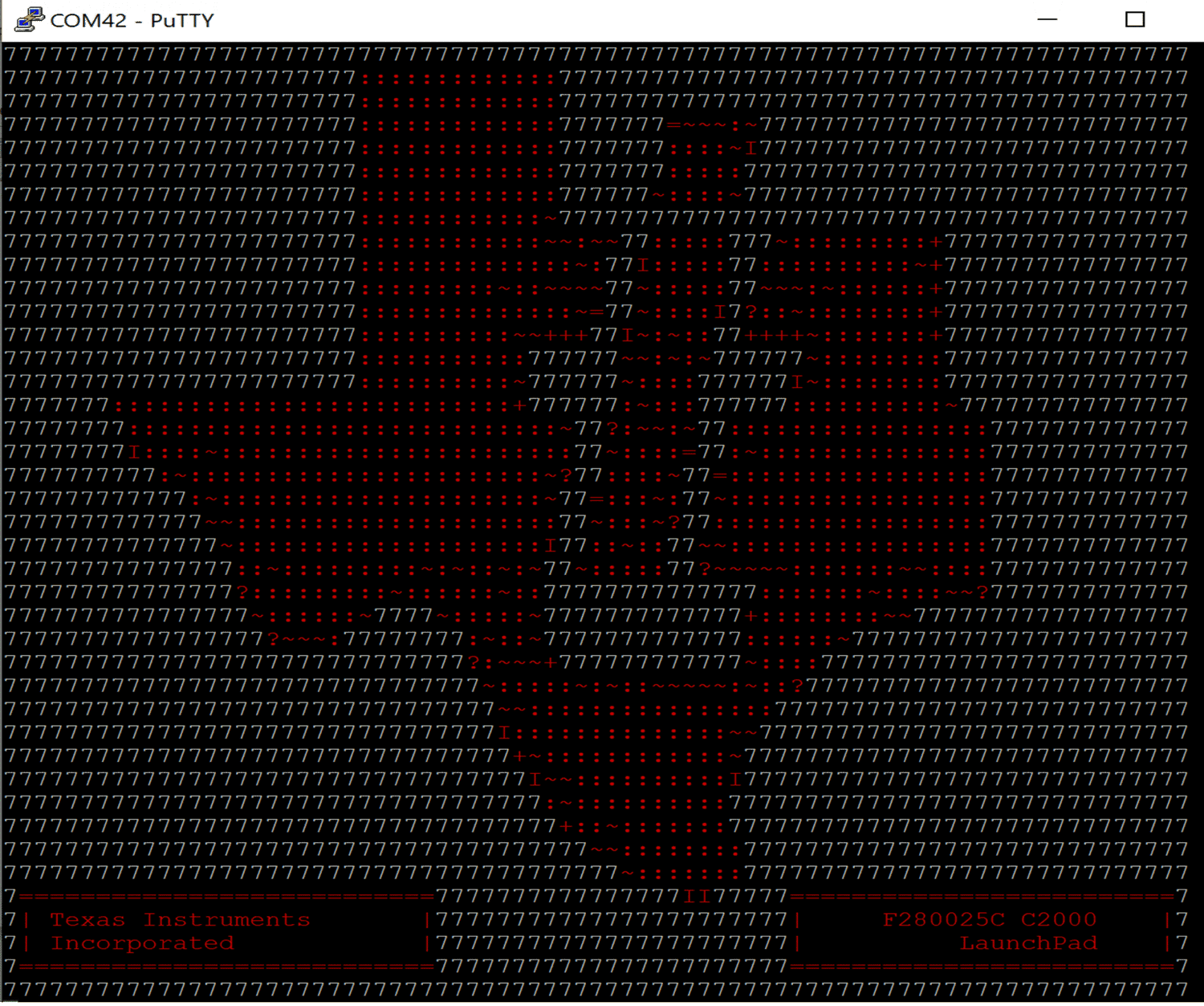 Figure 2-2 LaunchPad Demo Serial Terminal - TI Logo
Figure 2-2 LaunchPad Demo Serial Terminal - TI Logo Figure 2-3 LaunchPad Demo Serial Terminal - ADC Sampling
Figure 2-3 LaunchPad Demo Serial Terminal - ADC Sampling