SWRU631 November 2024
- 1
- Description
- Get Started
- Features
- 5
- 1Evaluation Module Overview
-
2Hardware
- 2.1 PCB Handling Recommendations
- 2.2 Power Connections
- 2.3 Connectors
- 2.4 Antenna
- 2.5 PMIC
- 2.6 On-Board Sensors
- 2.7 PC Connection
- 2.8 Connecting the AWR2E44PEVM to the DCA1000 EVM
- 2.9 Jumpers, Switches, and LEDs
- 3Software
- 4Hardware Design Files
- 5Additional Information
- 6Revision History
2.7.2 FTDI Interface
J10 provides access to the onboard FTDI ports. This provides the following interfaces to the PC:
- FTDI Port A -> MSS_SPIA interface
- FTDI Port B-> MSS_I2C interface; Host INTR signal.
- FTDI Port C -> BSS_UART port; DSS_UART port (not populated by default); NRESET and WARMRST control signals.
- FTDI Port D -> MSS_RS232 port; SOP0, SOP1, and SOP2 control signals
When the USB is connected for the first time to the PC, Windows® maybe not be able to recognize the device. This is indicated in the device manager with yellow exclamation marks, as shown in Figure 2-17.
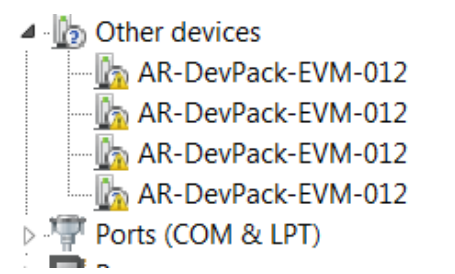 Figure 2-17 Uninstalled FTDI Drivers
Figure 2-17 Uninstalled FTDI DriversTo install the devices, download the latest FTDI drivers available in the mmWave SDK package. Right click on these devices, and update the drivers by pointing to the location where the FTDI drivers were installed (C:\ti\mmwave_mcuplus_sdk_<version_number>\mmwave_mcuplus_sdk_<version_number>\tools\ftdi). This must be done for all four COM ports. When all four COM ports are installed, the device manager recognizes these devices and indicates the COM port numbers, as shown in Figure 2-18.
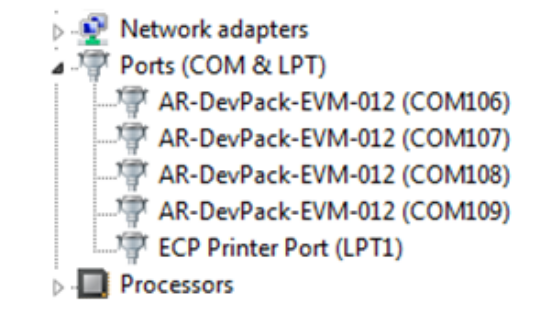 Figure 2-18 Installed FTDI Drivers
Figure 2-18 Installed FTDI Drivers