TIDUEX1A December 2020 – March 2021
3.2.2.2.1 Home Tab
When the TMP117DualSensor_GUI is launched, the Home page will be appeared as shown in Figure 3-9. There are two ways to navigate between tabs. On the bottom half of the Home page contains icons where it links to the five other GUI pages. The icons are identical features to those locked in the left-most border of the TMP117DualSensor_GUI. If TMP117EVM is powered and connected to the PC that has the correct firmware loaded, the Hardware Connected will appear at the left corner of the status bar as well as the connected icon shows solid.
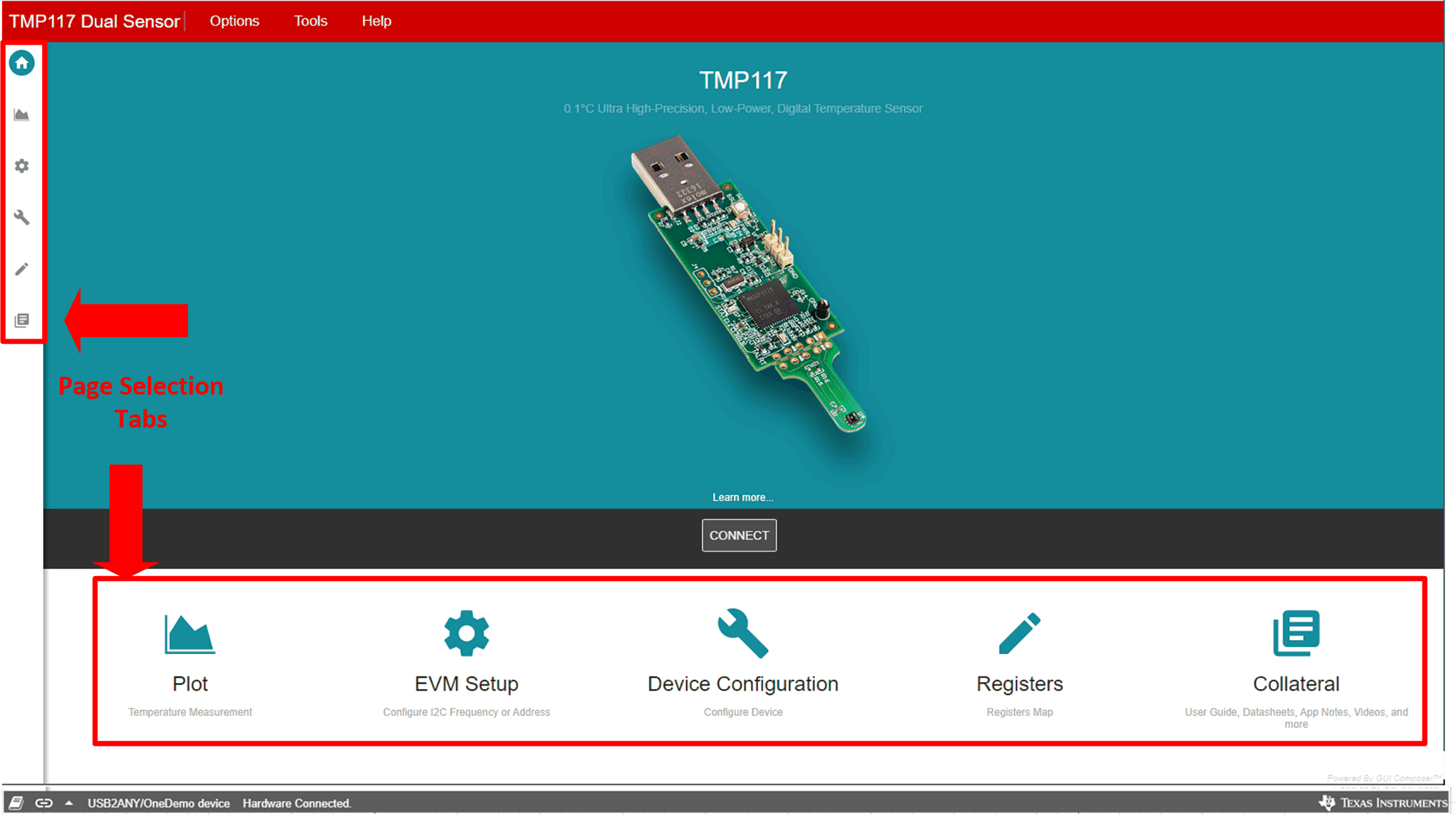 Figure 3-9 Home Tab
Figure 3-9 Home Tab