TIDUFB1 December 2024
- 1
- Description
- Resources
- Features
- Applications
- 6
- 1System Description
-
2System Overview
- 2.1 Block Diagram
- 2.2 Design Considerations
- 2.3 Highlighted Products
- 2.4
Hardware Design
- 2.4.1 Inductor Design
- 2.4.2 Bus Capacitor Selection
- 2.4.3 Input AC Voltage Sensing
- 2.4.4 Output DCBUS Voltage Sensing
- 2.4.5 Auxiliary Power Supply
- 2.4.6 Isolated Power Supply
- 2.4.7 Inductor Current Sensing
- 2.4.8 Gate Driver
- 2.4.9 Isolated Temperature Sensing
- 2.4.10 Overcurrent, Overvoltage Protection (CMPSS)
-
3Hardware, Software, Testing Requirements, and Test Results
- 3.1 Hardware Requirements
- 3.2
Software Requirements
- 3.2.1 Getting Started GUI
- 3.2.2
Getting Started Firmware
- 3.2.2.1 Opening the Project Inside Code Composer Studio™
- 3.2.2.2 Project Structure
- 3.2.2.3 Test Setup
- 3.2.2.4 Running Project
- 3.3
Test Results
- 3.3.1 IGBT Gate Rising and Falling Time
- 3.3.2 Power On Sequence
- 3.3.3 PFC Started by GUI
- 3.3.4 Zero Crossing Under 380VAC, 9kW
- 3.3.5 Current Ripple Under 380VAC,10kW
- 3.3.6 10kW Load Test With Grid Power
- 3.3.7 9kW Load Test With AC Power Source
- 3.3.8 Power Analyzer Results
- 3.3.9 Thermal Performance
- 3.3.10 Voltage Short Interrupt Test
- 3.3.11 Efficiency, iTHD, and Power Factor Results
- 4Design and Documentation Support
- 5About the Author
3.2.2.4.4.1 Building and Loading the Project and Setting Up Debug
- Open the
vienna_settings.hfile, set VIENNA_INCR_BUILD to 4, and set VIENNA_VBUS_REF_SET_VOLTS to 650. - Right click the project name and click Rebuild Project. The project builds successfully. Click Run → Debug; this launches a debugging session. In the case of dual CPU devices, if a window appears indicating a CPU must be selected, then perform a debug. In this case, select CPU1. The project then loads on the device and CCS debug view becomes active. The code halts at the start of the main routine.
- To add the variables in the Watch or Expressions window click
View → Scripting Console to open the scripting console dialog
box. On the upper-right corner of this console, click open to browse to the
setupdebugenv_build4.jsscript file located inside the project folder. This file populates the Watch window with appropriate variables needed to debug the system. Click the Continuous Refresh button ( ) on the
Watch window to enable continuous update of values from the
controller. Figure 3-29 illustrates the Watch window.
) on the
Watch window to enable continuous update of values from the
controller. Figure 3-29 illustrates the Watch window. 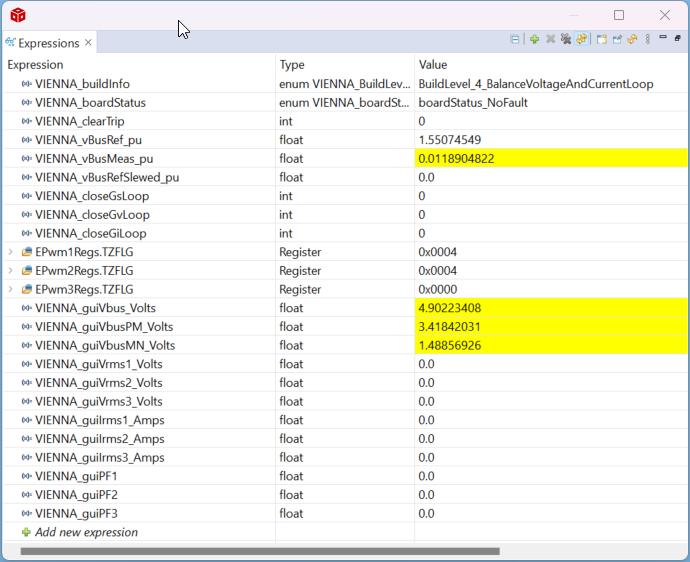 Figure 3-29 Build Level 4:
Expressions View
Figure 3-29 Build Level 4:
Expressions View - Enable real-time mode by hovering the mouse on the buttons on the horizontal toolbar and clicking the
 button.
button.