DLPU101D December 2020 – July 2024 DLPC900
- 1
- Trademarks
- Read This First
- 1 About This Guide
- 2 Related Documentation from Texas Instruments
- 3 If You Need Assistance
- 4 DLP LightCrafter Single DLPC900 EVM Overview
- 5 Quick Start
-
6 Operating the
DLP LightCrafter Single DLPC900 EVM
- 6.1 DLP LightCrafter Single DLPC900 Control Software
- 6.2 PC Software
- 6.3 System Common Controls
- 6.4 System Settings
- 6.5 Video Mode
- 6.6
Pattern Modes
- 6.6.1 Menu Bar
- 6.6.2 Creating a Pattern Sequence in Pattern On-The-Fly Mode
- 6.6.3 Creating a Pattern Sequence in Pre-Stored Pattern Mode
- 6.6.4 Reordering a Pattern Sequence using the Edit LUT Feature
- 6.6.5 Creating a Pattern Sequence in Video Pattern Mode
- 6.6.6 Creating a Pattern Sequence With DMD Block Load
- 6.6.7 Pattern Settings
- 6.7 Batch Files
- 6.8 Peripherals
- 6.9 Firmware
- 6.10 Flash Device Parameters
- 6.11 JTAG Flash Programming
- 6.12 Programming an EDID
- 7 Connectors
- 8 Power Supply Requirements
- 9 Safety
- 10Revision History
5.2 Creating a Simple Pattern Sequence
Before creating a pattern sequence, make sure to follow the steps in Section 5.1. Download and execute the latest DLPC900REF-SW Windows-Installer, and then start the DLP LightCrafter DLPC900 GUI application. The GUI detects the attached EVM, and the Connected radio-button lights up Green indicating the connection was successful. The GUI software includes sample images for the DLP LightCrafter Single DLPC900 EVM that are used in the examples in this guide. If the sample image files have not been unzipped during the installation process, then within the GUI install directory, unzip the image files to gain access to all the sample images. All images are 1-bit binary patterns and have the native resolution of the attached DMD.
Follow these steps to create a pattern sequence. See Figure 6-7 to identify the buttons on the Menu bar.
- Select Pattern On-The-Fly Mode from the Operating Mode group box, and click the Pattern Design button so that the panel is displayed as shown in Figure 5-1.
- Click the Add Pattern button (with the plus sign) in the
Menu bar and browse for any three bitmap images from the sample of
images. The default directory location is C:\Texas
Instruments-DLP\DLPC900REF-SW-5.x\DLPC900REF-GUI\Images and Batch
files\[DMD]_Images. Make sure to select them from the correct image sub-folder
for the EVM that is being used. All three images can be selected at the same
time within the open file dialog window, but do not appear in the same order in
the GUI as in the dialog window. Note:
For the next three steps a selected pattern is indicated by a lighter gray selection area. See Figure 5-2 which shows the third pattern (pattern 2) selected.
- Select the first pattern (pattern 0) within the Pattern Design panel and choose a bit depth of 1. Set exposure to 100000µs, dark time to 50000µs, and select Red for the color.
- Select the second pattern (pattern 1) and choose a bit depth of 1. Set exposure to 150000µs, dark time to 75000µs, and select Green for the color.
- Select the third pattern (pattern 2) and choose a bit depth of 1. Set exposure to 200000µs, dark time to 100000µs, and select Blue for the color. Figure 5-2 shows the pattern sequence.
- Select the Repeat radio-button to continuously repeat the pattern sequence.
- Click the Update LUT button to upload the pattern sequence definition including the three pattern images to the EVM.
- Click the Start button to run the pattern sequence. The three selected patterns show for the timings entered in steps 3, 4, and 5 and repeat until Step 9 is completed.
- Click the Stop button to stop the pattern sequence.
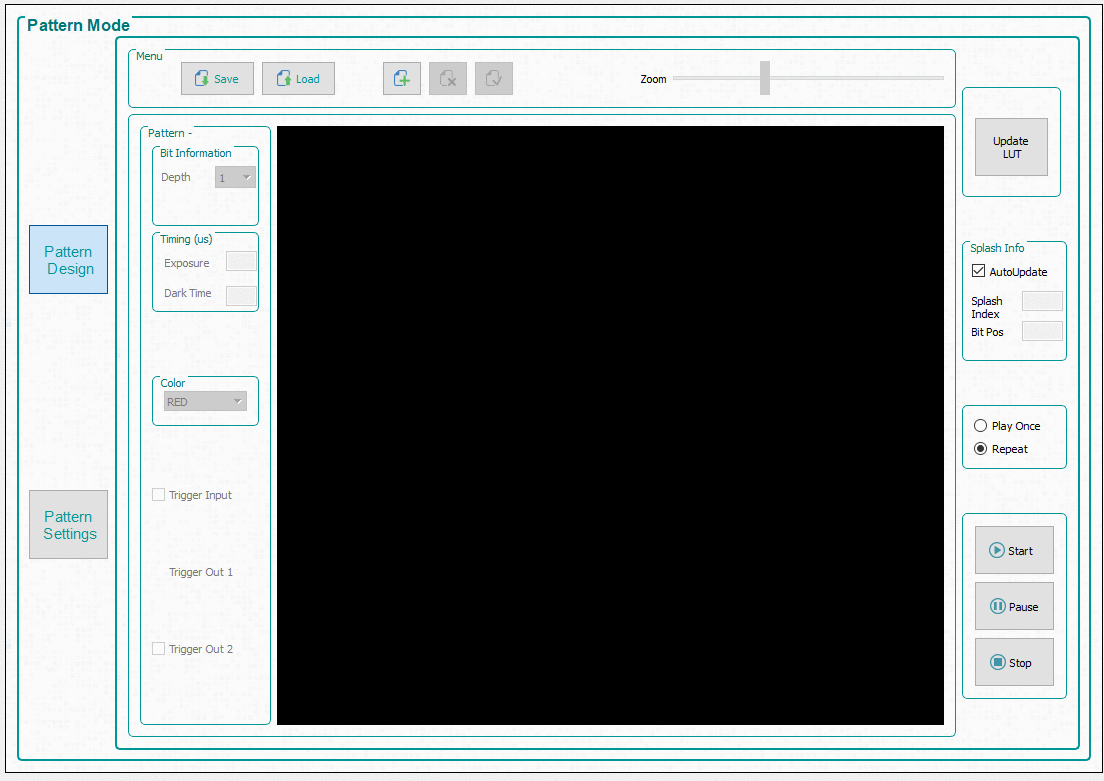 Figure 5-1 Pattern
Mode Panel
Figure 5-1 Pattern
Mode Panel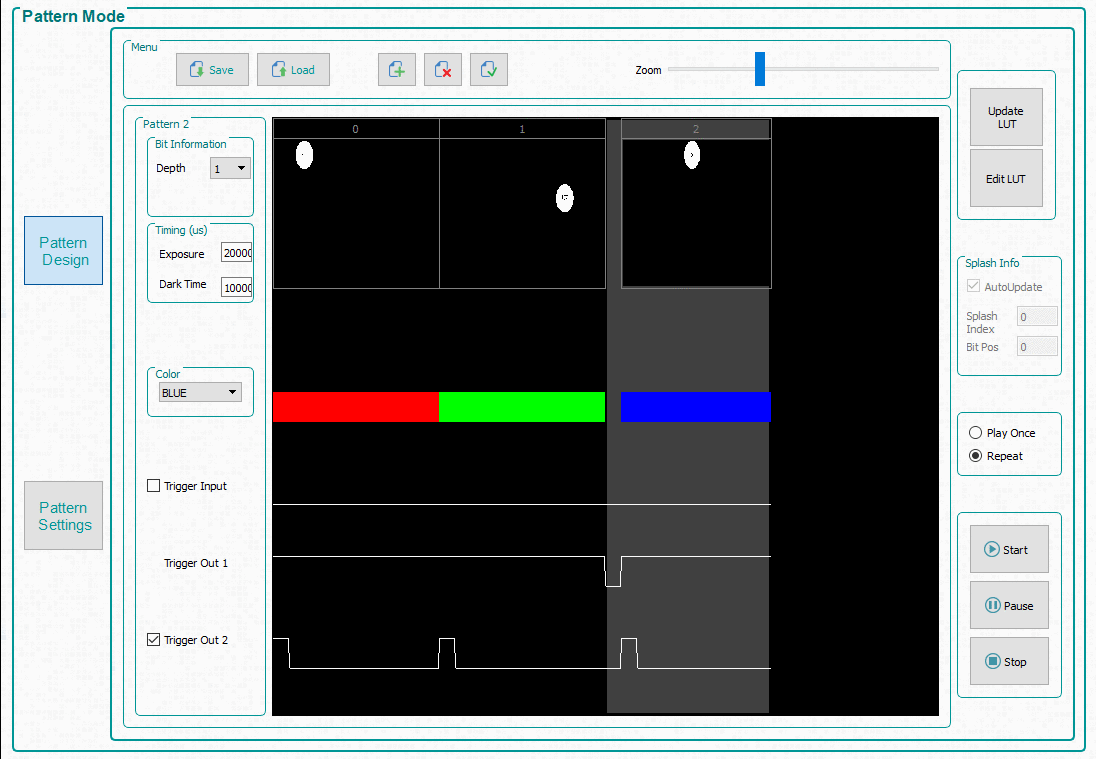 Figure 5-2 Simple
Three Pattern Sequence
Figure 5-2 Simple
Three Pattern Sequence