SBAU213A September 2013 – July 2020 ADS8860
5.1 Software Installation
Download the latest version of the EVM GUI installer from the Tools and Software folder of the ADS8860EVM and run the GUI installer to install the EVM GUI software on your computer.
Manually disable any antivirus software running on the computer before downloading the EVM GUI installer onto the local hard disk. Depending on the antivirus settings, an error message may appear or the installer. The exe file can be deleted.
Accept the license agreements and follow the on-screen instructions shown in Figure 5-1 to complete the installation.
 Figure 5-1 ADS8860 Software Installation Prompts
Figure 5-1 ADS8860 Software Installation PromptsAs a part of the ADS8860EVM GUI installation, a prompt with a Device Driver Installation (as shown in Figure 5-2) appears on the screen. Click Next to proceed.
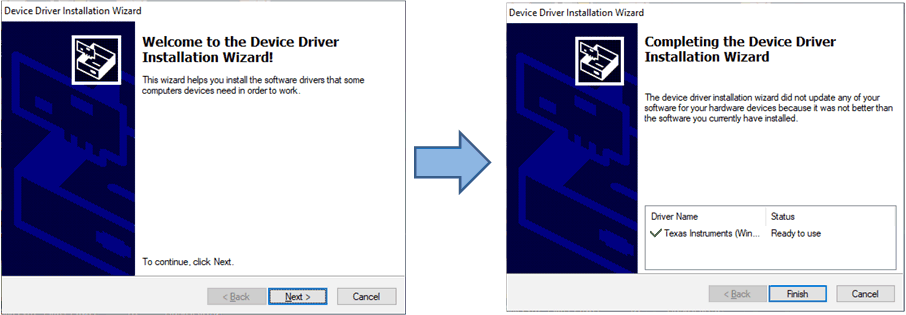 Figure 5-2 Device Driver Installation Wizard Prompts
Figure 5-2 Device Driver Installation Wizard PromptsThe ADS8860EVM requires the LabVIEW™ run-time engine and may prompt for the installation of this software, as shown in Figure 5-3, if not already installed.
 Figure 5-3 LabVIEW Run-Time Engine Installation
Figure 5-3 LabVIEW Run-Time Engine InstallationVerify that C:\Program Files (x86)\Texas Instruments\ADS8860EVM is as shown in Figure 5-4 after these installations.
 Figure 5-4 ADS8860EVM GUI Folder Post-Installation
Figure 5-4 ADS8860EVM GUI Folder Post-Installation