SBAU359A May 2019 – June 2021
4 GPIO1 Settings
The GPIO1 pin can be configured for a variety of different functions. Figure 4-1 shows the possible settings. By default, the EVM is configured with GPIO1 connected to an interrupt LED to match the default GPIO1 configuration of the TLV320ADCx120 device. This setting causes the INTERRUPT LED on the board to light whenever an IRQ occurs, such as when the VAD is configured to generate an interrupt on voice detection. If GPIO1 is to be used a function other than interrupt, modifications may be required to the 0-Ω resistors installed. Figure 4-2 shows a schematic for the GPIO1 pin layout.
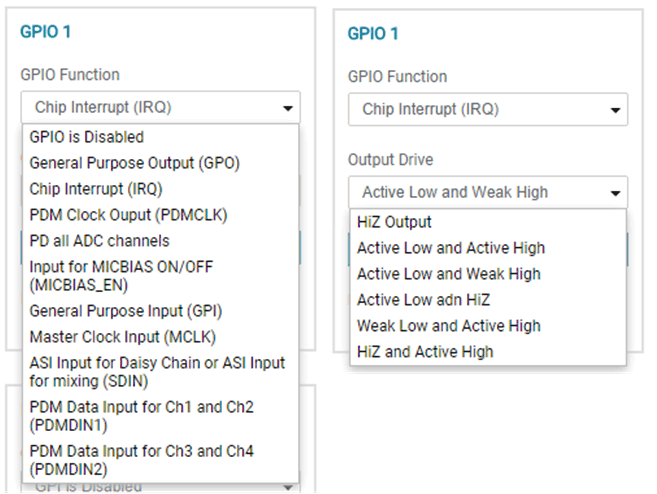 Figure 4-1 GPIO1 Function and
Output Drive Settings
Figure 4-1 GPIO1 Function and
Output Drive Settings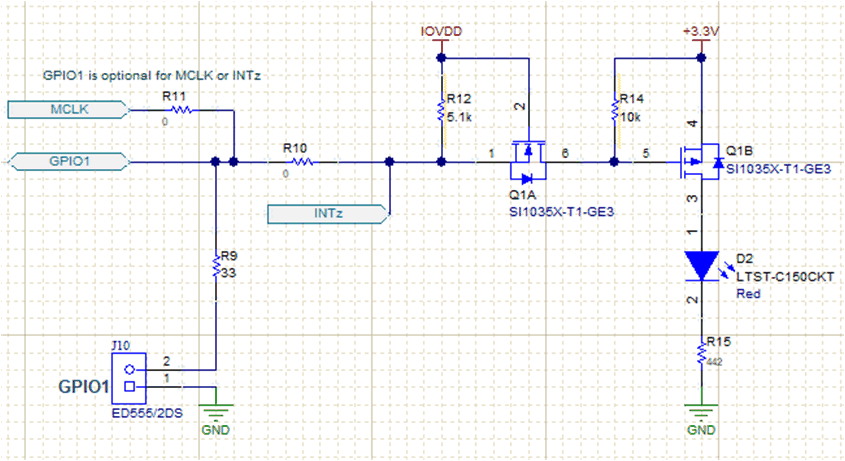 Figure 4-2 GPIO1
Schematic
Figure 4-2 GPIO1
Schematic