SBAU376A December 2021 – March 2022 TMAG5328
- 1
- Abstract
- Trademarks
- 1Overview
- 2Kit Contents
- 3Related Documentation From Texas Instruments
- 4Hardware
- 5EVM Operation
- 6Schematics, PCB Layout, and Bill of Materials
- 7Revision History
5.1.2.1 Updating Firmware on SCB
Follow these steps to install the firmware.
- Configure the MCU on the SCB to be
in Device Firmware Update (DFU) Mode. DFU mode can be entered manually through
one of the following methods while the SCB is powered on:
- Through software:
- Send the command "bsl" on the SCB's USB Serial (COM) port.
- Though hardware (with the
EVM removed):
- Short the two test
points labeled DFU (see Figure 5-2) with a pair of tweezers (or wire) while pressing the RESET
button. If this is done correctly, LED D1 on the SCB turns OFF
while LED D5 (the power LED) is still ON. If LED D1 is still ON,
then the GUI firmware is still active and the device has not
entered DFU mode.
Figure 5-2 Test Points Used to Enter DFU Mode Manually
- Short the two test
points labeled DFU (see Figure 5-2) with a pair of tweezers (or wire) while pressing the RESET
button. If this is done correctly, LED D1 on the SCB turns OFF
while LED D5 (the power LED) is still ON. If LED D1 is still ON,
then the GUI firmware is still active and the device has not
entered DFU mode.
- Through software:
- With the MCU in DFU mode, the
firmware can now be uploaded through one of the following methods:
-
Bootstrap Loader (BSL) scripter tool and batch file
- Download the firmware package and BSL scripter tool from the EVM page, or use the link: https://www.ti.com/lit/zip/sbac297
- Unzip the firmware folder and run the .bat file.
- Unplug the USB cable from the PC after the firmware is flashed, then plug the cable back in to reset the SCB.
- TMAG5328GUI
- Go to the GUI
menu bar and click File → Program Device
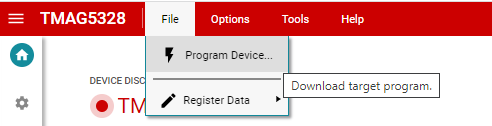 Figure 5-3 Program Device Option in Menu
Figure 5-3 Program Device Option in Menu - The screen below
pops up while the firmware is updating.
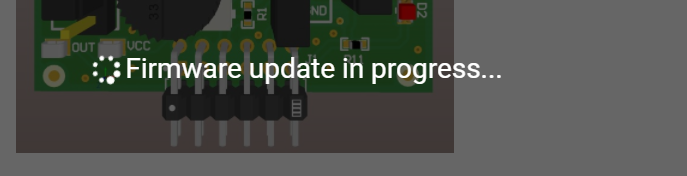 Figure 5-4 Firmware Update Screen
Figure 5-4 Firmware Update Screen - After the firmware updates successfully, the GUI reloads automatically.
- Go to the GUI
menu bar and click File → Program Device
-