SBAU398 March 2022
3.2.1 Software Setup
Open the PPC3 application in the directory chosen for the GUI installation in Section 3.1. Figure 3-2 shows the resulting app center window. Click on the PCMx120-Q1 app tile.
 Figure 3-2 PurePath Console 3 App Center
Figure 3-2 PurePath Console 3 App CenterThe PCMx120-Q1 GUI is designed to work with up to four devices at any time. As shown in Figure 3-3, choose the 1 device radial button and click New.
 Figure 3-3 Initial GUI Configuration
Figure 3-3 Initial GUI ConfigurationAs shown in Figure 3-4, the GUI opens to the Audio Config tab.
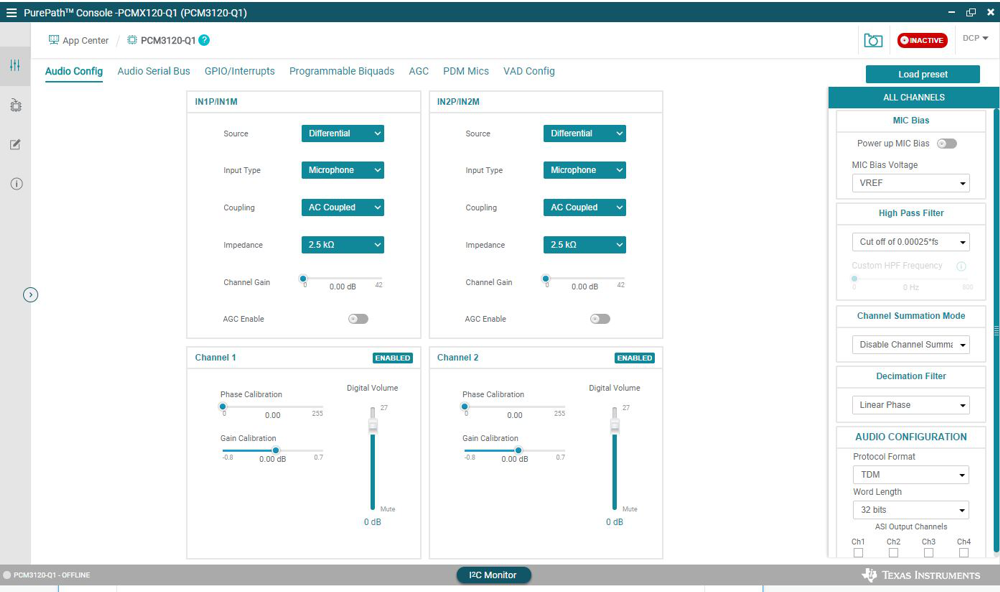 Figure 3-4 Audio Config Tab
Figure 3-4 Audio Config TabBefore changing any parameters, check the lower left corner of the PPC3 window, as shown in Figure 3-5, to verify that the EVM is connected. If no EVM is detected, the text will read PCMx120-Q1 offline. If the EVM is detected, a Connect button appears. Clicking this button connects the hardware.
 Figure 3-5 Hardware Connect
Figure 3-5 Hardware ConnectWhen the hardware is connected, the Connect button changes to read Disconnect, and the device is ready to be configured.