SBAU398 March 2022
6.2 Saving a Configuration
To save a configuration, as shown in Figure 6-10, click the upper left corner of the PPC3 window and select Save. The configuration is saved as a .ppc3 file. To load a saved configuration, click the upper left corner of the PPC3 window and select Open. Navigate to the location of the saved .ppc3 file, and click Open.
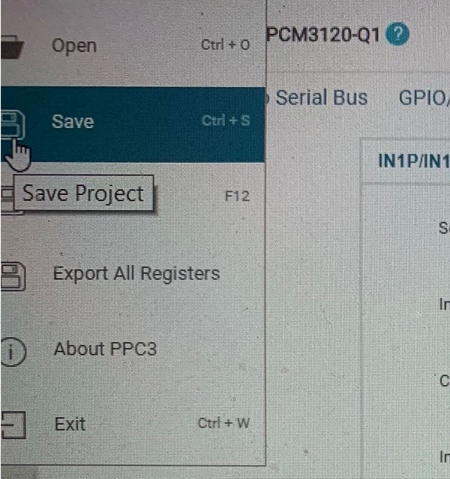 Figure 6-10 Saving a Configuration in PPC3
Figure 6-10 Saving a Configuration in PPC3