SBAU398 March 2022
3.1 PurePath Console 3 Installation
The ADCx120Q1EVM-PDK GUI is an application that installs into the PPC3 framework. PPC3 must be installed prior to downloading the ADCx120Q1EVM-PDK GUI. To download the PPC3, visit www.ti.com/tool/PUREPATHCONSOLE and request access. If the PPC3 is already installed, proceed to Section 3.2. Figure 3-1 shows the setup directory for the PPC3 installation.
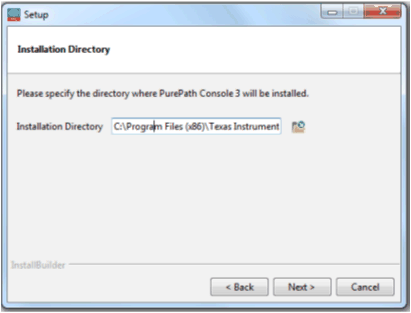 Figure 3-1 PurePath Console 3 Installation
Figure 3-1 PurePath Console 3 InstallationOpen the PPC3 installer and follow the instructions in the setup wizard.