SBAU420 March 2023
3.2.1.3.1 Initial Setup
To set up the GUI the first time, follow these steps:
- Make sure that the above mentioned driver was installed successfully to ensure that everything works properly and that the GUI can update the EVM firmware, if necessary.
- With the EVM/TI-SCB Controller unit plugged to the PC, go to the GUI link: https://dev.ti.com/gallery/search/TMAG5170D
- To launch the GUI from the web browser, click the GUI Composer application to open the GUI Composer window (see #ID-420A96E6-F293-4714-E6E8-D992B9F37912). Figure 3-4 GUI Composer Application Window
- For first-time GUI Composer setup, follow the
prompts to download the TI Cloud Agent and browser extension
(see #ID-28CAC36F-0D4D-4538-9D03-12998FD2BC3D).
These prompts will appear after you close the README.md dialog.
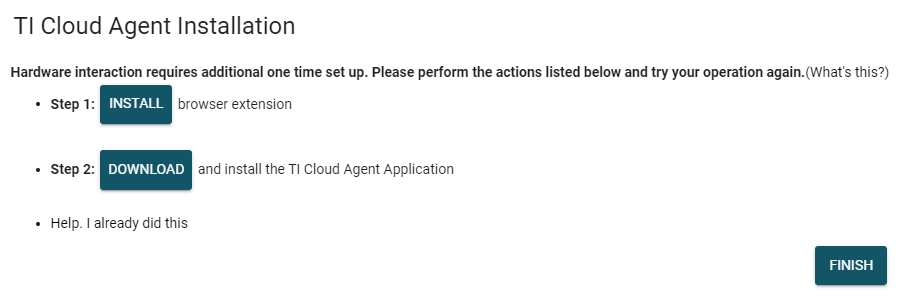 Figure 3-5 TI Cloud
Agent
Figure 3-5 TI Cloud
Agent
- For first-time GUI Composer setup, follow the
prompts to download the TI Cloud Agent and browser extension
(see #ID-28CAC36F-0D4D-4538-9D03-12998FD2BC3D).
These prompts will appear after you close the README.md dialog.
- Optionally, click the
 icon in
the GUI Composer window to download the GUI for offline use (see
#ID-420A96E6-F293-4714-E6E8-D992B9F37912).
icon in
the GUI Composer window to download the GUI for offline use (see
#ID-420A96E6-F293-4714-E6E8-D992B9F37912).