SBAU456 September 2024 ADS9212
3.2 USB Driver Installation
This section describes the steps for installing the USB driver.
- For the TSWDC155EVM, connect J8 to the workstation using a USB-C to USB-A cable.
- Bypass any USB hub and connect directly to the computer.
- Open the Windows® Device Manager, right-click on the WestBridge folder in the Device Manager window, and select the Update Driver button as shown in Figure 3-3. See Figure 3-4.
- In the next window that appears, select Browse my computer for driver software.
- Then select Let me pick from a list of available drivers on my computer in the next pop-up window.
- Click on Have Disk in the pop-up window and navigate to:
- For ADS9212EVM: C:\Program Files\Texas Instruments\ADS9212_EVM_GUI\bin\proj_lib\Sparrow\Bootloader
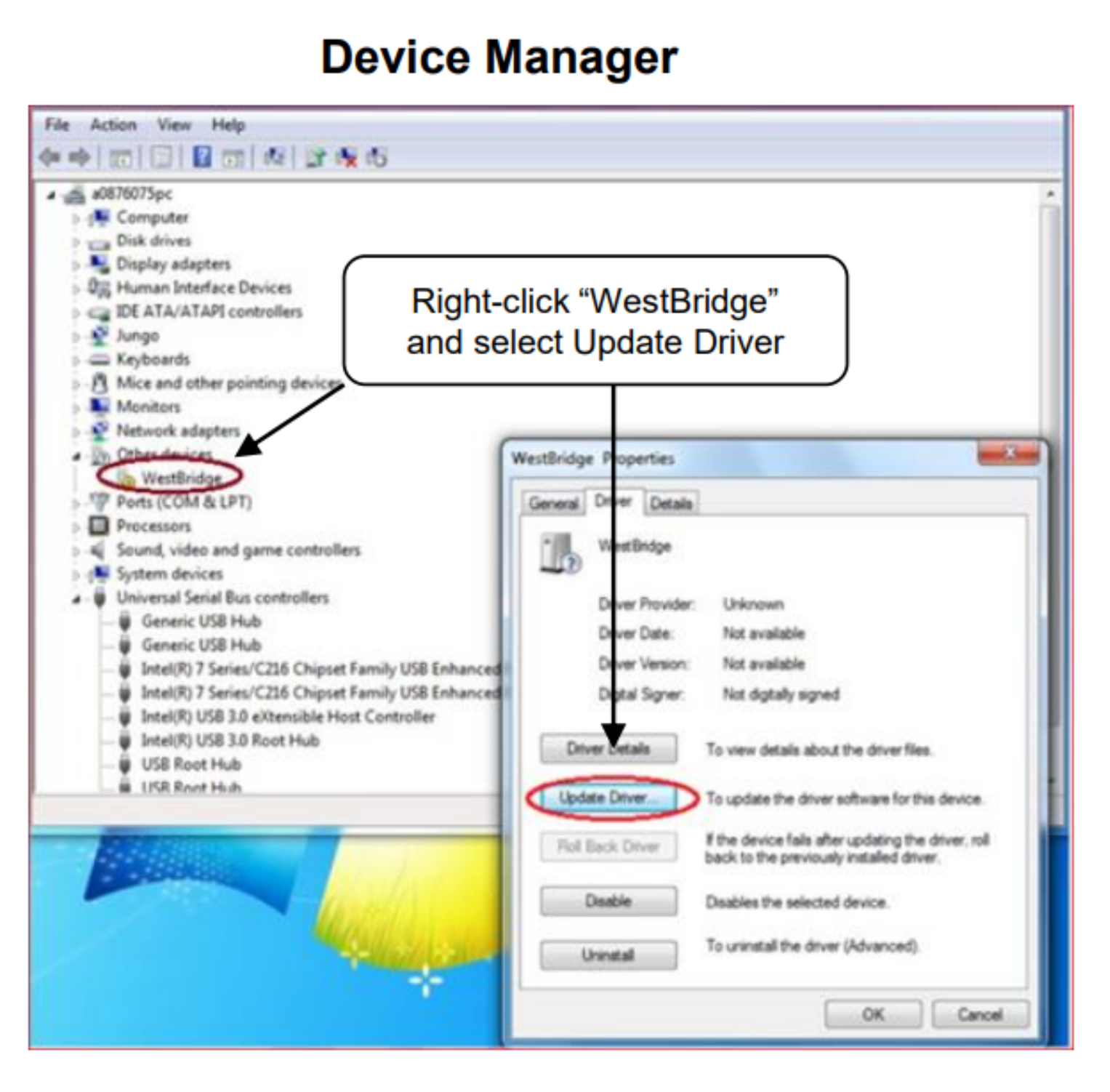 Figure 3-3 Open Device Manager
Figure 3-3 Open Device Manager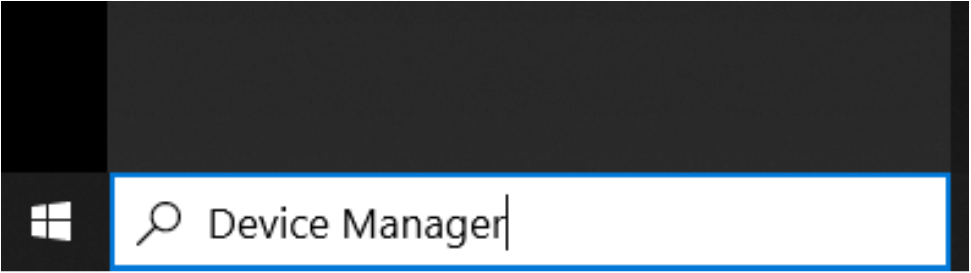 Figure 3-4 Update Driver With Device Manager
Figure 3-4 Update Driver With Device Manager