SBAU467A October 2024 – January 2025 ADC32RF55
- 1
- Description
- Features
- Applications
- 5
- 1Evaluation Module Overview
- 2Hardware
- 3Quick Start Guide
- 4Hardware Design Files
- 5Additional Information
- 6Related Documentation
- 7Revision History
3.5.2 128x Complex Decimation
This example uses a coherent 1.003GHz input on the channel B input with the ADC in a 2x averaging mode with dither enabled.
Procedure
- Under the Analog and Clock tab, toggle Dither Enable to the on position and set Dither Amplitude_1 to 3.
- In the Bypass Mode box, use the DDC drop-down to change to Complex Mode. Notice that the box title changes to Complex Mode to reflect the current DDC operating mode. Press the Home Button to change back to the home screen.
- Set Average to 2x and change ADC Mode to Dual with averaging.
- Use the Decimation drop-down to change the decimation to 128.
- Set the LMFSHd setting to 1-4-8-1-0.
- Set the channel INB1 NCO0 and NCO1 to 1000 (MHz).
- Change LMK divider from 8 to 32.
- Once these settings are verified
and match Figure 3-10, press the Device Bringup button.
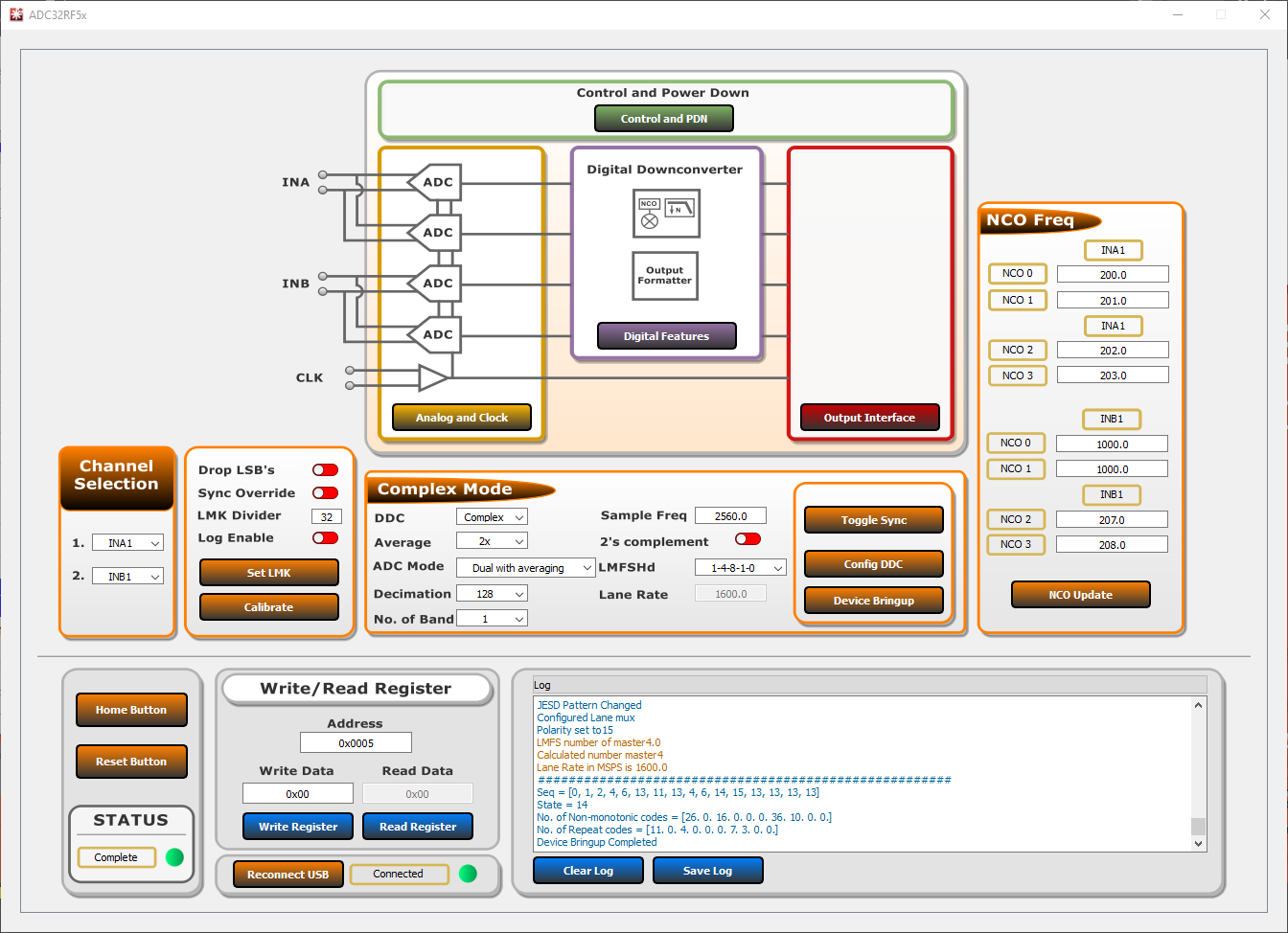 Figure 3-10 ADC32RF5xEVM GUI, 128x
complex decimation, 1GHz NCO
Figure 3-10 ADC32RF5xEVM GUI, 128x
complex decimation, 1GHz NCO - Wait until after the message Device Bringup Completed appears in the Log.
- In HSDC Pro, connect to the
TSW14J58EVM and select ADC32RF5x_1481_1p5G-2G as the INI file shown in
Figure 3-11.
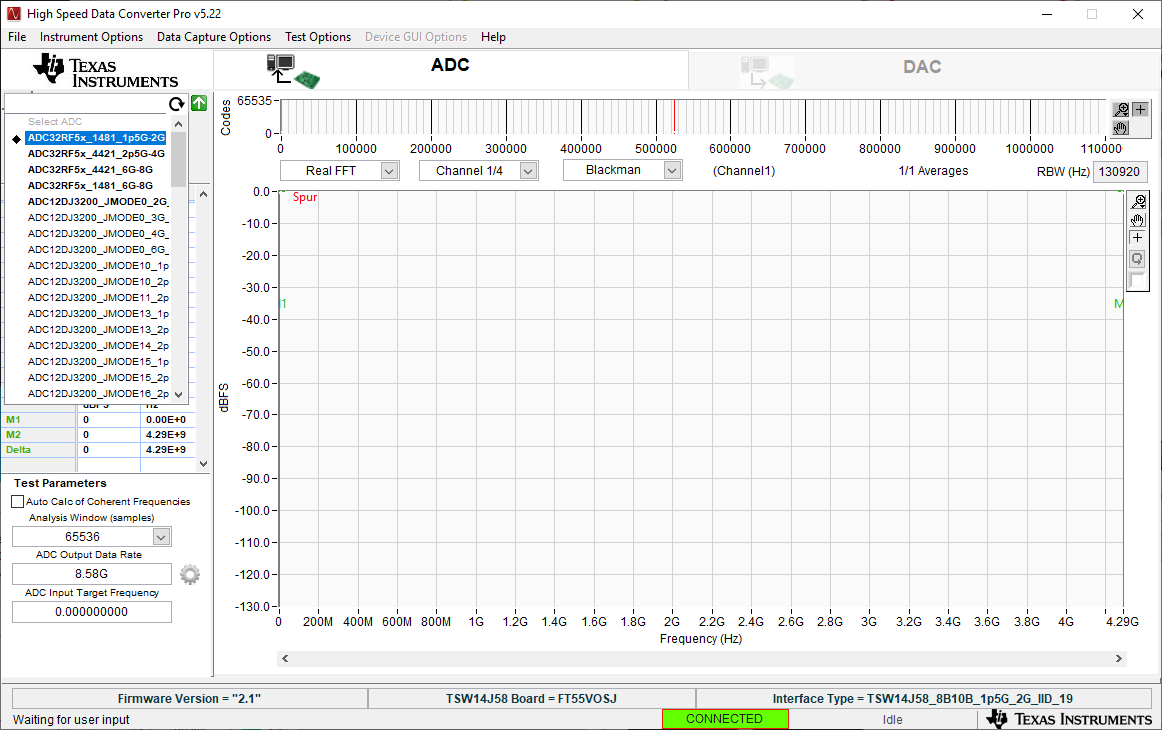 Figure 3-11 ADC32RF5x_1481_1p5G-2G
INI file
Figure 3-11 ADC32RF5x_1481_1p5G-2G
INI file - Update the firmware by pressing Yes on the pop-up window and waiting for the Downloading Firmware message to finish.
- Open the Additional Device Parameters menu by clicking on the gear next to the ADC Output Data Rate field.
- Check the box labeled
Enable? and then enter the parameters shown in Figure 3-12.
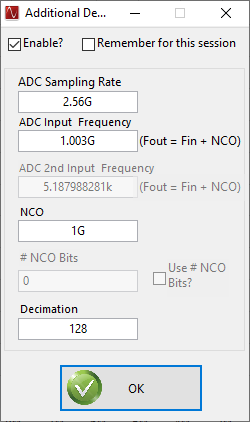 Figure 3-12 Additional Device
Parameters , 128x Complex Decimation
Figure 3-12 Additional Device
Parameters , 128x Complex Decimation - Once completed, press OK.
- Check the box labeled Auto Calculation of Coherent Frequencies to see the ADC Input Target Frequency change from 1.003G to the coherent frequency. Set the signal generator connected to the channel B input to this coherent frequency.
- Change the view window from Real FFT to Complex FFT and select channel 3/4.
- Press the Capture button and a screen similar to Figure 3-13 shows.
- Adjust signal generator output such that the measured fundamental power in HSDC Pro is at the user's desired level.
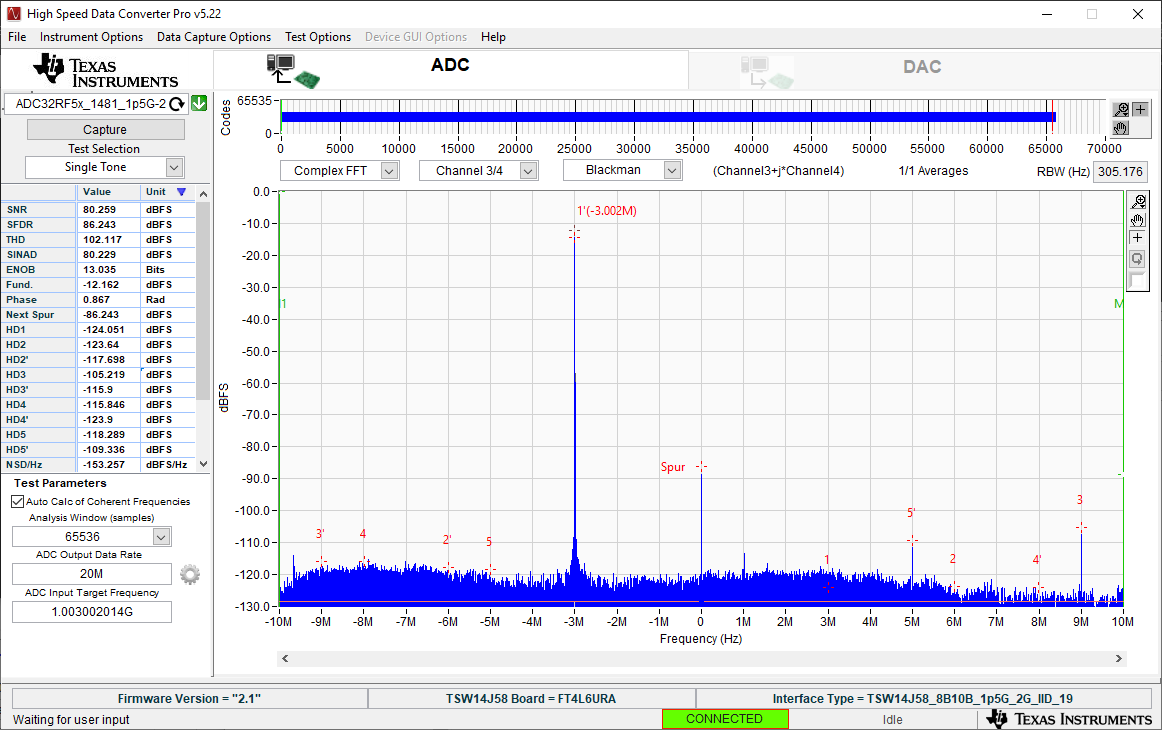 Figure 3-13 1003.002MHz Input, 128x
Complex Decimation, 2x Averaging, Dither Amplitude 3
Figure 3-13 1003.002MHz Input, 128x
Complex Decimation, 2x Averaging, Dither Amplitude 3