SBOU128B february 2013 – july 2023 INA231
- 1
- INA231EVM Evaluation Board and Software Tutorial
- Trademarks
- 1Overview
- 2INA231EVM Hardware
- 3INA231EVM (Rev A) Hardware Setup
- 4INA231EVM Software Setup
- 5INA231EVM Software Overview
- 6INA231EVM Documentation
- 7Revision History
5.1 Starting the INA231EVM Software
Users can operate the INA231 software through the Windows Start menu. From Start, select All Programs; then select the INA231EVM program.
Figure 5-1 shows how the software will appear if the INA231EVM is functioning properly.
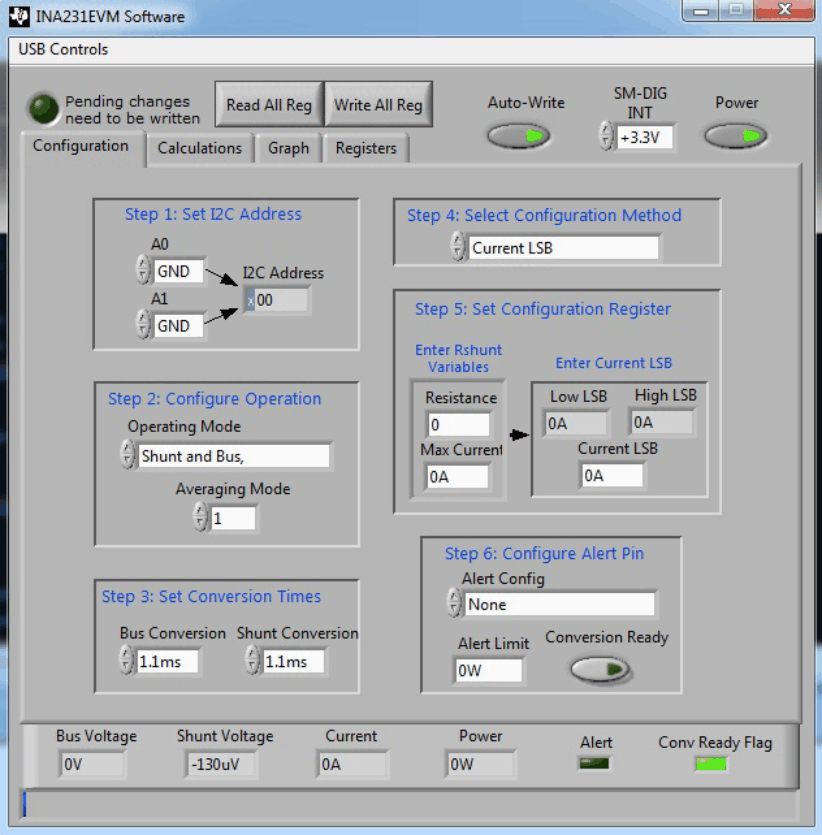 Figure 5-1 INA231EVM Software Interface
Figure 5-1 INA231EVM Software InterfaceFigure 5-2 shows an error that pops up if the computer cannot communicate with the EVM. If you receive this error, first check to see that the USB cable is properly connected on both ends. This error can also occur if you connect the USB cable before the SM-USB-DIG Platform power source. Another reason for this error is that there may be an issue with the computer USB Human Interface Device Driver. Make sure that the device is recognized when the USB cable is plugged in; recognition is indicated by a Windows-generated confirmation sound.
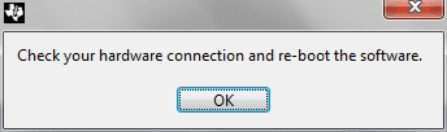 Figure 5-2 INA231EVM Software: Communication Error with the SM-USB-DIG Platform
Figure 5-2 INA231EVM Software: Communication Error with the SM-USB-DIG Platform