SBOU276 January 2023 INA226 , INA226-Q1
4.2.1.3.1 Initial Setup
To set up the GUI the first time:
- Make sure that the previously mentioned driver was installed successfully to ensure that everything works properly and that the GUI can update the EVM firmware, if necessary.
- Check to make sure the EVM/SCB Controller unit is plugged into the PC, then go to the previously-provided GUI link.
- Open the GUI Composer application to
launch the GUI from the web browser (see Figure 4-4).Figure 4-4 GUI Composer Application
- The GUI link will bring up all versions of the GUI. TI recommends to launch the newest version available.
- For first-time GUI Composer setup, follow the prompts to download the TI Cloud Agent and browser extension (see Figure 4-5). These prompts will appear after you close the README.md dialog box.
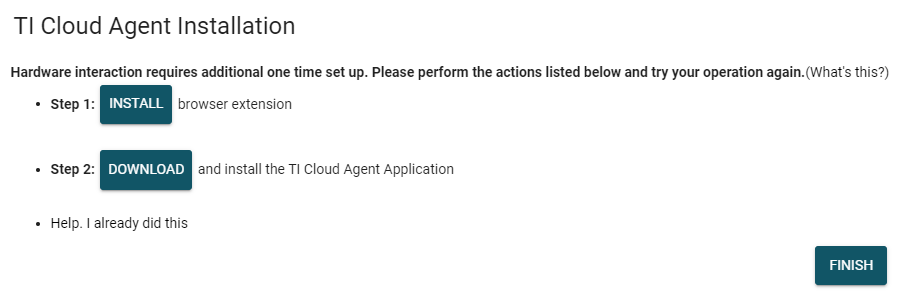 Figure 4-5 TI Cloud Agent
Figure 4-5 TI Cloud Agent - To download the GUI for offline use, click
the
 icon in the GUI Composer application and follow the prompts (see Figure 4-4).
icon in the GUI Composer application and follow the prompts (see Figure 4-4).