SBOU278 December 2021
3.3 Typical OPT4001YMNEVM Hardware Setup
Plug the male USB-C cable to the OPTMBEVM board and then plug the male USB-A cable into the computer. The green light will light up on the EVM as shown in Figure 3-9.
 Figure 3-9 Typical
Hardware Connection
Figure 3-9 Typical
Hardware ConnectionWhen the EVM is plugged into the USB port of the computer it will enumerate as two com ports. This will show up in the Windows device manager as show in Figure 3-10.
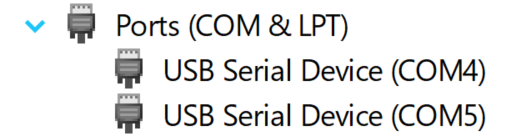 Figure 3-10 Typical
Response After Connecting OPT4001YMNEVM to the Computer
Figure 3-10 Typical
Response After Connecting OPT4001YMNEVM to the ComputerConnect the EVM via USB to the PC. If Windows shows a notification that a driver is not found for the device connected, see the instructions to manually install drivers in Section 5.1 before proceeding.