SBOU293F November 2022 – December 2024
- 1
- Description
- Features
- 4
- 1Evaluation Module Overview
- 2Hardware
-
3Software
- 3.1
OPTEVM Software
- 3.1.1 Hardware Requirements
- 3.1.2 Software Installation
- 3.1.3 Typical OPTEVM Hardware Setup
- 3.1.4 Launching the OPT300x/4xxxEVM Software
- 3.1.5 OPTEVM Software Operation
- 3.1.6 Controls
- 3.1.7 OPTxxxDTSEVM Variants
- 3.1.8 Scripts Window
- 3.1
OPTEVM Software
- 4Hardware Design Files
- 5Additional Information
- 6Related Documentation from Texas Instruments
- 7Revision History
3.1.5.1 Getting Started
To quickly start using the device, click the Operation Select on the drop-down menu and select Continuous to bring the device out of power-down mode. Then click Start Capture to begin data capture. The green LED on the motherboard turns off. Lux data appears above the lux plot as shown. The plot also starts to populate with the device lux readings.
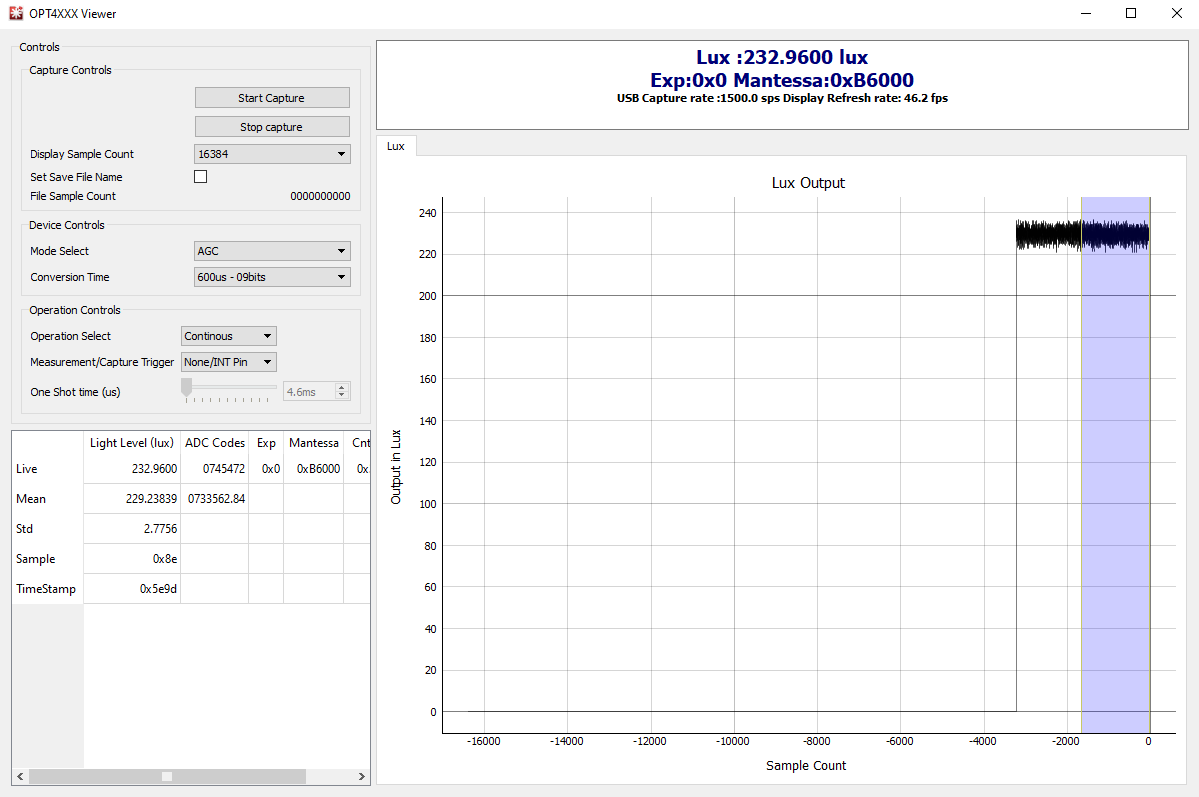 Figure 3-13 GUI Capture Running (single
channel)
Figure 3-13 GUI Capture Running (single
channel)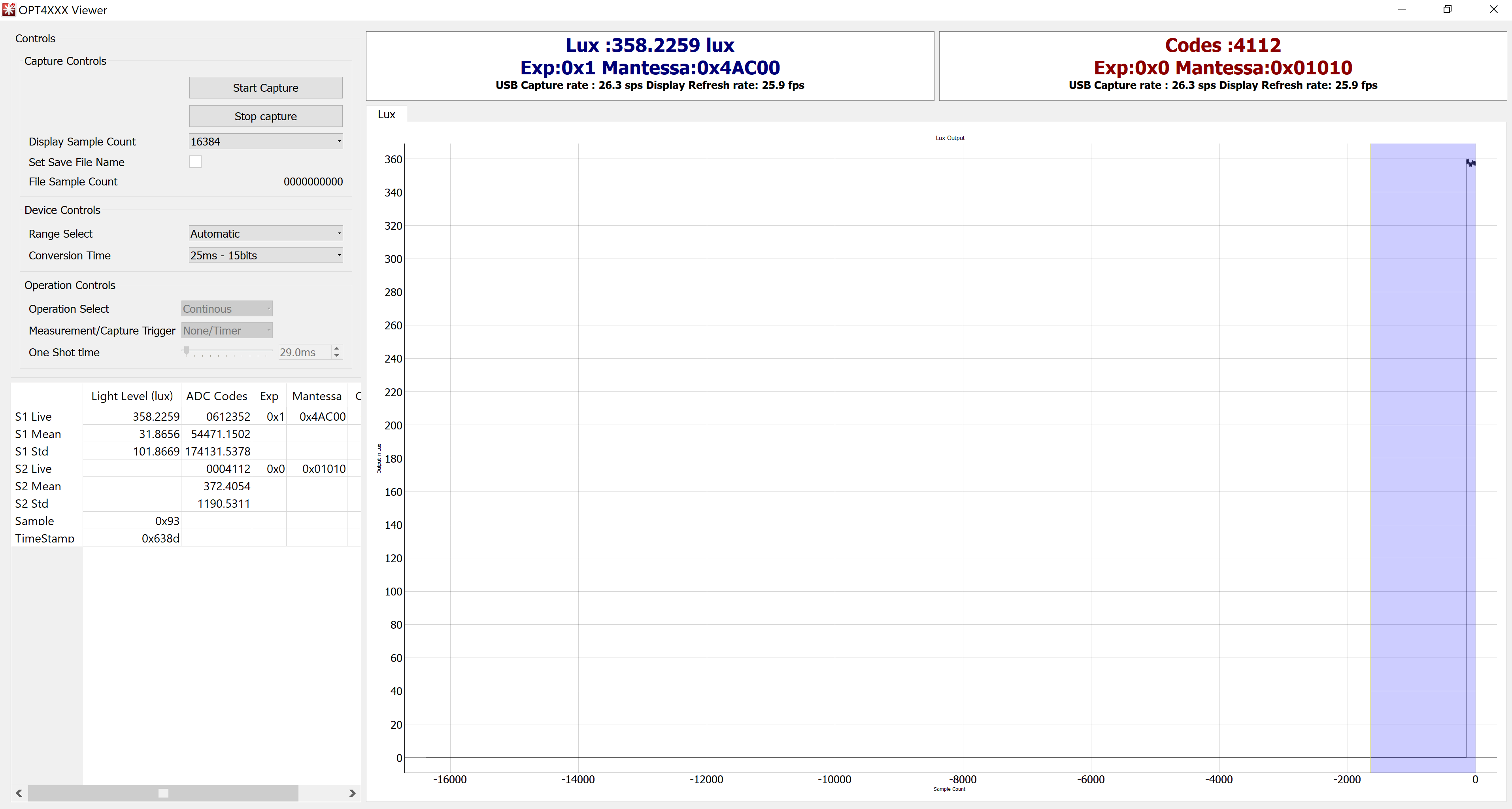 Figure 3-14 GUI Capture Running (dual
channel)
Figure 3-14 GUI Capture Running (dual
channel)If the GUI is not responsive, then check the other Latte scripts window, which is minimized by default. If the message Operation I2C Register Read for command [REGRx01] Failed. is displayed, then this means that the light sensor IC or the OPTCB board is not detected by the motherboard. Verify the OPTCB board is plugged in and properly oriented.