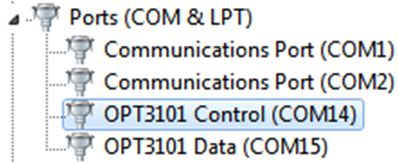SBOU293F November 2022 – December 2024
- 1
- Description
- Features
- 4
- 1Evaluation Module Overview
- 2Hardware
-
3Software
- 3.1
OPTEVM Software
- 3.1.1 Hardware Requirements
- 3.1.2 Software Installation
- 3.1.3 Typical OPTEVM Hardware Setup
- 3.1.4 Launching the OPT300x/4xxxEVM Software
- 3.1.5 OPTEVM Software Operation
- 3.1.6 Controls
- 3.1.7 OPTxxxDTSEVM Variants
- 3.1.8 Scripts Window
- 3.1
OPTEVM Software
- 4Hardware Design Files
- 5Additional Information
- 6Related Documentation from Texas Instruments
- 7Revision History
5.2.1 Microsoft Windows 7 Manual Driver Installation
This section outlines the manual driver installation process. If the user is using Windows 7 or if the Windows device manager shows 2 USB Serial Devices under as other devices when the EVM is plugged in instead of COM ports as shown in Figure 5-1, then use the following steps. If two USB Serial Device devices show up as COM ports automatically (as is the case with Windows 10), then this section can be skipped.
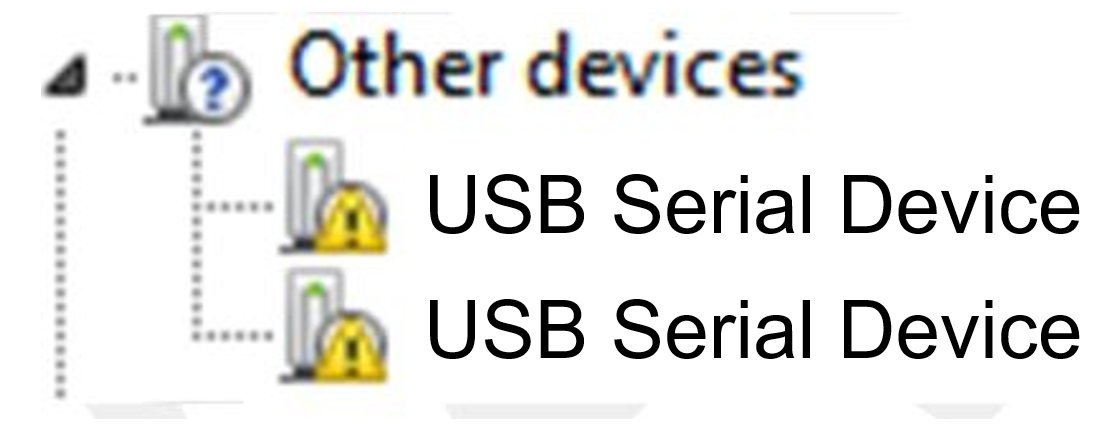 Figure 5-1 OPTEVM on Microsoft®Windows® 7 With Drivers not Installed
Figure 5-1 OPTEVM on Microsoft®Windows® 7 With Drivers not Installed- Open the device manager.
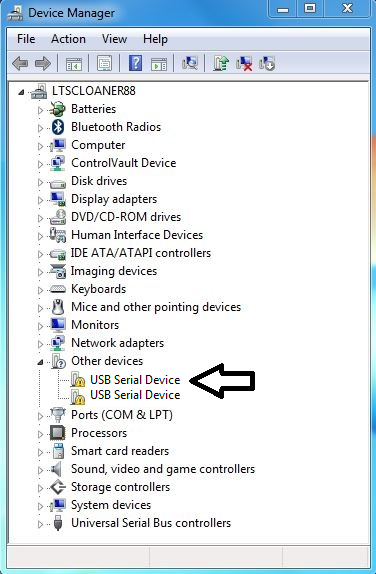
- Right click on USB Serial Device and select Properties.
- Click the Update
Driver button.
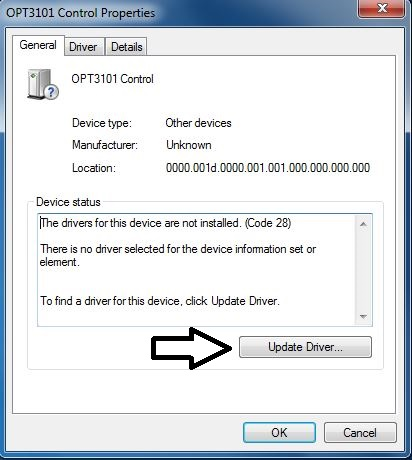
- Click Browse my computer for driver
software
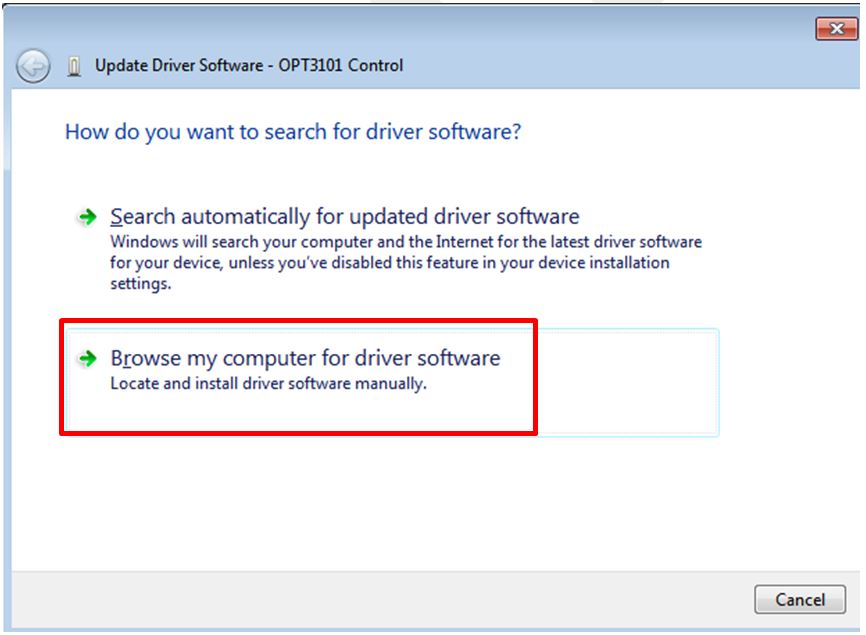
- Click Let me pick from a list of device drivers on my computer.
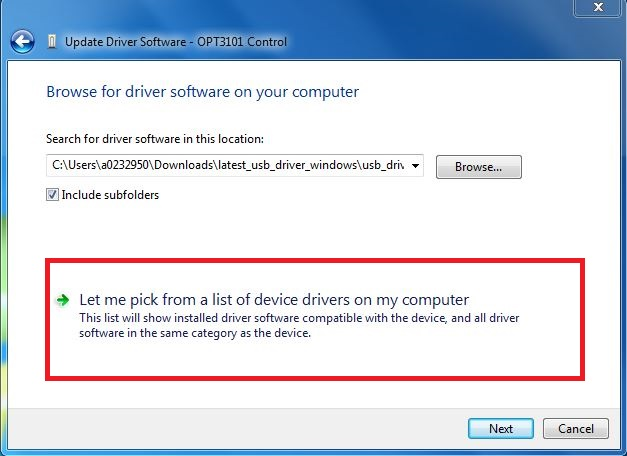
- Select Show All Devices and click the
Next button.
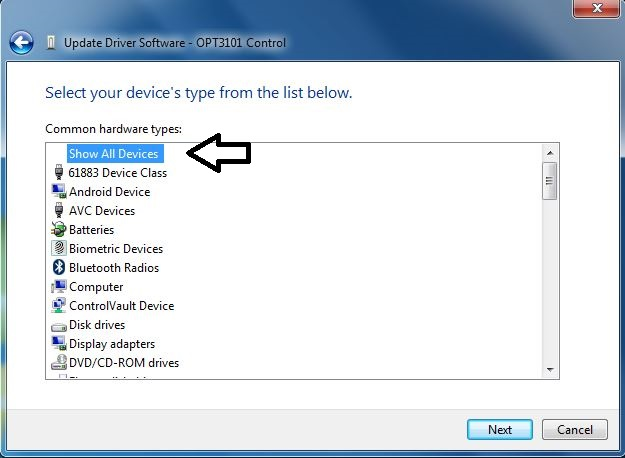
- Click the Have Disk
button.
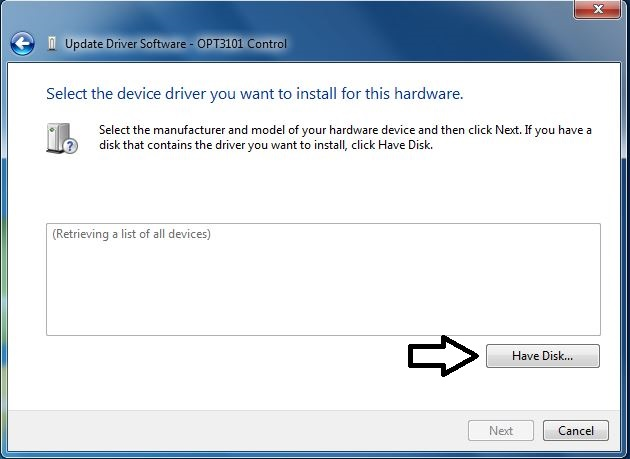
- Click the Browse button.
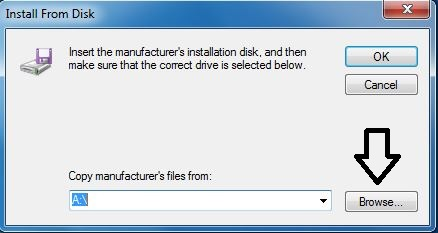
- Navigate to
“C:\Users\<username>\Documents\Texas
Instruments\Latte\projects\OPT3004\drivers” and choose MSP430_CDC. Click the
Open button.
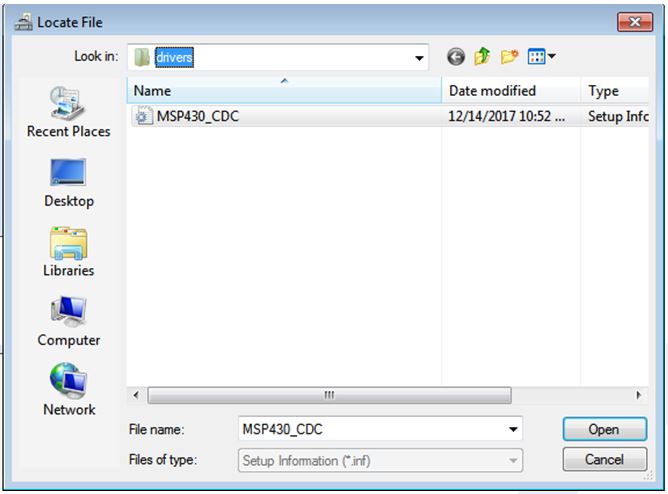
- Click the OK button
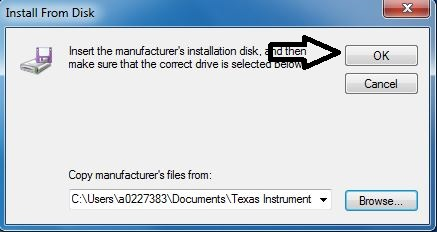
- Select the first USB serial device and click
the Next button.
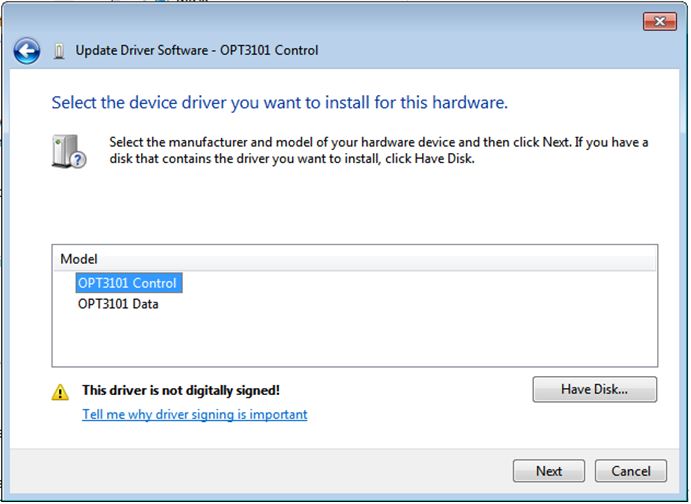
- Click the Yes button.
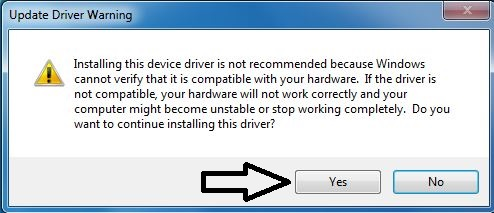
- The driver now installs
properly.
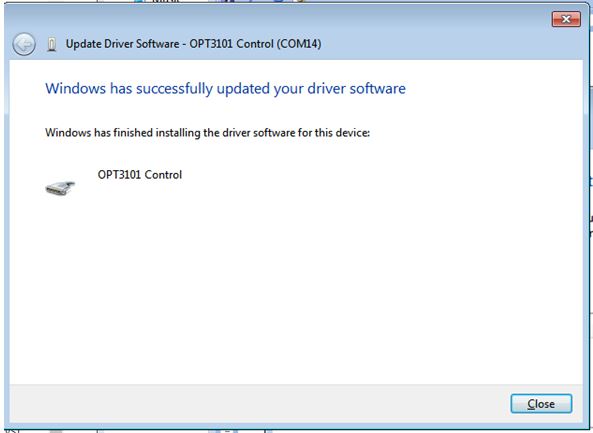
- Now repeat this process (steps 1 to 13) for the
second USB Serial Device. All steps are the same except for step 2 and
step 11. In step 2, make sure to right-click the second USB Serial
Device. Likewise, on step 11 make sure to select the second USB Serial
Device when installing the driver as the following figure shows.
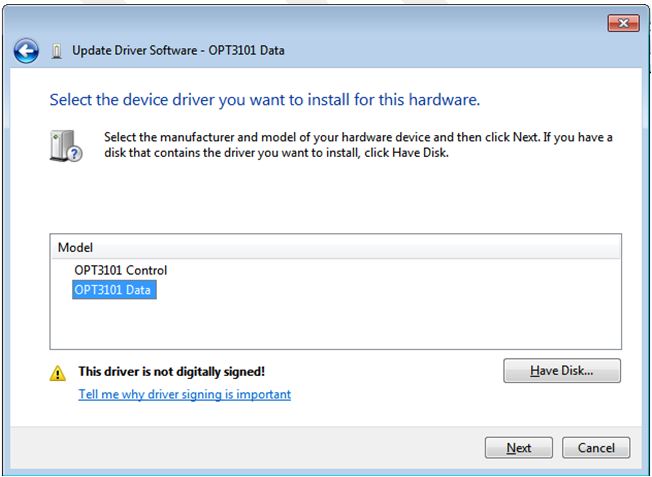
- When the driver is
installed, the user sees the following message.
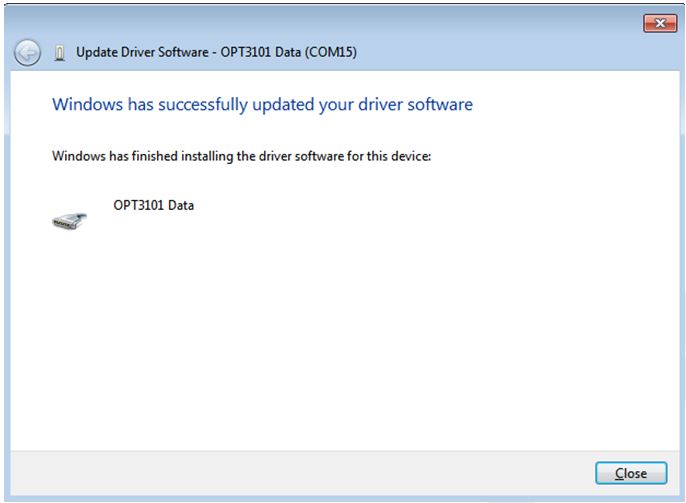
- The two USB Serial Device devices appear in
the device manager under Ports (COM & LPT) as the following image shows.