SBOU298 March 2024 INA4230 , INA4235
3.1.3.1 Initial Setup
To set up the GUI the first time:
- Make sure that the previously mentioned driver was installed successfully to verify the GUI works properly and that the GUI can update the EVM firmware, if necessary.
- Check to make sure the EVM/SCB Controller unit is plugged into the PC, then go to the previously provided GUI link.
- Open the GUI Composer application to launch
the GUI from the web browser (see Figure 4-2).
Figure 3-2 GUI Composer Application
- The GUI link brings up all versions of the GUI. TI recommends to launch the newest version available.
- For first-time GUI Composer setup, follow the prompts to download the TI Cloud Agent and browser extension (see Figure 4-3). These prompts appears after closing the README.md dialog box.
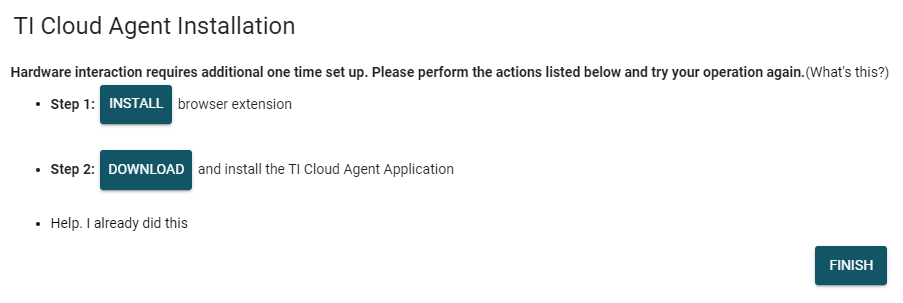 Figure 3-3 TI Cloud Agent
Figure 3-3 TI Cloud Agent - To download the GUI for offline use, click the
 icon in the GUI Composer application and
follow the prompts (see Figure 4-2).
icon in the GUI Composer application and
follow the prompts (see Figure 4-2).