SCDU039A May 2024 – December 2024
3.1 GUI Software Installation
- Software Download - live software from dev.ti.comp. The live software currently works on Chrome®, Firefox®, and Safari® browsers. Internet Explorer® is not supported. Users can access the live version through the link a Texas Instruments' representative provides.
- Click on the application icon within the gallery to launch the software. Click on the prompt to install the TI Cloud Agent Bridge browser plug-in.
- Offline Software - users can access the latest version of the offline software by navigating to the live version as noted previously. Look for the download icon and download both the application and runtime for the operating system as shown in Figure 3-1.
- To be able to use the GUI properly, a USB2ANY needs to be connected to the computer by the USB cable and connected to the EVM via the 10-pin cable. For more information about the USB2ANY, see the USB2ANY Interface Adapter User's Guide.
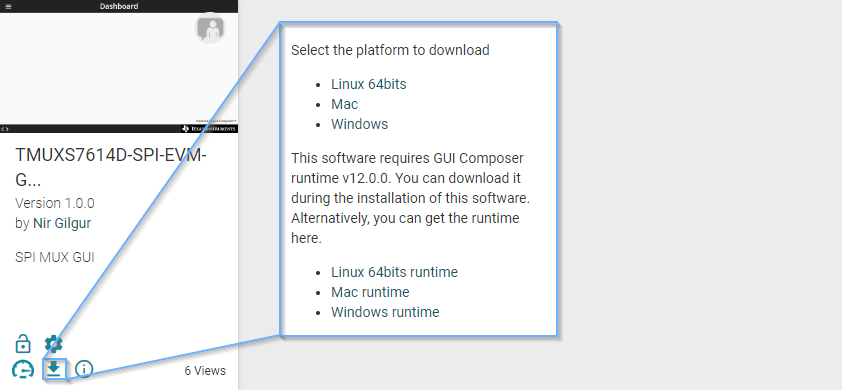 Figure 3-1 Download Icon for
TMUX7614D-SPI-EVM GUI
Figure 3-1 Download Icon for
TMUX7614D-SPI-EVM GUI