SLAU202B December 2006 – October 2024 DAC8831 , DAC8832
3.2.1 Launching the Software
If installed in the default directory, launch the DAC8831EVM software by searching for "DAC8831EVM GUI" in the Windows® Start menu.
Figure 3-3 shows the GUI after launch.
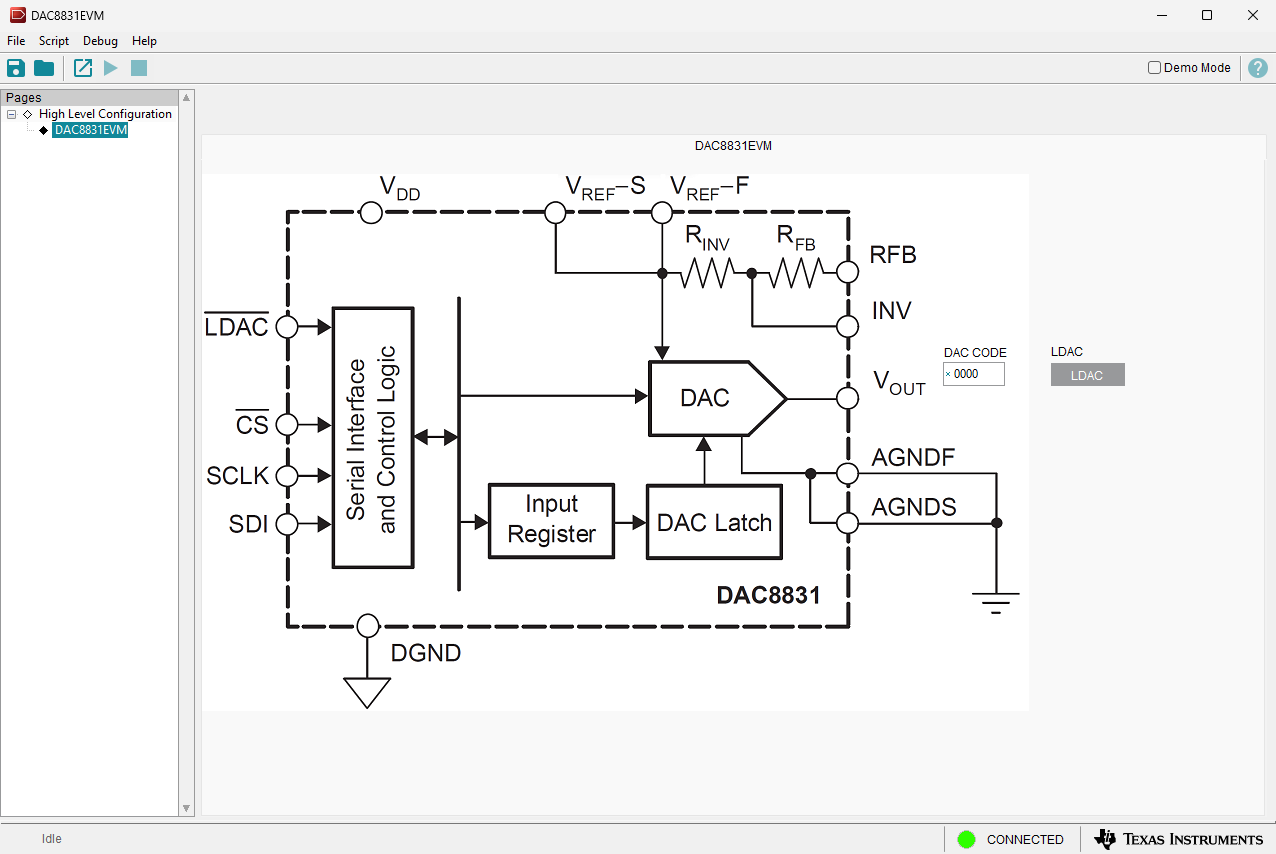 Figure 3-3 DAC8831EVM GUI at Launch
Figure 3-3 DAC8831EVM GUI at LaunchIf the FTDI controller is not connected to the computer when the software is launched, the GUI defaults to demo mode. Figure 3-4 illustrates the bottom-left corner of the GUI that shows the hardware connection status: DEMO MODE or CONNECTED. After the FTDI controller is properly connected to the computer, uncheck the "Demo Mode" check box on the upper right of the GUI to connect the EVM.
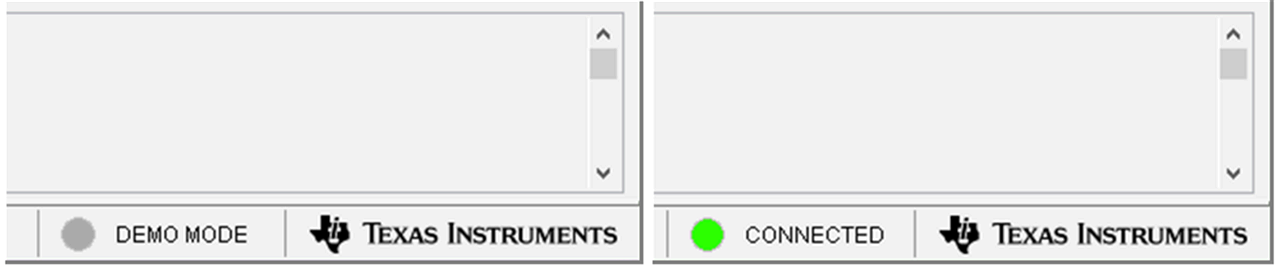 Figure 3-4 FTDI Digital Controller Connection Status
Figure 3-4 FTDI Digital Controller Connection Status