SLAU866 November 2021 DAC43204 , DAC53202 , DAC53204 , DAC63202 , DAC63204
3.2.1 Starting the Software
To launch the software, locate the Texas Instruments folder in the All Programs menu, and select the DAC63204EVM icon.
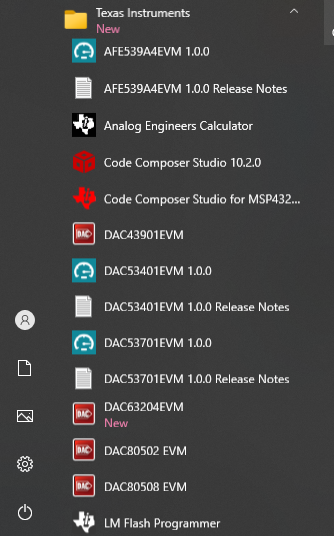 Figure 3-2 DAC63204EVM GUI
Location
Figure 3-2 DAC63204EVM GUI
LocationIf the onboard controller is connected correctly, the status bar at the bottom of the screen displays CONNECTED as shown in Figure 3-3. If the controller is not properly connected or not connected at all, the status displays DEMO. If the GUI is not displaying, the CONNECTED status while the EVM is connected, unplug and reconnect the EVM, and then relaunch the GUI software.
 Figure 3-3 DAC63204EVM GUI
Connection Detection
Figure 3-3 DAC63204EVM GUI
Connection Detection