SLAU903 October 2023
- 1
- Description
- Get Started
- Features
- Applications
- 6
- 1Evaluation Module Overview
- 2Hardware
-
3Software
- 3.1 Software Description
- 3.2 PurePath Console 3 Installation
- 3.3 TAx5x1x-Q1 EVM GUI
- 3.4 Configuration Examples
- 3.5 System Overview
- 4Hardware Design Files
- 5Additional Information
- 6References
3.3.2.9 I2C Monitor View
The I2C Monitor tab allows user to load existing device configuration file or direct I2C transaction to configure the device registers. To access this window panel, click on the I2C Monitor button at the bottom of the GUI and the I2C monitor window opens as shown in the figure below. Click on the I/O button to access input/output panel.
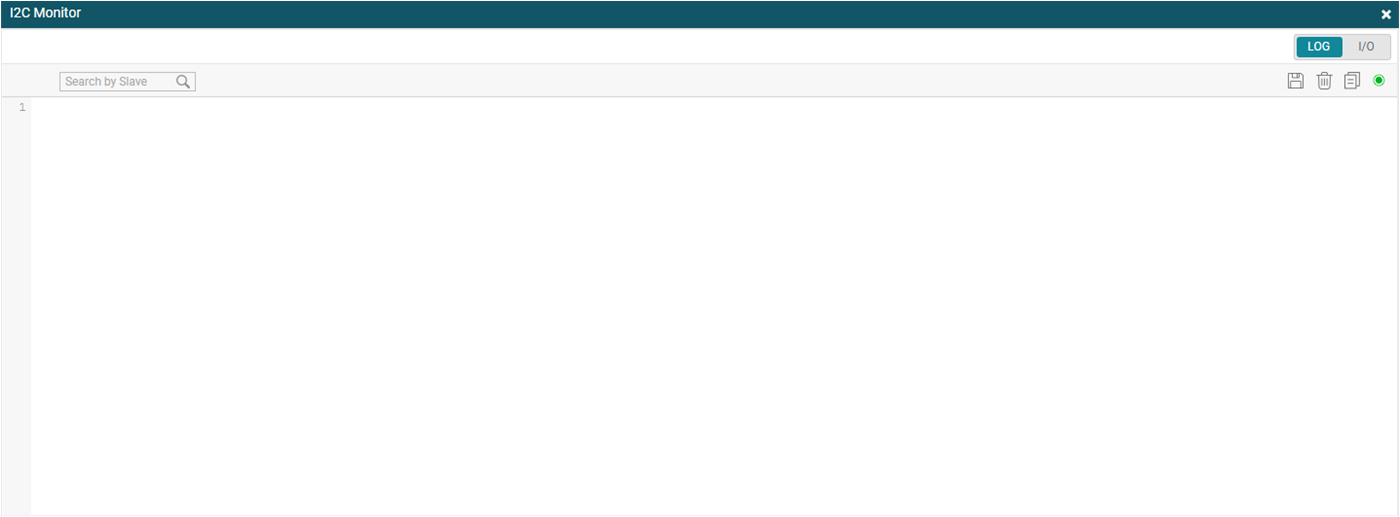 Figure 3-33 I2C Monitor Window
Figure 3-33 I2C Monitor Window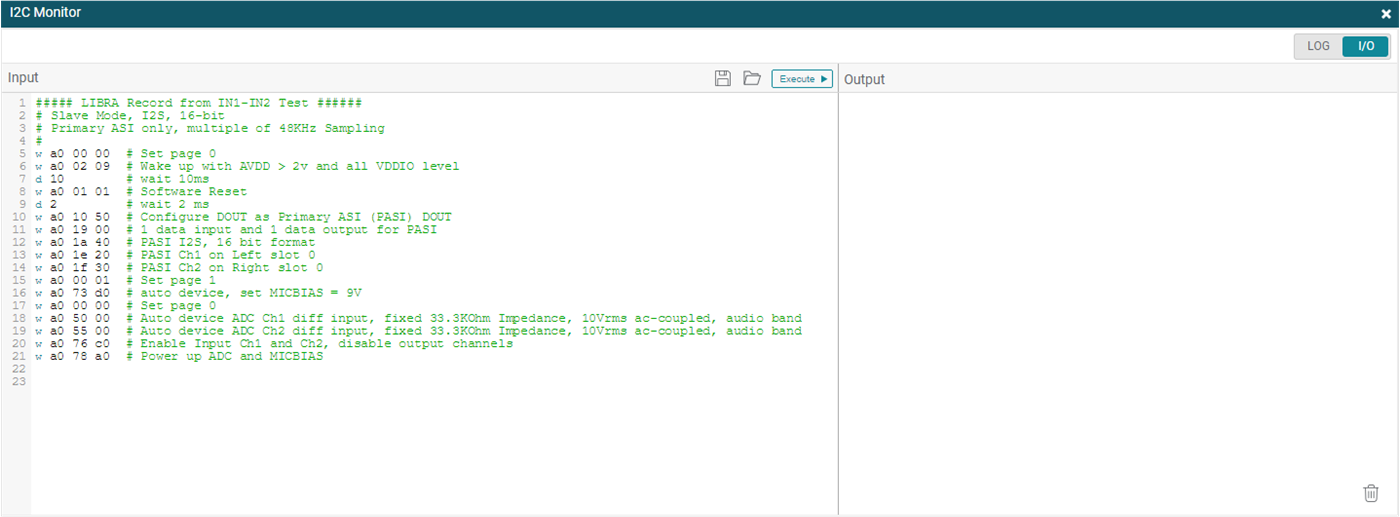 Figure 3-34 I2C Monitor I/O Window
Figure 3-34 I2C Monitor I/O Window