SLAU905A August 2023 – November 2023 DAC81401
2.2 Software Description
To launch the software, locate the DAC814xxEVM folder in the Start Menu, and select the DAC814xxEVM icon as shown in Figure 2-3.
 Figure 2-3 DAC814xxEVM Software Installation in Start Menu
Figure 2-3 DAC814xxEVM Software Installation in Start MenuFigure 2-4 shows that if the onboard FTDI controller is connected correctly, then the status bar at the bottom of the screen displays CONNECTED. If the controller is not properly connected or not connected at all, then the status displays DEMO. If the graphical user interface (GUI) does not display the CONNECTED status while the EVM is connected, then unplug and reconnect the EVM and relaunch the GUI software.
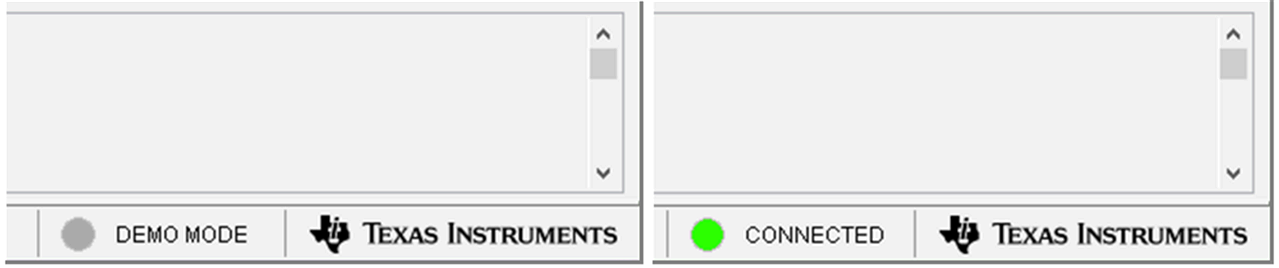 Figure 2-4 DAC814xxEVM GUI Connection Detection
Figure 2-4 DAC814xxEVM GUI Connection DetectionDAC81401 High Level page provides quick access to basic DAC81401 functionality as shown in Figure 2-5.
 Figure 2-5 DAC81401EVM High Level Page
Figure 2-5 DAC81401EVM High Level PageThe DAC81401 Registers page, shown in Figure 2-6, allows the user to access low-level communication directly with the DAC81401 registers. Selecting a register on the Register Map list shows a description of the values in that register, as well as information on the register address, default value, size, and current value. Values are read from and written to the registers by writing to the Value or bit field of the GUI.
The Register Map page also provides the FTDI GPIO controls for DAC81401EVM. For example, OPE_EN, TRIG and FAULT pins, under the FTDI section.
 Figure 2-6 DAC81401EVM Registers Page
Figure 2-6 DAC81401EVM Registers PageTo store the values of the register map locally, select Save Configuration under the File menu option. The stored configuration files can be recalled and loaded by selecting Open Configuration as shown in Figure 2-7.
 Figure 2-7 DAC81401EVM Save/Open Configuration
Figure 2-7 DAC81401EVM Save/Open Configuration