SLAU912A January 2024 – October 2024 DAC61402 , DAC61404 , DAC81402 , DAC81404
3.2 Software Development
To launch the software, locate the DAC814xxEVM icon in the Start Menu, and select the DAC814xxEVM icon as shown in Figure 3-3.
 Figure 3-3 DAC814xxEVM Software
Installation in Start Menu
Figure 3-3 DAC814xxEVM Software
Installation in Start MenuUpon launching the software, a drop-down menu pops up. Select an appropriate device. For the scope of this EVM, select DAC81404 option.
Figure 3-4 shows that if the onboard FTDI controller is connected correctly, then the status bar at the bottom of the screen displays CONNECTED. If the controller is not properly connected or not connected at all, then the status displays DEMO. If the graphical user interface (GUI) does not display the CONNECTED status while the EVM is connected, then unplug and reconnect the EVM and relaunch the GUI software.
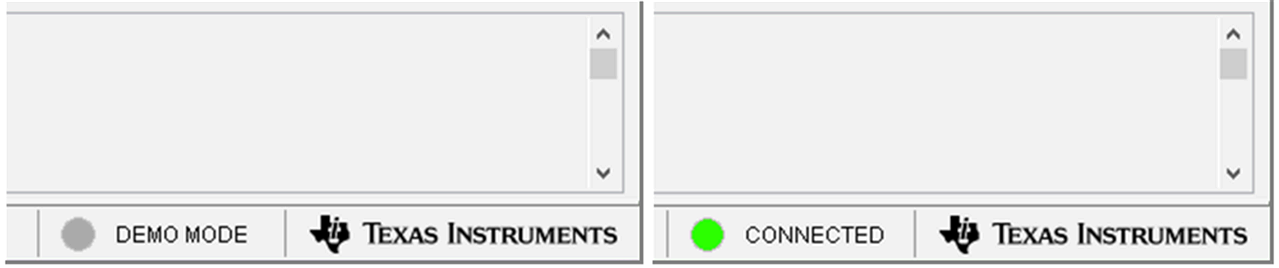 Figure 3-4 DAC814xxEVM GUI Connection
Detection
Figure 3-4 DAC814xxEVM GUI Connection
DetectionDAC81404 High Level page provides quick access to basic DAC81404 functionality as shown in Figure 3-5.
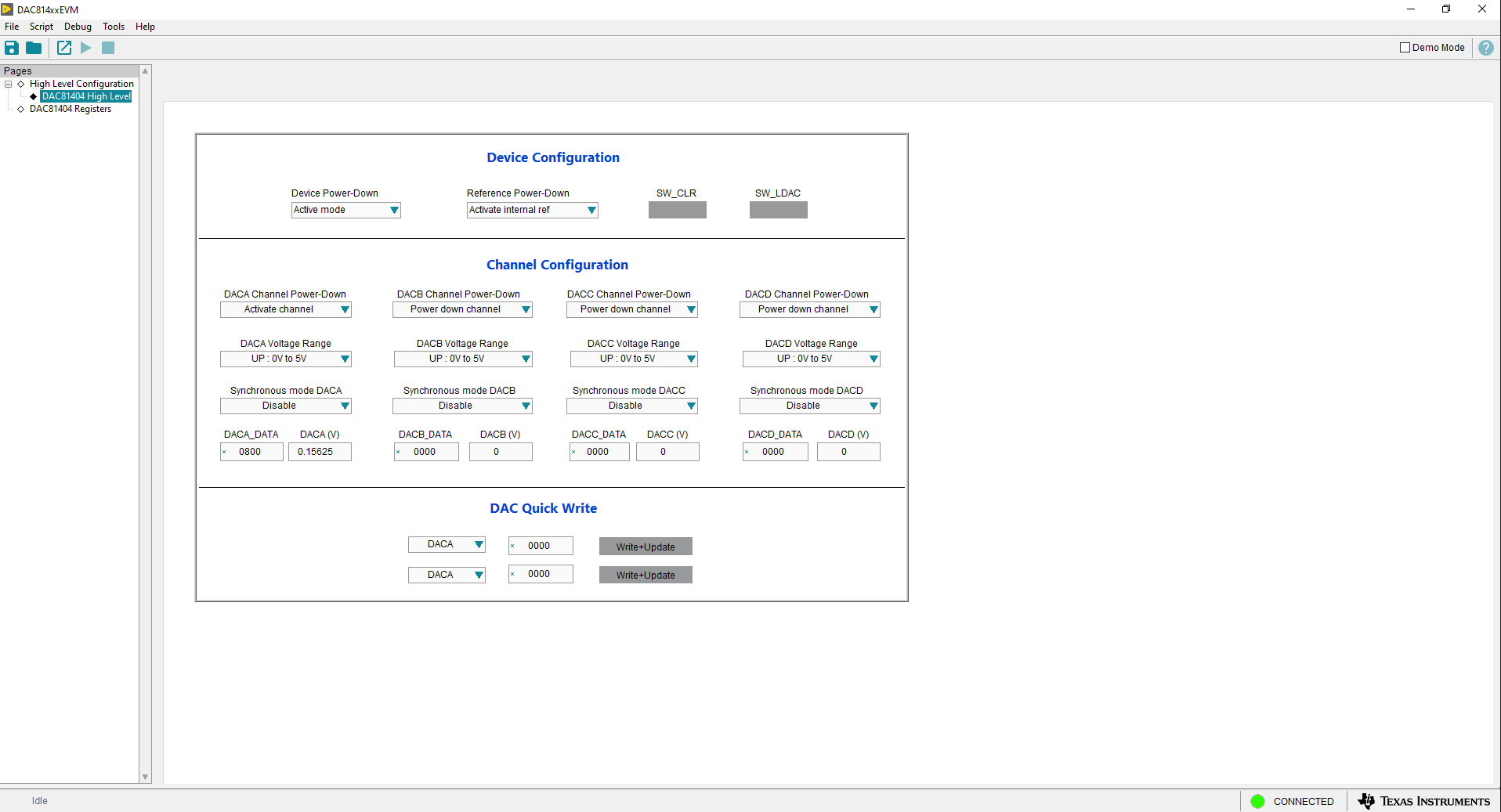 Figure 3-5 DAC81404EVM High Level
Page
Figure 3-5 DAC81404EVM High Level
PageThe DAC81404 Registers page allows the user to access low-level communication directly with the DAC81404 registers as shown in Figure 3-6. Selecting a register on the Register Map list shows a description of the values in that register, as well as information on the register address, default value, size, and current value. Values are read from and written to the registers by writing to the Value or bit field of the GUI.
The Register Map page also provides the FTDI GPIO controls for DAC81404EVM. For example, OPE_EN, TRIG and FAULT pins, under the FTDI section.
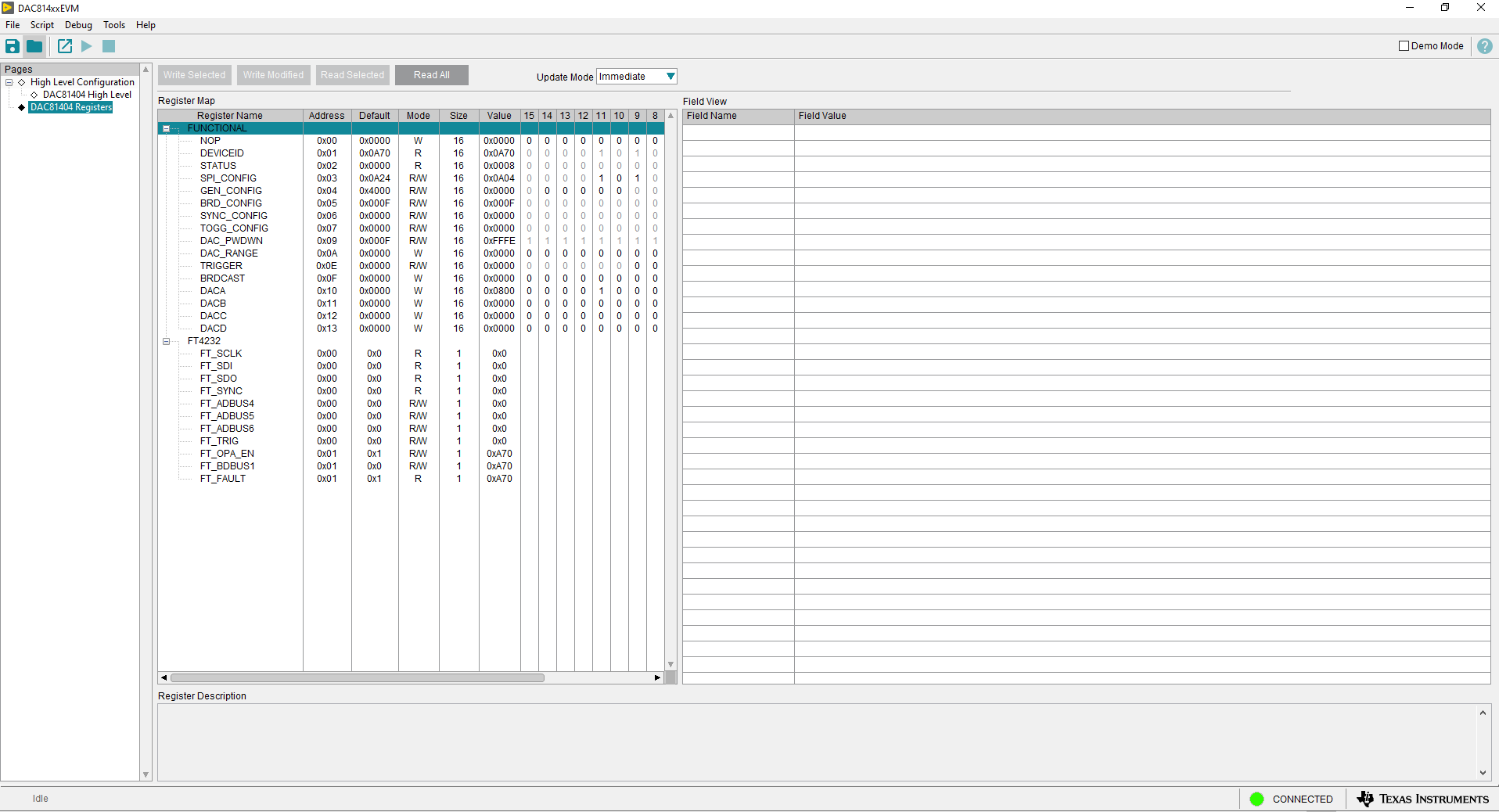 Figure 3-6 DAC81404EVM Registers
Page
Figure 3-6 DAC81404EVM Registers
PageTo store the values of the register map locally, select Save Configuration under the File menu option. The stored configuration files can be recalled and loaded by selecting Open Configuration as shown in Figure 3-7.
 Figure 3-7 DAC81404EVM Save/Open
Configuration
Figure 3-7 DAC81404EVM Save/Open
Configuration